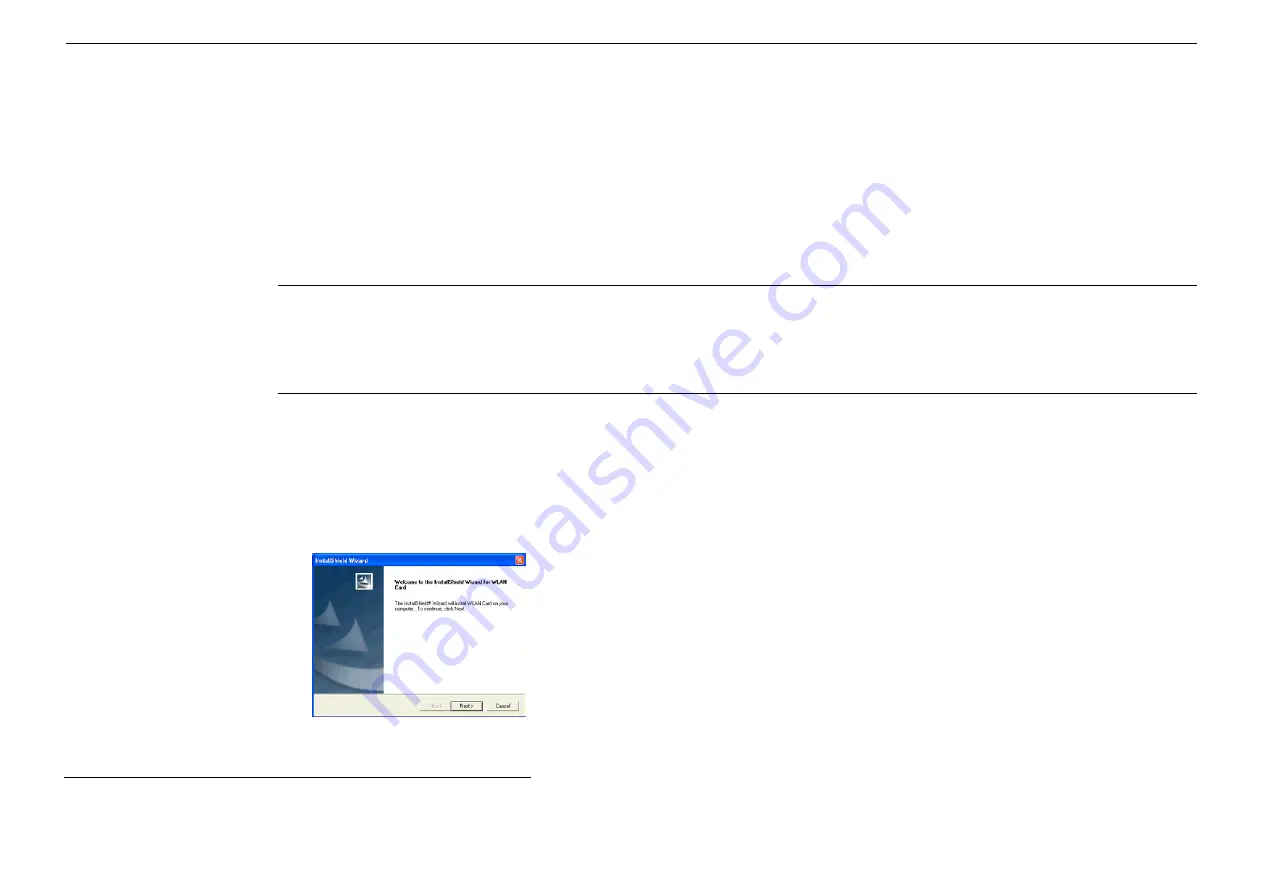
Chapter 2 Installing the Wireless LAN Card
7
Installing Wireless LAN Driver and Software
This section describes how to install the Wireless LAN Card driver and software.
Basic Installation Procedures
Windows 98, Me, 2000 and XP use the same setup program; however, operation system-specific situation may occur during or after the installation
process. The following only describes the overall installation procedures. In OS-specific situations, you should follow the on-screen instructions to
proceed. You can refer to the general guidelines provided in next section for further information.
Cautions:
For CardBus adapter:
Do not insert the wireless adapter to your computer before installing its driver. If this happens, the Windows PnP function will
detect the wireless adapter and issue a dialog box requesting for its driver. Click
Cancel
to quit the wizard and remove the Wireless LAN Card from
your computer.
For PCI/MiniPCI adapter:
If your system has not been installed with the driver, the Windows PnP function will detect the wireless adapter and issue
a dialog box requesting for its driver. Click
Cancel
to quit the wizard at this point.
Follow these steps to install the Wireless LAN Card driver and software.
1.
Close all Windows programs that are running.
2.
Insert the provided Software Utility CD into your CD-ROM drive and select
Utility&Driver
. Or, run
Setup.exe
from
D
:\
Utility&Driver
of the
Software Utility CD where
D
is the drive letter.
3.
When the welcome screen pops up, click
Next
.
4. When
the
License Agreement
screen appears, click
Yes
.
Summary of Contents for CW2220-1
Page 1: ...54Mbps Wireless LAN Card User s Manual ...
Page 6: ......
Page 18: ......
Page 46: ......
Page 50: ......




























