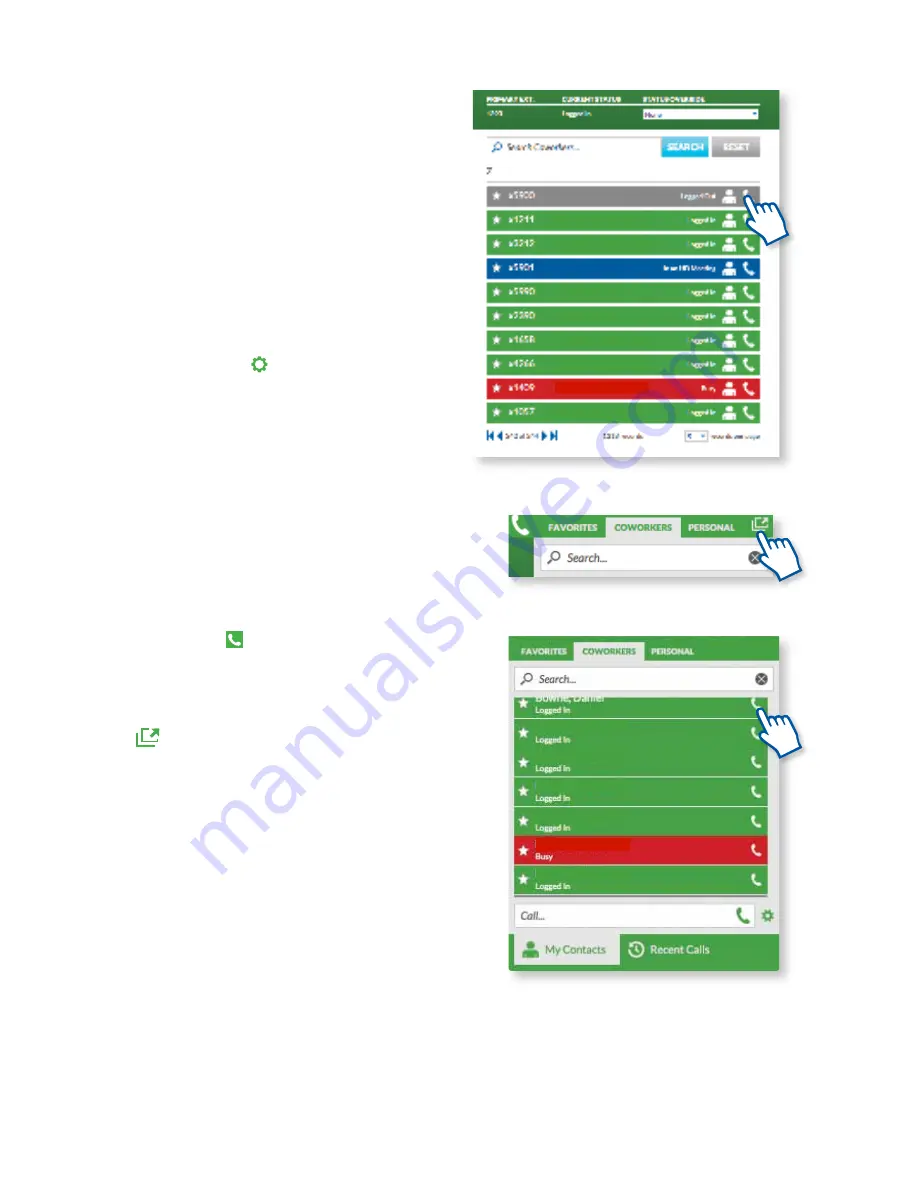
SearChing and adding ContaCtS
To view or add contacts to your system, click on the
Contacts
tab on the top navigation of the site. Here
you can create Favorites, view all your Coworkers and
add and import new contacts. You can also see which
coworkers are logged in and available for calls.
CoWorker preSenCe
The
Coworkers
option under
Contacts
allows you to
set your own presence and see who else is available
in your company. To set your own custom presence,
click on the settings key . Then, select
Set Presence
and choose from one of the pre-set statuses or select
the
Custom
option to type in and set your own
status. You can even initiate a call to your phone and
another extension by clicking the phone icon next to
a searched for extension.
Click on the gold star to set a favorite.
QuiCk ContaCtS popout
The
Contacts
panel can be detached and put on your
PC desktop all day long for easy access. To do this, click
on the handset icon in the top right of your screen.
Here, you will see all of your contacts, as well as your
recent calls. To leave the Quick Contacts popout up,
but close out of the portal, simply click on the popout
button
. The popout can be dragged and displayed
anywhere on your screen for your convenience.
CliCk-to-Call Your favorite ContaCtS
from the ContaCtS tab
You can import your contacts from Outlook® or
Google via CSV or other services and initiate
calls instantly with one click-of-the-mouse.
Using the System
21






























