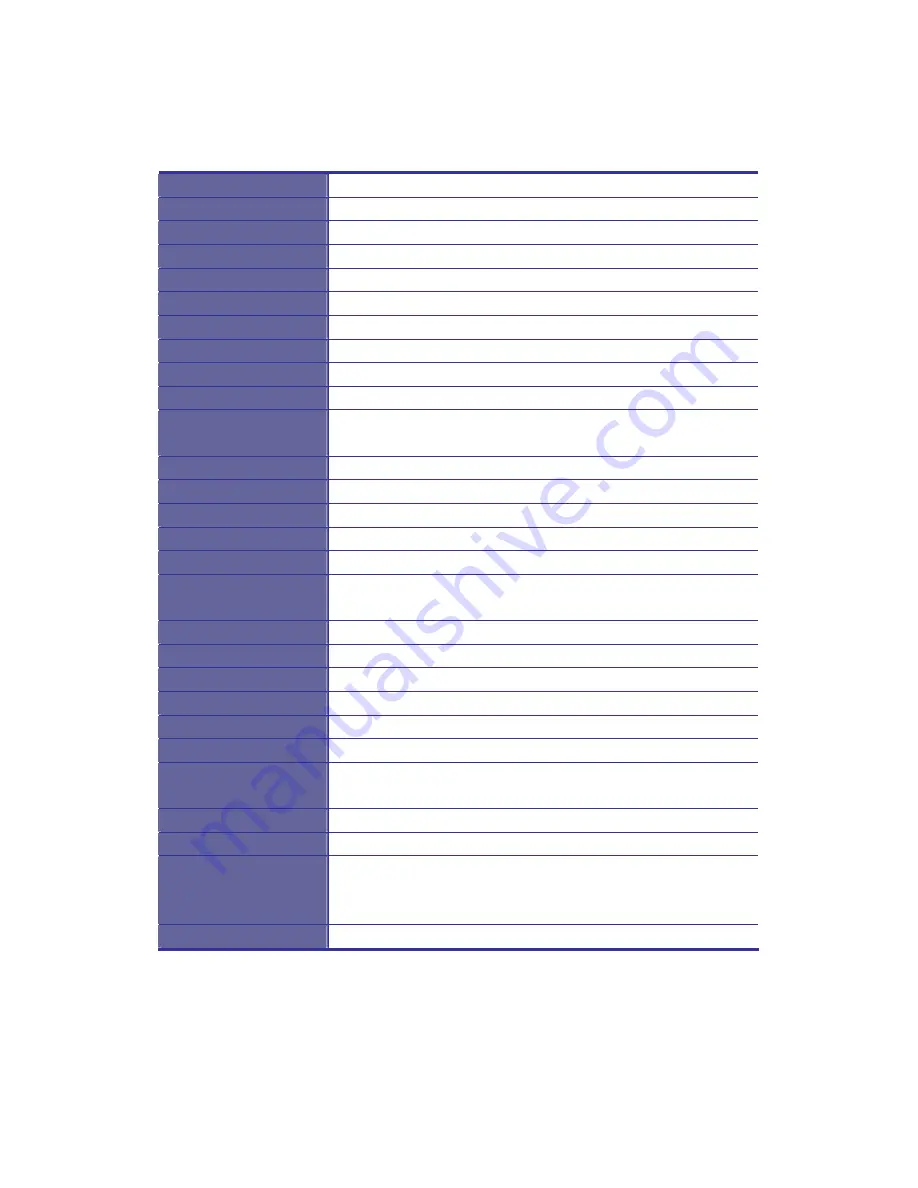
Unicorn series User’s Manual
7
1.4.3
Unicorn 19 Specification
Model name
Unicorn 19
Number of ports
1
Dimension
520.1 x 447.5 x 44 mm / 24.5 x 17.6 x 1.7 inches
Package Dimension
606 x 551.5 x 230 mm / 23.9 x 21.7 x 9.0 inches
Net Weight
14 Kg / 30.9 lbs
Gross Weight
21.5 Kg / 47.4 lbs
Display Size
19 inches
Panel Type
Active Matrix TFT LCD
Resolution Capabilities
Maximum Resolution up to 1280 x 1024 (SXGA)
Pixel Pitch
Supports 0.098 mm x 0.294 mm
Viewing Angle (CR>10)
Right-Left view 140°(Typ)
Up-Down View 140°(Typ)
Contrast Ratio
500 : 1
Brightness
White 250 cd/m2
Back Light
Four Lamps for Back Light
Supported Colors
16.7M Colors (8-bit with FRC)
Response Time
Rising Time 2 ms, Decay Time 10 ms
Operating System
Dos, Windows (3.1, 9x, 2000, NT4, ME, XP, 2003 Server)
Linux, Novell 3.12-6, HP UX, SUN
Multi Platform
Support PS/2 and USB
System Cables
VGA + PS/2 x 2 or VGA + USB x 1 cable
Keyboard Mouse
106 key PS/2 keyboard with touch pad
Sync
45 ~ 80 KHz
Power Source
100 ~ 240 VAC input
Power Consumption
25W, 21.05W for Panel
Temperature
Operate 0 ~ 50°C / 32 ~ 122°F
Storage -20 ~ 60°C / -4 ~ 140°F
Humidity
10% ~ 90% RH
Chassis Construction
Heavy duty steel materials
Keyboard Language
USA, UK, German, French, Spanish, Italian, Portuguese,
Dutch, Swiss, Belgium, Swedish, Norwegian, Danish, Japan,
Taiwan, Russian, Hebrew
Certification
CE / FCC, UL / CUL / C-Tick, GOST
Table 1-3. Unicorn 19 Specification
Summary of Contents for Unicorn 15
Page 1: ...Unicorn 15 17 19 20 Console with Modular KVM Switch User s Manual Rev 1 0 ...
Page 10: ...Unicorn series User s Manual 4 Figure 1 1 Unicorn 15 Dimension ...
Page 12: ...Unicorn series User s Manual 6 Figure 1 2 Unicorn 17 Dimension ...
Page 14: ...Unicorn series User s Manual 8 Figure 1 3 Unicorn 19 Dimension ...
Page 16: ...Unicorn series User s Manual 10 Figure 1 4 Unicorn 20 Dimension ...
Page 38: ...Unicorn 15 17 19 20 Console with Modular KVM Switch User s Manual ...











































