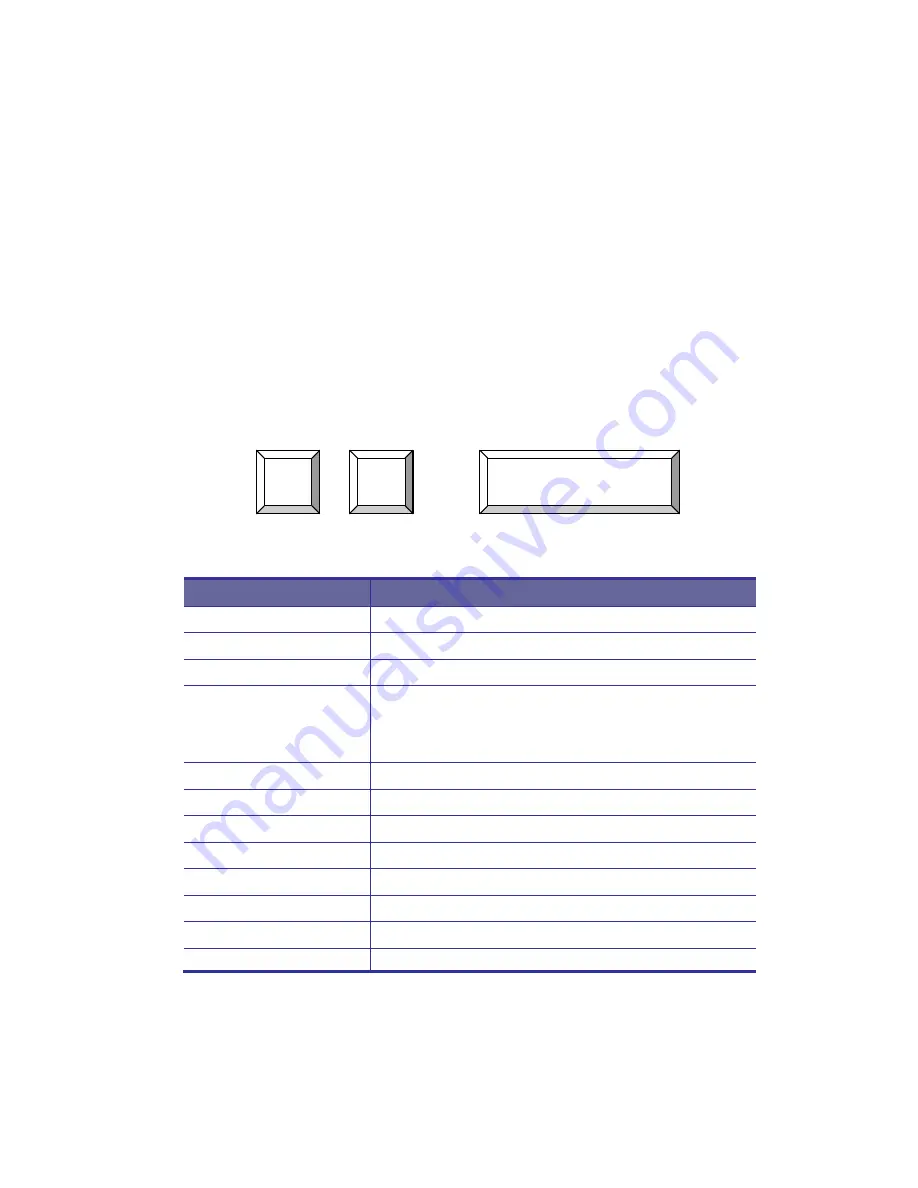
Mars Series User Manual
4 Hotkey
You can also conveniently command KVM switch by switching ports through
simple key sequences. The default hot key is
SCROLL LOCK
and the user
could change hot key as your convenient application. If you prefer to use some
hot key, please go to OSD menu and change the default hot key to the other.
To send commands to KVM switch, the
SCROLL LOCK
key must be pressed
twice within 2 seconds. You will hear a beep for confirmation and the keyboard is
in Hotkey mode. Then you have to enter
Command i
n 2 seconds. If you have
not pressed any key during Hotkey mode over 2 seconds the Hotkey mode will
be escaped and back to Operation System control state.
A Command should be issued in Hotkey mode in 2 seconds.
Figure 4-1. Hotkey
Command
Function
Space bar
Active OSD
↑
Previous Channel
↓
Next Channel
[1.2,…,8] bank,
[01,02,…,32] port
First digit bank number start with 1
Second and third digits port number start with
“01”
PgUp
Previous bank
PgDn
Next bank
“B”
Turn on / off beeper
“S”
Auto Scan
“U”
Console Security “ON” to “OFF”
“P”
User logout / login
“R”
OSD setting back to factory default value
“L”
Turn on / off power saving
Table 4-1. Hotkey
Scroll
Lock
Scroll
Lock
Space Bar
24














































