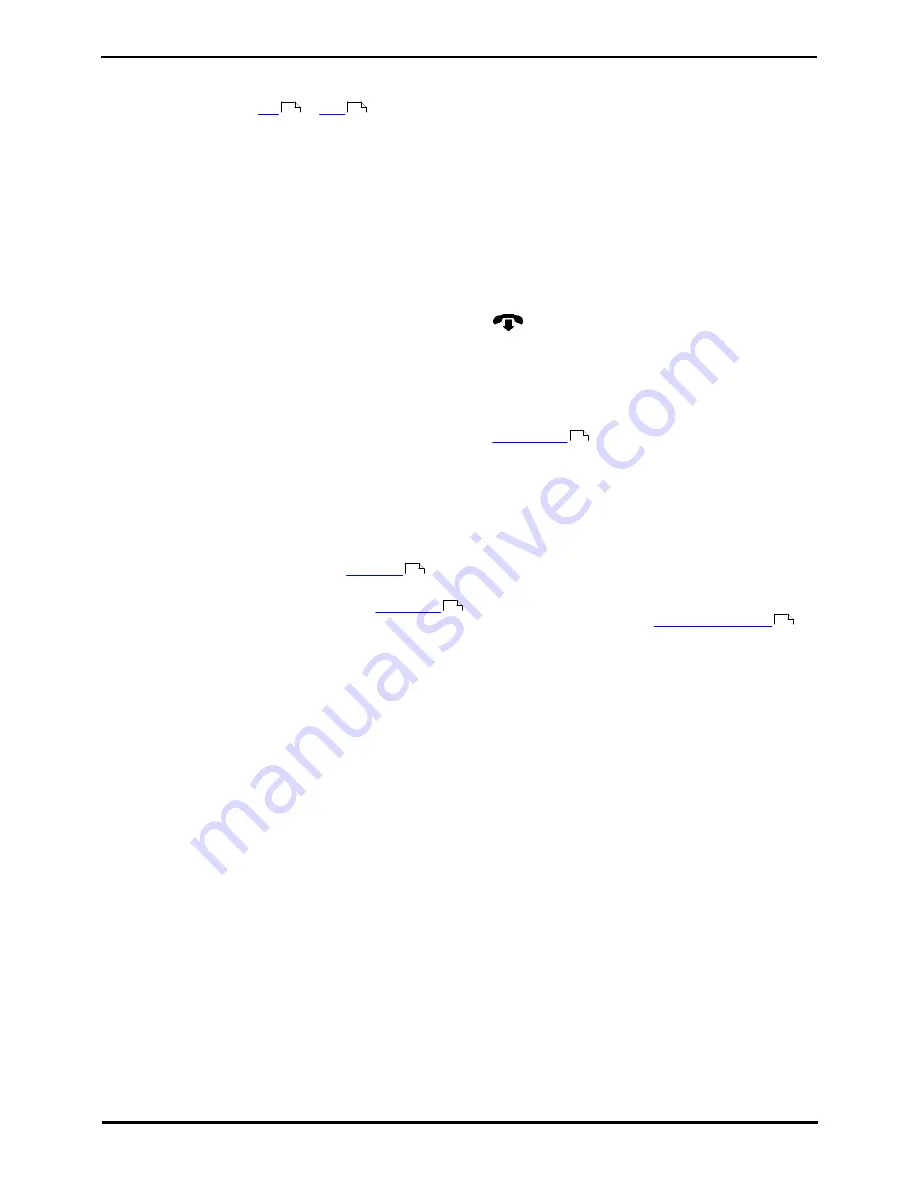
M7208 Telephone User Guide
Page 27
- Issue 02a (03 October 2011)
IP Office
Call Controls: Switching Between Calls
4.4 Transferring Calls
To transfer a call, your phone must have an available call appearance button. If all your current call appearance buttons
are in use, you must either
end
or
park
one of your existing calls.
·
Your system administrator can configure the system so that it will attempt to return unanswered transfers to
you.
1. Dial Feature 70. The current call is automatically put on hold.
2. Dial the number for the transfer destination.
·
To complete the transfer, press Feature 70 again. You can do this while the call is still ringing or you can wait
until it is answered.
·
Transferring a call while it is still ringing is called an unsupervised or blind transfer.
·
Transferring a call after ringing finishes is called a supervised or announced transfer.
·
If the transfer destination does not answer or, after answering the call, does not want to accept the call:
·
To try another number, replace the handset or press
Release.
·
To cancel the transfer attempt, press the call appearance button of the original held call.
4.5 Transferring a Held Call
When you already have a call on hold and a call connected, you can connect them by starting a conference. Press Feature
3. Your current call and the held call will be connected. You can now
drop yourself
from the conference.
4.6 Handsfree Speaker Operation
Your phone has a handsfree speaker and microphone. These allow you to make and answer calls handsfree.
·
You can make a handsfree call by simply dialing without lifting the handset. You can hear the call progress and when
answered, either continue handsfree or lift the handset.
·
The speaker allows the phone to receive
page calls
. You can hear the page without needing to take any action.
However, you cannot answer the page.
·
The speaker allows the phone to auto answer
direct voice
calls. You can hear the caller and they can hear you
without you needing to take any action. The same applies for call from other users if you have
internal auto-answer
set on the phone.
·
Pressing the Handsfree button answers a call handsfree.
·
The phone has a headset socket. If a headset is plugged into that socket, it is used for handsfree rather than the
phone's speaker and microphone.
·
The key can also pressed to turn a call already answered using the handset into a handsfree call.
·
If there are no currently connected call to which you are talking, a call answered by pressing its appearance button
is connected as handsfree.
·
If you are not currently connected to a call:
·
If the handset is off-hook, answering a call by pressing the alerting appearance button answers the call using
the handset.
·
If the handset is on-hook, answering a call by pressing the alerting appearance button answers the call using
the speaker or headset if one is connected, depending on which of the two modes was last used on a call.
·
If there is already a connected call to which you are talking handsfree, answering another call by pressing the
appearance button will answer that call handsfree.
Conference Phones
Your phone is not designed as a conference room speakerphone, it is a personal speakerphone. It is designed for use by a
speaker who is located directly in front of the phone with no obstructions between them and the microphone. Phones
designed to be used as conference speaker phones typically have multiple microphones and are able to handle sounds
coming from multiple directions. For details of conference speaker phones supported by your phone system, contact your
system administrator.
28
30
35
17
17
70
Summary of Contents for IP Office M7208
Page 1: ... Issue 02a 03 October 2011 M7208 Telephone User Guide IP Office ...
Page 6: ......
Page 15: ...M7208 Telephone User Guide Page 15 Issue 02a 03 October 2011 IP Office Making Calls Chapter 2 ...
Page 20: ......
Page 24: ......
Page 32: ......
Page 36: ......
Page 37: ...M7208 Telephone User Guide Page 37 Issue 02a 03 October 2011 IP Office Directory Chapter 6 ...
Page 40: ......
Page 41: ...M7208 Telephone User Guide Page 41 Issue 02a 03 October 2011 IP Office Call Log Chapter 7 ...
Page 45: ...M7208 Telephone User Guide Page 45 Issue 02a 03 October 2011 IP Office Voicemail Chapter 8 ...
Page 50: ......
Page 60: ......
Page 72: ......
Page 73: ...M7208 Telephone User Guide Page 73 Issue 02a 03 October 2011 IP Office Glossary Chapter 13 ...
Page 78: ......
Page 83: ...M7208 Telephone User Guide Page 83 Issue 02a 03 October 2011 IP Office ...






























