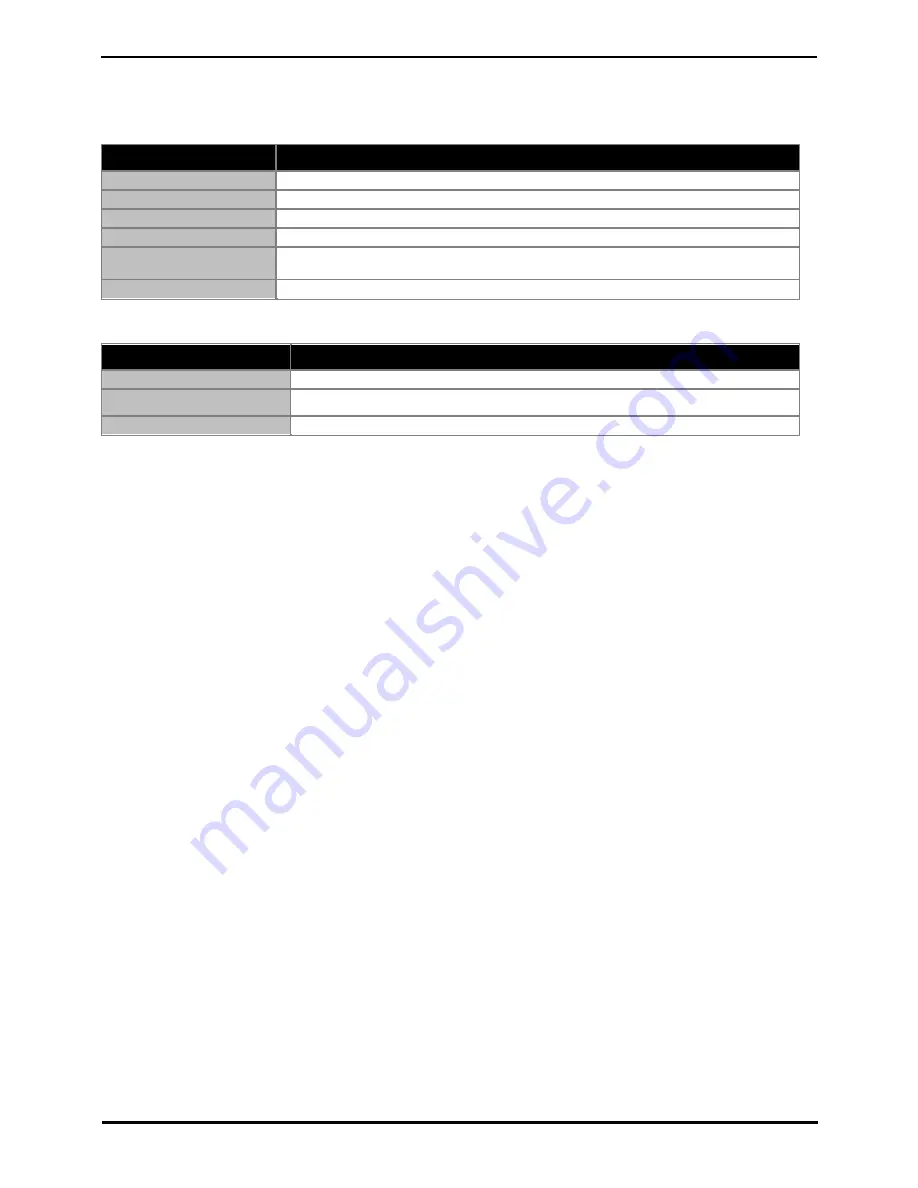
1403 Phone
Page 9
15-601013 Issue 03a (03 October 2011)
IP Office
The Phone: Important Safety Information
1.2 About LEDs
Each button has two LEDs, one green and one red, to indicate the status of the button. The status is identified by whether
the LED is turned on, off, or blinking as described in the following tables.
Table 1. Appearance Button LEDs
LED
Description
Steady green
Call appearance is active.
Slow blinking green
Call appearance is ringing.
Fast blinking green
Call appearance is on hold.
Very fast blinking green
Conference or Transfer is pending.
Steady red
Call appearance is selected and will be used when you go off-hook. It remains steady red
while you use the call appearance.
Off
Call appearance is available.
Table 2. Feature Button LEDs
LED
Description
Steady green
Feature is active.
Blinking green
Feature is pending (request is being processed and not immediately available).
Off
Feature is not active.
Summary of Contents for 1403
Page 1: ...15 601013 Issue 03a 03 October 2011 1403 Phone User Guide IP Office ...
Page 4: ......
Page 5: ...1403 Phone Page 5 15 601013 Issue 03a 03 October 2011 IP Office The Phone Chapter 1 ...
Page 6: ......
Page 16: ......
Page 17: ...1403 Phone Page 17 15 601013 Issue 03a 03 October 2011 IP Office ...




































