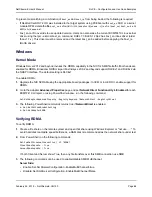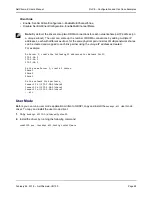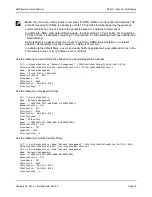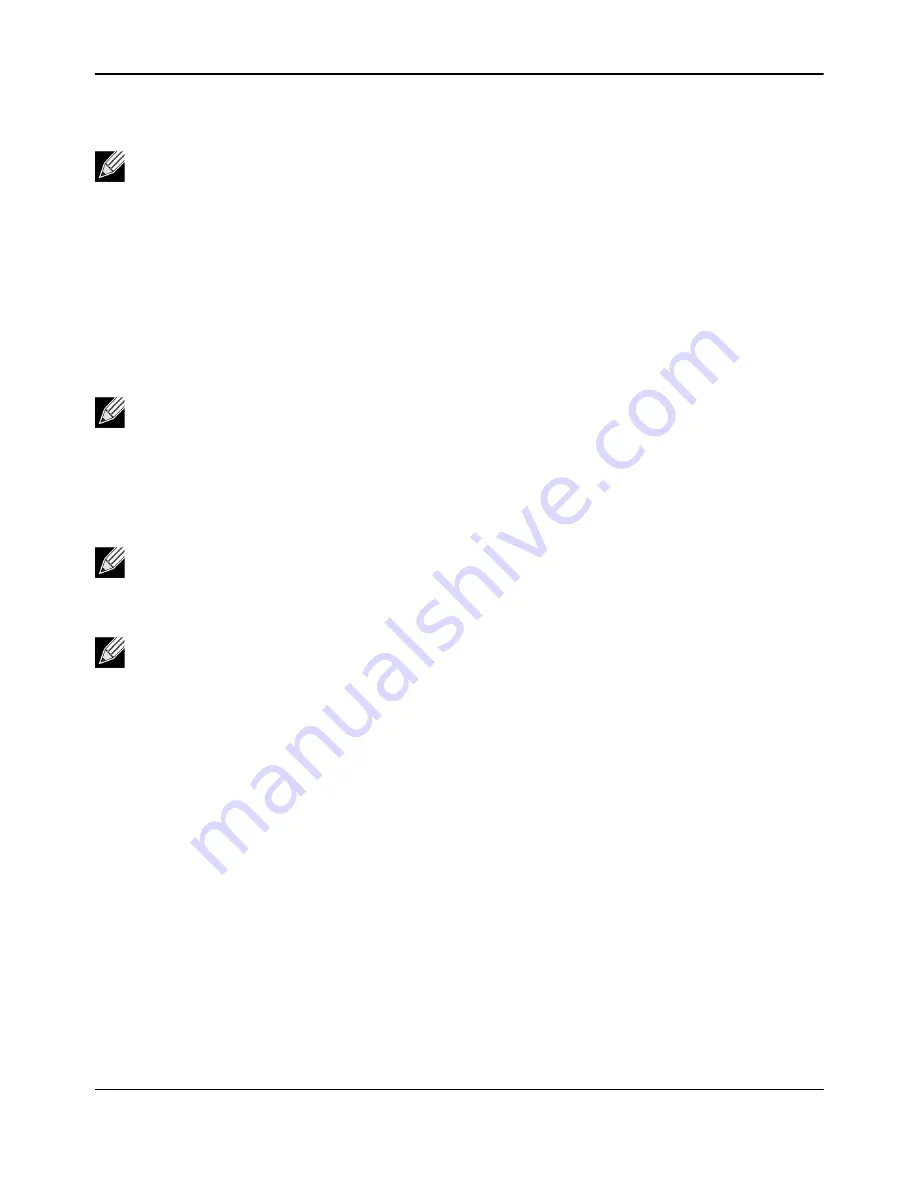
RoCE – Configuration and Use Case Examples
NetXtreme-E User’s Manual
February 26, 2018 • NetXtreme-E-UG100
Page 72
Configuring the VM on Linux Guest OS
1.
Download the PVRDMA driver and library using the following commands:
git clone git://git.openfabrics.org/~aditr/pvrdma_driver.git
git clone git://git.openfabrics.org/~aditr/libpvrdma.git
2.
Compile and install the PVRDMA guest driver and library.
3.
To install the driver, execute
make && sudo insmod pvrdma.ko
in the directory of the driver.
The driver must be loaded after the paired vmxnet3 driver is loaded.
4.
To install the library, execute
./autogen.sh && ./configure --sysconfdir=/etc && make && sudo make
install
in the directory of the library.
5.
Add the
/usr/lib
in the
/etc/ld.so.conf
file and reload the
ldconf
by running
ldconfig
6.
Load ib modules using
modprobe rdma_ucm
.
7.
Load the PVRDMA kernel module using
insmod pvrdma.ko
.
8.
Assign an IP address to the PVRDMA interface.
9.
Verify whether the IB device is created by running the
ibv_devinfo -v
command.
Note:
The user must install the appropriate development tools including git before proceeding with the
configuration steps below.
The installed RDMA kernel modules may not be compatible with the PVRDMA driver. If so, remove
the current installation and restart. Then follow the installation instructions. Please read the README
in the driver's directory for more information about the different RDMA stacks.
Note:
The installation path of the library needs to be in the shared library cache. Follow the instructions
in the INSTALL file in the library's directory.
Note:
The firewall settings may need to be modified to allow RDMA traffic. Please ensure the proper
firewall settings are in place