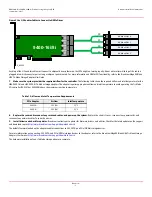Broadcom
- 2 -
HBA 9400-16i and HBA 9400-8i Tri-Mode Storage Adapters QIG
September 1, 2017
Hardware Installation Instructions
Figure 1 Install the HBA 9400-16i Tri-Mode Storage Adapter in a PCIe Slot
NOTE: This example shows the HBA 9400-16i adapter being installed. The HBA 9400-8i adapter is connected in the same way. The difference between the
two controllers is that the HBA 9400-16i adapter supports 16 ports, and the HBA 9400-8i adapter supports eight internal ports.
6.
Connect the cables between the adapter and the mid-plane or storage devices.
The HBA 9400-16i adapter has four SFF-8643 internal x4 Mini SAS
HD connectors and the HBA 9400-8i adapter has two SFF-8643 internal x4 Mini SAS HD connectors.
• For SAS/SATA connections, connect standard 12Gb/s SAS cables with an internal Mini SAS HD connector on one end to connect to the controller and the
appropriate connector on the other end to attach to the backplane or to the SAS/SATA devices.
• For PCIe/NVMe connections, use the appropriate U.2 enabler cable to enable connection to the backplane connectors, as shown in the following figure.
The U.2 enabler cable routes the REFCLK, sidebands, and PCIe signals to the appropriate pins on the backplane connector. Different U.2 enabler cables are
available depending on the backplane connector type. Using standard 12Gb/s SAS cables for NVMe connections might result in damage to the PCIe
adapter or the drive. For more information, refer to the
Storage Adapter Cable Guide
and the
Broadcom MegaRAID
®
and HBA Tri-Mode Storage Adapters User
Guide
http://www.broadcom.com/support/download-search
CAUTION:
Possible hardware damage – For NVMe connections to a SFF-8639 (U.2) bay or connections to a PCIe switch, use only approved cables
with REFCLK forwarded on the proper pins. Improperly connecting a standard 12Gb/s SAS cable to a SFF-8639 bay can damage the
PCIe storage adapter and the drive.
PCIe Slot
Edge of Motherboard
Bracket Screw
3_03252
Press Here
Press Here