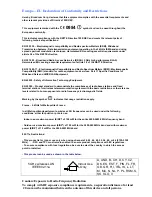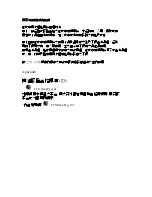Using the Broadcom Wireless Utility: Broadcom AirForce™ 54g™ and Intensi-fi™ Wireless Network Adapter User Guide
1. Open Broadcom Wireless Utility.
2. From the
Wireless Networks
tab, click
Options
, point to
Cisco Compatible Extensions
, and
then click
Administrator Settings
.
3. In the
Trust list (A-ID)
, click the name of the trusted server you want to delete, and then click
Delete
.
To change the default settings for administering Cisco Compatible Extensions
1. Open Broadcom Wireless Utility.
2. From the
Wireless Networks
tab, click
Options
, point to
Cisco Compatible Extensions
, and
then click
Administrator Settings
.
3. Clear the
Disable auto-provision prompt
check box to enable manual acceptance or rejection.
4. Clear the
Disable A-ID group change prompt
check box to enable manual acceptance or
rejection.
5. Select the
Auto-provision PAC only once
check box to auto-provision a Protected Access
Credential (PAC) only once.
To import or remove an EAP-FAST PAC
1. Open Broadcom Wireless Utility.
2. From the
Wireless Networks
tab, click
Options
, point to
Cisco Compatible Extensions
, and
then click
Manage PACs
.
3. To import a PAC: in Protected Access Credentials, click
Add
, and then follow the on-screen
instructions.
NOTE:
The PAC is password protected, so you must know the password to be able to import the
PAC.
-or-
To remove a PAC: click anywhere in the row that lists the PAC, and then click
Remove
.
Link Status
Network status and signal and noise information about your network connection is displayed on the Link
Status tab.
NOTES:
●
For IEEE 802.11n connections, speed is indicated by an
●
information is provided only for IEEE 802.11n connections.
●
Click anywhere in the
Signal & noise history
box to change the type of history
being displayed. Successive clicks change the type from both signal and noise,
to noise only, to signal only, and back to both signal and noise.
file:///P|/User%20Manuals/WLANCard-UM302_LaLa/HTML/utility.htm (5 of 12)4/25/2006 1:57:41 PM
Summary of Contents for BCM94322USA
Page 2: ...Back to top ...