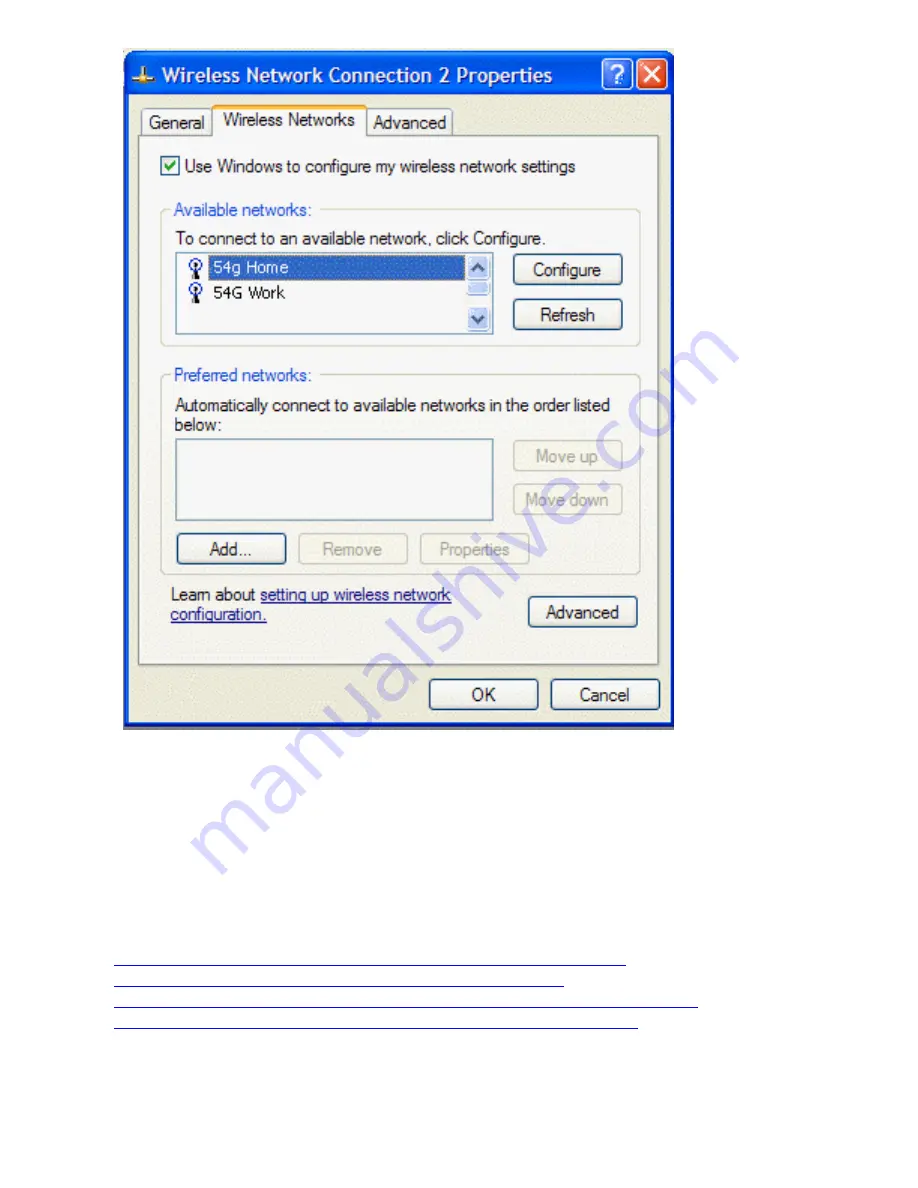
Completing the Setup: Company 54g Wireless LAN (WLAN) User Manual
4. Click the
Wireless Networks
tab.
You can configure a network profile for networks that are listed under
Available networks
as well as those that are not
listed. When you have completed configuring a network profile, the network name and icon appear at the top of the list
under
Preferred networks
. The computer automatically connects to the network at the top of the list. Follow the
applicable instruction set below, based on whether or not the network is listed and whether or not the network requires a
WEP key (check with your network administrator to see if a WEP key is required).
NOTE—Both the network name and the network key are case-sensitive.
●
Configuring a Profile for a Listed Network That Does Not Require a WEP Key
●
Configuring a Profile for a Listed Network That Requires a WEP key
●
Configuring a Profile for a Network That Is Not Listed and Does Not Require a WEP Key
●
Configuring a Profile for a Network That is Not Listed and Requires a WEP Key
Configuring a Profile for a Listed Network That Does Not Require a WEP Key
1. Open
Network Connections
and then open
Properties
for the
Wireless Network Connection
to configure by
file:///P|/User%20Manuals/HP%20XP%20WLAN%20Card/setup.htm (3 of 15) [1/30/03 10:11:18 PM]






















