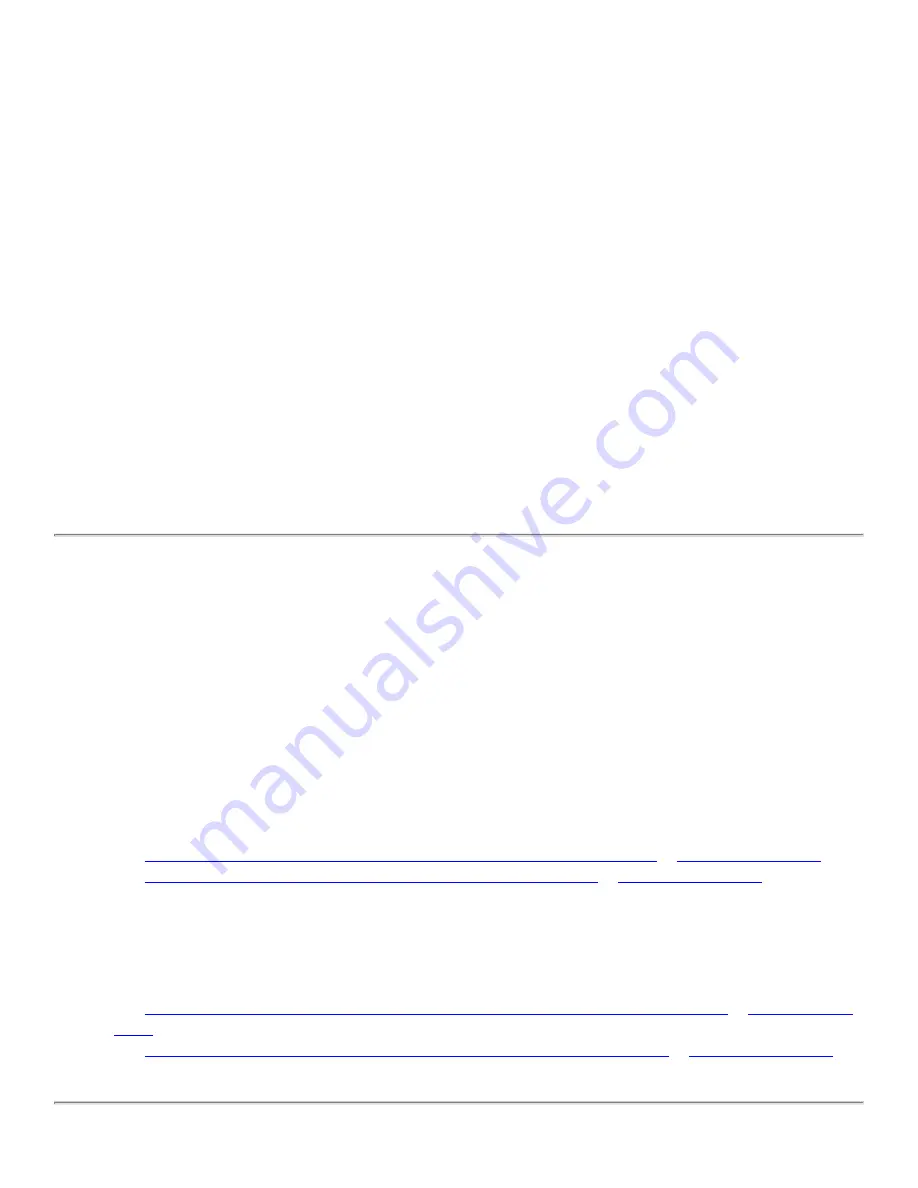
Utility Functions: Company 54g Wireless LAN (WLAN) User Manual
●
Rate
sets the transmission rate. The default setting is
Use best rate
. This automatically adjusts the data rate to
the optimal rate based on the capabilities of the other clients and access points.
The default values for the properties listed below are set for maximum performance. Therefore, It is not recommended for
home users to change the settings for any of these properties. Only network administrators or persons having technical
wireless LAN experience should attempt to change any of the settings.
●
Fragmentation Threshold
is the threshold at which the IEEE 802.11 adapter break the packet into multiple
frames.
●
IBSS 54g (TM) Mode
is used to set the connection type in an ad hoc network. The following options are
available:
❍
54g - 802.11b compatible— links at the best rate with an IEEE 802.11b and an IEEE 802.11g network
(recommended setting).
❍
54g - Performance— links only with IEEE 802.11g networks at the highest rate. In addition it excludes
IEEE 802.11b networks.
❍
802.11b Mode— links only with IEEE 802.11b networks at the highest rate. In addition it excludes IEEE
802.11g networks.
●
Locally Administered MAC Address
is used to override the MAC address of the
Company
54g Wireless LAN
adapter.
●
PLCP Header
is used to set the header type used for CCK rates. Can be long, auto (short/long).
●
Power Output
is used for putting out a percentage of the maximum output power.
●
Power Save Mode
is used to put the
Company
54g
enabled notebook into the IEEE 802.11 Power Save mode.
In Power Save mode, the radio is periodically powered down to conserve power. When in Power Save mode,
packets are stored in the AP until the STA comes on.
Adding a New Network to the List of Preferred Networks
If the
Company
54g
enabled notebook is running at a location in which a wireless LAN is operating, and it is within range
of the access point, the computer automatically connects to the network at the top of the list under
Preferred networks
. A
network profile must be configured for each network to add to the list
To add a new network to the list of preferred networks, first check to see if the new network is listed on the
Wireless
Networks
tab under
Available networks
. If it is, follow the applicable instructions below according to which operating
system your computer is running and whether or not the network requires a WEP key.
NOTE—See the network administrator or the wireless access point installer to obtain a WEP key, as necessary.
●
See
Configuring a Profile for a Listed Network That Does Not Require a WEP Key
●
See
Configuring a Profile for a Listed Network That Requires a WEP Key
If the network being added to the
Preferred networks
list is not listed in the
Available networks
list, follow the applicable
instructions below according to which operating system the computer is running and whether or not the network requires a
WEP key.
●
See
Configuring a Profile for a Network That is Not Listed and Does Not Require a WEP Key
●
See
Configuring a Profile for a Network That is Not Listed and Requires a WEP Key
.
file:///P|/User%20Manuals/HP%20XP%20WLAN%20Card/utility.htm (3 of 14) [1/30/03 10:11:19 PM]






























