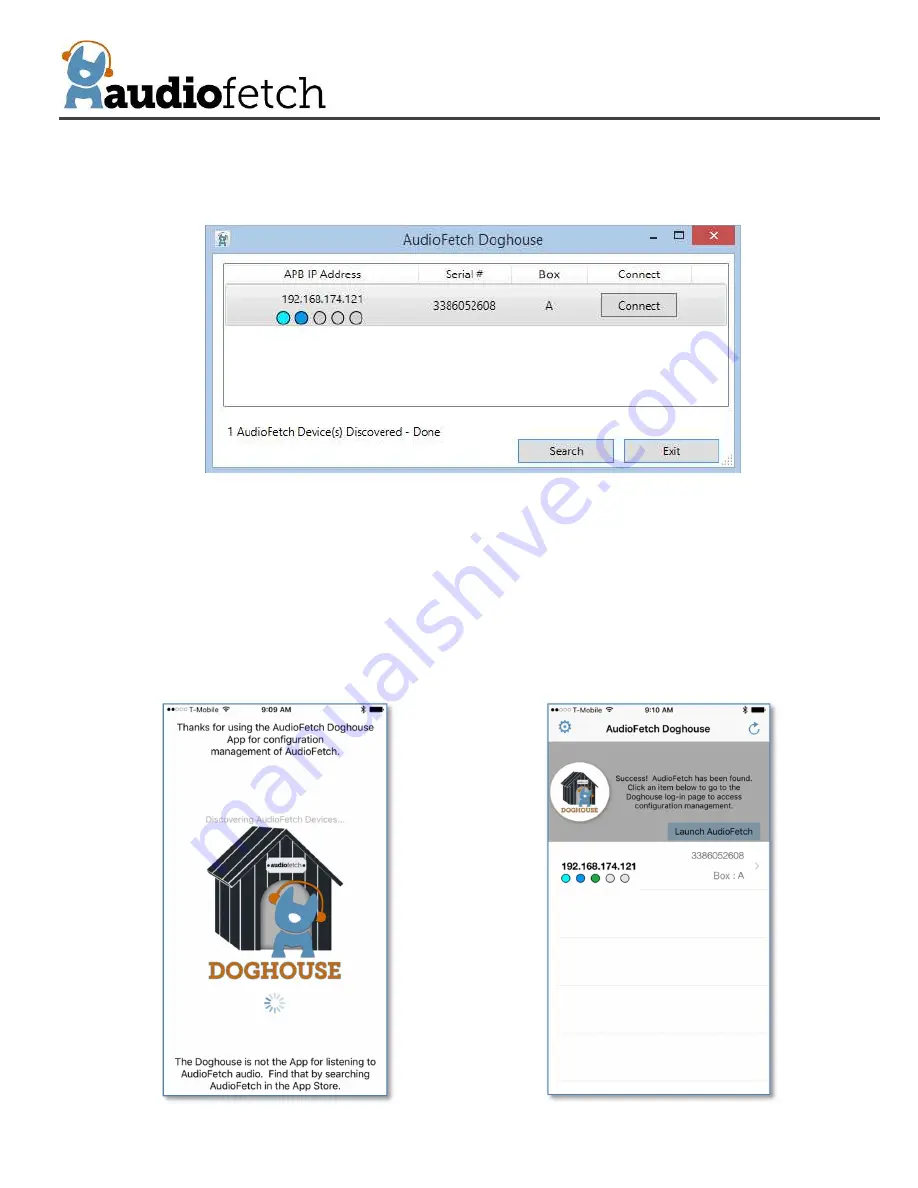
9
On a Windows device:
Install then run the Windows version Doghouse Utility to locate
AudioFetch box(s) on the network. The Windows version Doghouse Utility looks like this:
On Android or Apple (iOS) devices:
Search and install “AudioFetch Doghouse” in the Google
Play
®
(Android OS devices) or Apple iTunes
®
(Apple devices with iOS operating system) store,
direct links to the store locations are provided on the web page referenced above.
Here is an example screenshot of the Apple version Doghouse App (Android looks similar):
During detection (about 10-20 seconds)
After AudioFetch box(s) detected
Summary of Contents for AudioFetch FETCH12
Page 30: ...30 ...
























