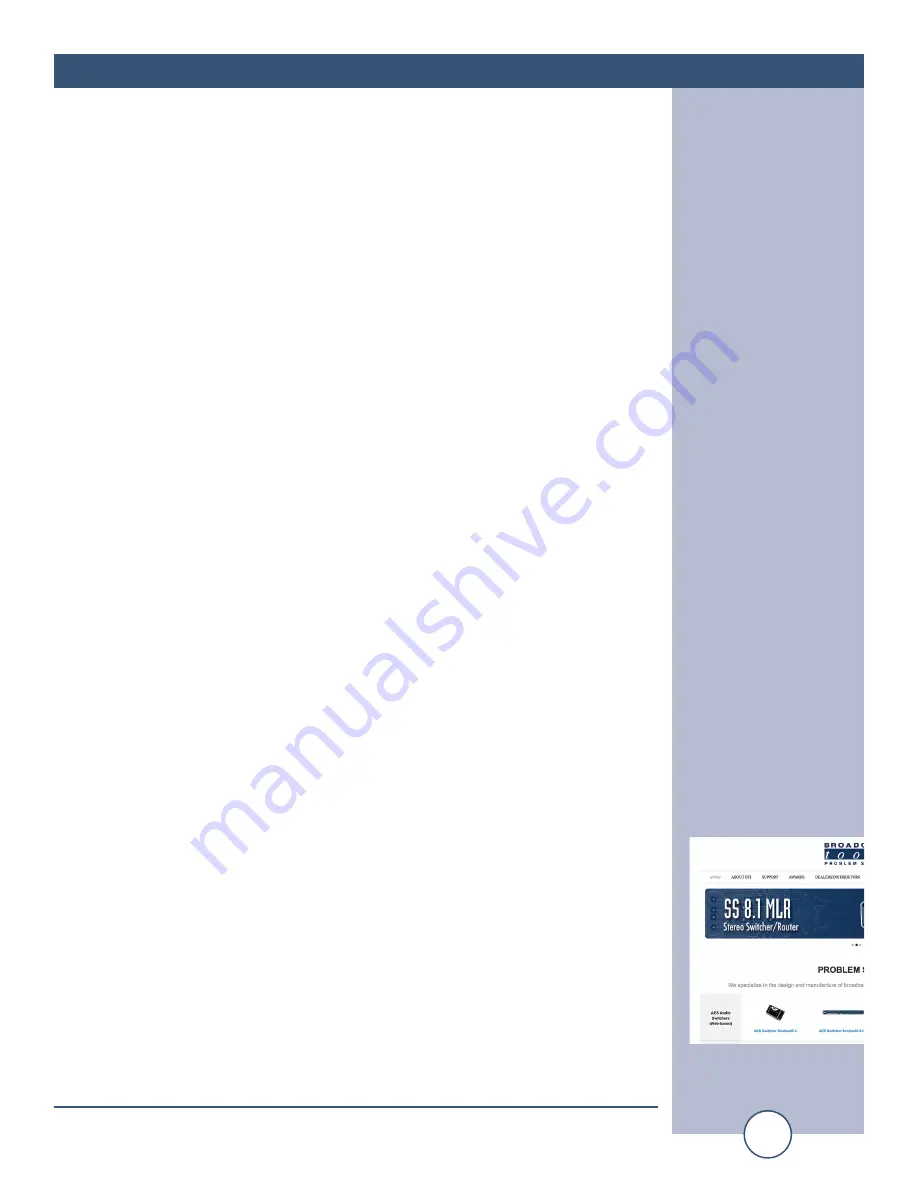
e-mail:
voice:
360.854.9559
fax:
866.783.1742
16
Status Sentinel 16 Installation and Operation Manual
SET UP
“Email/Network Setup” Web Page – Email Logging Settings
Logging Email Address:
IP address for the “Logging” email recipient
(may be different from the 8 “Alarm” Recipient
Addresses. Logging emails and Daily emails are
sent to this address.
Logging Email Snapshot Interval: The period in hours that a snapshot is taken of the
system. An email is not sent on this interval.
Logging Email Update Interval:
The period in hours that the snapshots are
emailed. This email may contain multiple snap-
shots if the Snapshot Interval is less than the
Update Interval. Each snapshot will be identified
by the date and time.
“Email/Network Setup” Web Page – Email Alarm Settings
Email Alarms:
Choose Immediate and/or Daily. If Immediate is
selected, then an email will be sent out as soon as
an alarm is generated. If Daily is selected, then
each alarm is queued and the number of queued
alarms is displayed on the Monitor/Control page.
Daily Alarm Email Time:
The time that queued alarms are sent. Queued
alarms are sent to the Logging Email Address
only.
“Alarm” Recipient Address:
Email addresses for up to 8 addresses. These
address correlate to the 8 email addresses selec-
table on each I/O Device.
“Email/Network Setup” Web Page – SNMP Manager Settings
SNMP Manager IP Address:
This is the IP address of the SNMP manager. The
system only accepts SNMP requests from this IP
address, and will send traps to this IP address only.
SNMP Manager Trap Port:
This is the port number that SNMP trap messages
will be sent.
SNMP Read Community:
This is the community name for Read-Only
access.
SNMP Write Community:
This is the community name for Read-Write
access.
SNMP Enable Traps:
When checked, trap messages will be sent.
When Unchecked, no trap messages will be sent.
A cold-start trap will be sent when the unit boots up if the SNMP Enable Traps is
checked, otherwise trap messages are sent when a device enters or exits an alarm
condition, depending on whether or not alarms are enabled.
WEBSITE:
Visit our web site for
product updates and
additional information.
























