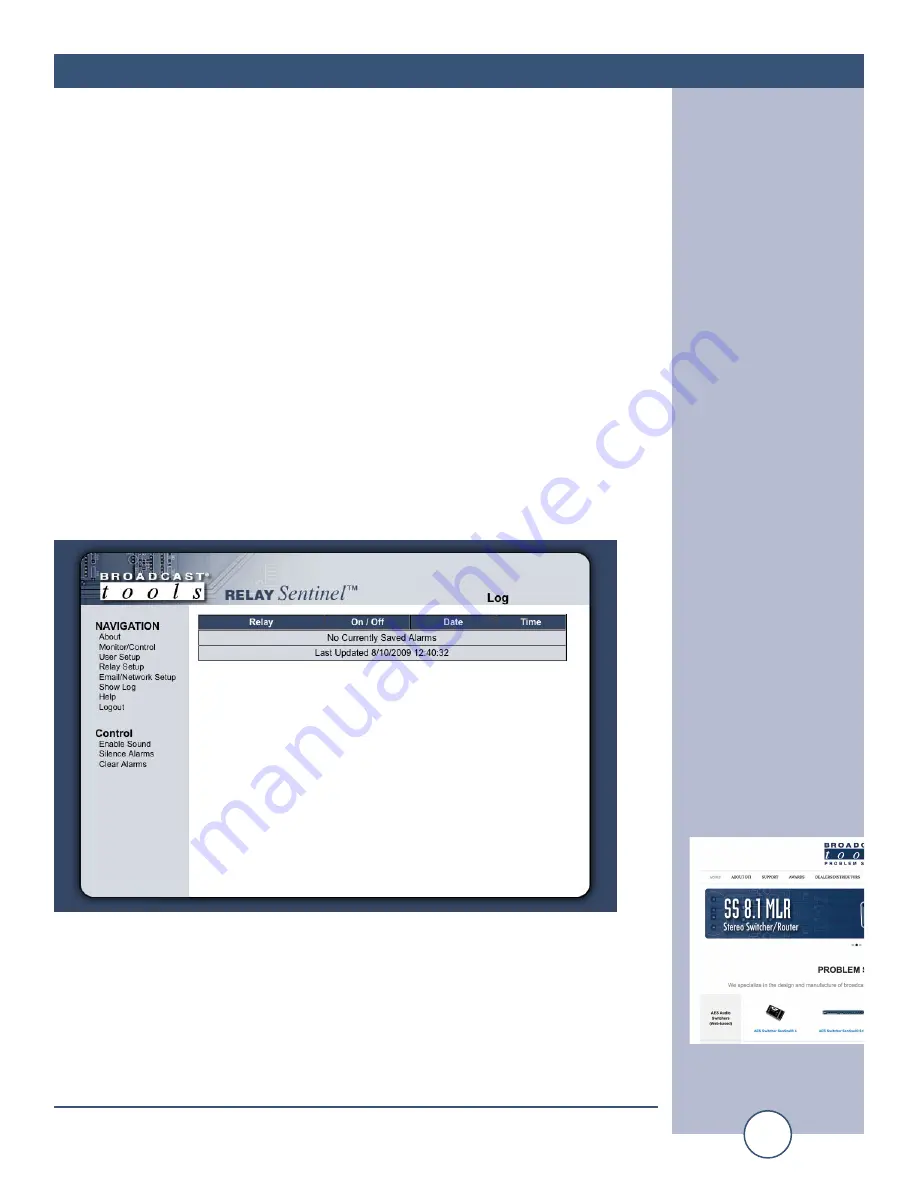
e-mail:
voice:
360.854.9559
fax:
866.783.1742
15
Relay Sentinel Installation and Operation Manual
SETUP
NOTE:
After you are done making changes to the Email/Network Setup page, you
MUST press the “Save Settings” button to save your changes. After pressing the
“Save Settings” button, the device will reboot (If you changed the IP address, you
must navigate your web browser to the new IP address (if the HTTP port was
changed from port 80, be sure to add the new port number after the IP:
xxx.xxx.xxx.xxx:port #). If you didn’t change the IP address, then the web page will
return to the login screen after the device reboots.
Send Test Email:
Press this button to send a test email.
Reload Defaults:
When you press the “Reload Defaults” button, the device
resets and if the IP address was changed, you must navigate
your web browser to the new IP address (if the HTTP port
was changed from port 80, be sure to add the new port num-
ber after the IP: xxx.xxx.xxx.xxx:port #). If you didn’t
change the IP address, then the web page will return to the
login screen after the device reboots.
“Show Log” Web Page
This page displays current alarms.
With the “admin” access level, the user may control all functions.
With the “Monitor/Control” access level, the user may view the “Show Log”,
enable/disable PC speaker sound and silence alarms.
NOTE:
Shock Wave “Flash” must be installed and operating properly on your PC
for the “Alarm Sound” to work when enabled.
WEBSITE:
Visit our web site for
product updates and
additional information.



















