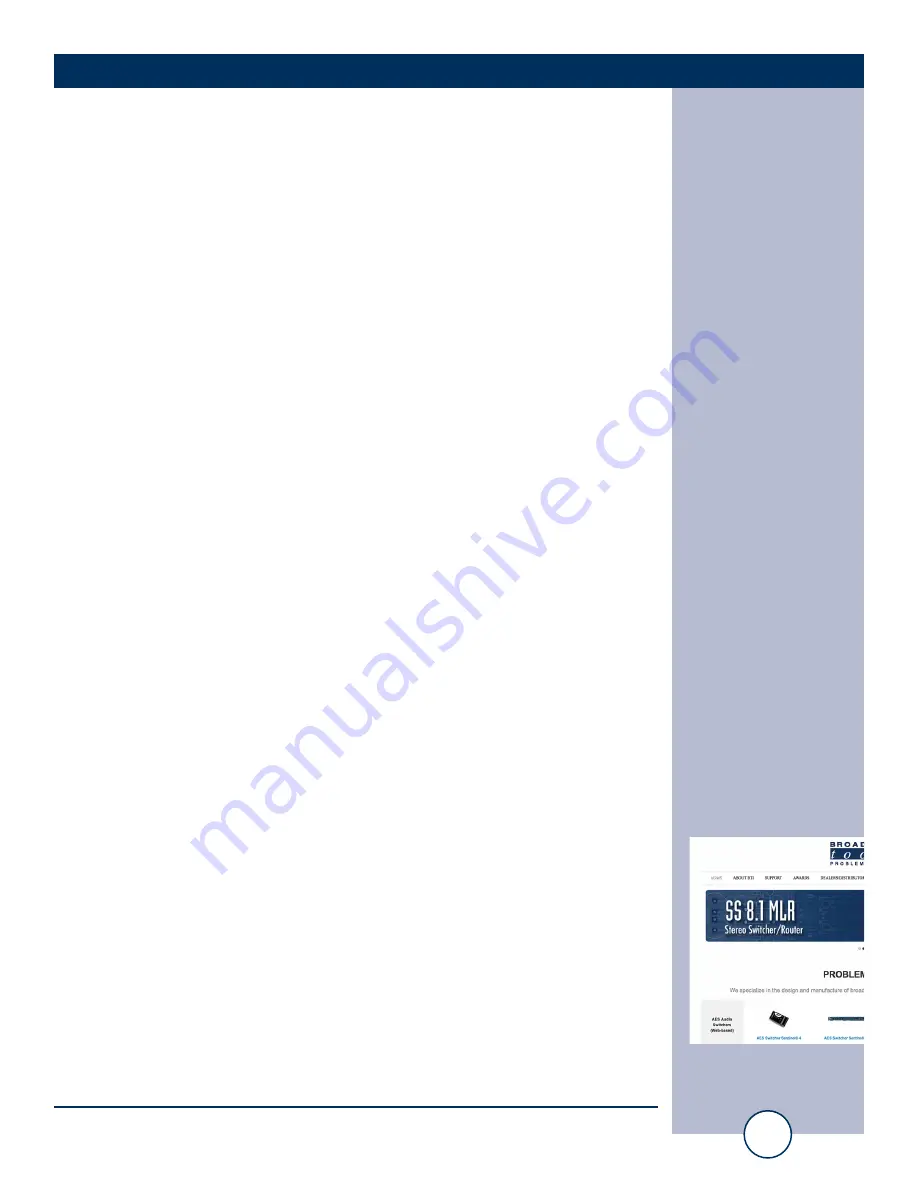
e-mail:
voice:
360.854.9559
fax:
866.783.1742
5
Mixer Buddy II Installation and Operation Manual
INSTALLATION
Microphone Insert Connections
Mixer Buddy II utilizes the “microphone channel process insert” connections on a
pro audio/recording mixer to switch its microphone line level audio on and off. Up
to four microphones can be independently controlled via the Mixer Buddy II’s front
panel pushbutton switches.
1 - Connect your microphones to your mixer’s microphone inputs.
2 - Connect the mixer’s process insert circuits to Mixer Buddy II using the four
Microphone Channel Inserts ¼” TRS (tip-ring-sleeve) jacks on the rear panel.
The Mixer Buddy II’s ¼” TRS connections should be wired as follows:
TIP: From mixer’s microphone preamp output.
RING: To mixer’s microphone channel return input.
SLEEVE: To mixer ground.
In most cases ¼” TRS ONLY patch cords can used to connect the mixer’s micro-
phone inserts to the Mixer Buddy II’s microphone insert connections. Appropriate
patch cords can be purchased online from sources such as: Broadcast equipment
dealers, Amazon.com, Hosa Technology, Monster Cable and Radio Shack.
Monitor Mute Programming
Mixer Buddy II can be configured to mute its monitor audio output when selected
microphones are switched on. By default muting is turned on for all four channels. To
select the microphones that will activate the monitor mute function use the “MONI-
TOR MUTE SELECT” DIP switches on the rear of the unit. There is a switch for
each microphone channel. Example: If DIP switch ONE is in the ON position
(default), the monitor audio will mute when microphone channel ONE is ON.
Audio Output to Hybrid
The Mixer Buddy II features an internal line level audio mixer that combines all four
of the microphone insert signals into a single balanced monaural line level output on
a ¼” TRS jack labelled “Output to Hybrid.” This output can be used as a mix-minus
signal and allow you to easily connect your pro-audio mixer to a telephone hybrid’s
input, typically labelled “Send” “Send In” or “Input.”
“Hybrid Output” Output Pinout. ¼” TRS jack.
TIP: Hi (+)
RING: Low (-)
SLEEVE: Ground/Shield.
NOTE: The “Output to Hybrid” audio is always on, it is not affected by the
Mixer’s fader or mute controls or the Mixer Buddy’s On/Off switches.
WEBSITE:
Visit our web site for
product updates and
additional information.














