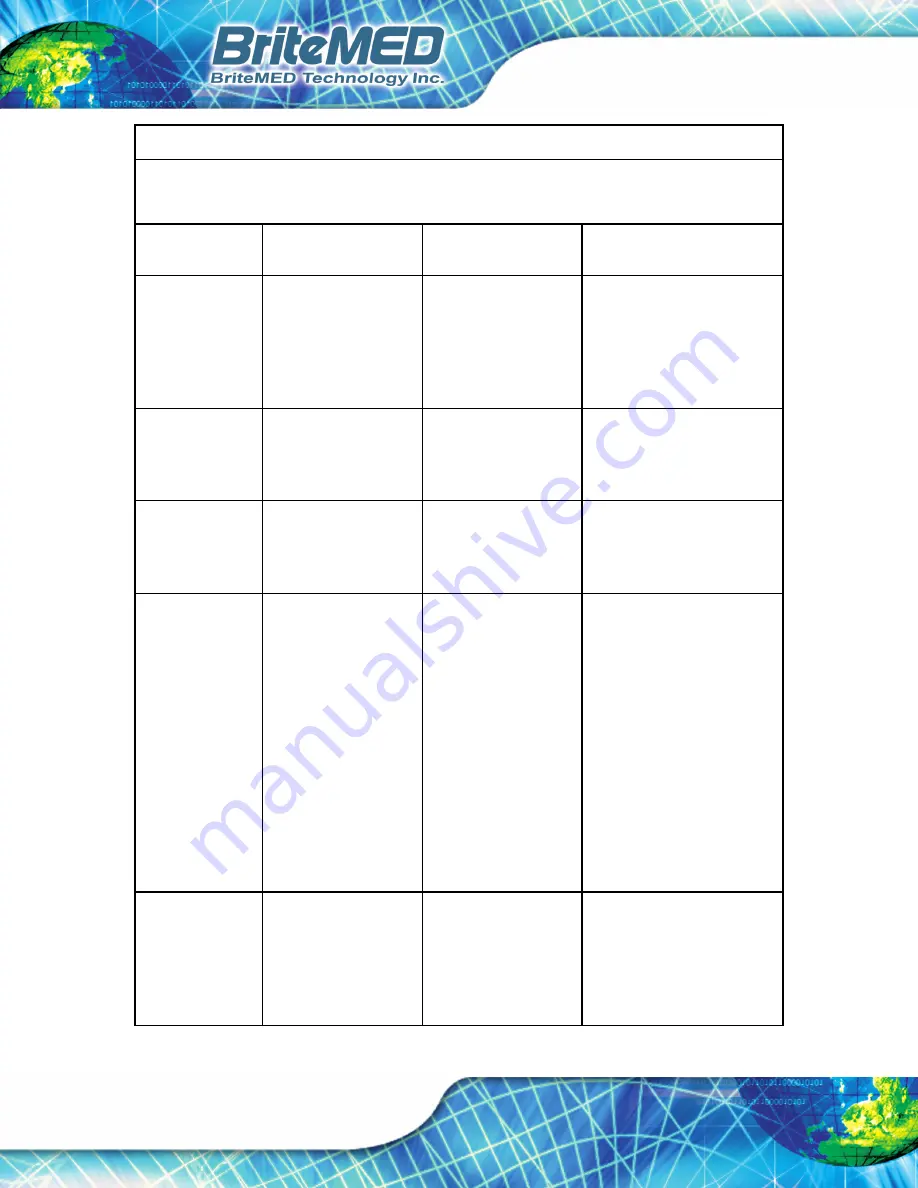
MMS-21C User Manual
Page 54
Guidance and manufacturer’s declaration – electromagnetic immunity
This LCD monitor is intended for use in the electromagnetic environment specified below.
The customer or the user of the LCD monitor should assure that it is used in such an environment.
Immunity test
IEC 60601 test level Compliance level
Electromagnetic
environment – guidance
Electrostatic
discharge (ESD)
IEC 61000-4-2
Contact: ±8 kV
Air: ±15 kV
Contact: ±8 kV
Air: ±15 kV
Floors should be wood,
concrete or ceramic tile. If
floors are covered with
synthetic material, the
relative humidity should be
at least 30%.
Electrical fast
transient/burst
IEC 61000-4-4
5/50ns, 100kHz,
±2kV
5/50ns, 100kHz,
±2kV
Mains power quality should
be similar to that of a typical
commercial or hospital
environment.
Surge
IEC 61000-4-5
1.2/50 (8/20) µs
LtL: ±1.0 kV
LtG: ±2.0 kV
1.2/50 (8/20) µs
LtL: ±1.0 kV
LtG: ±2.0 kV
Mains power quality should
be similar to that of a typical
commercial or hospital
environment.
Voltage dips,
short Interruptions
and voltage
variations on
power supply
input lines
IEC 61000-4-11
0 %
U
T for 0.5 cycle
(1 phase)
0%
U
T for 1 cycle
70%
U
T for 25/30
cycles (50/60 Hz)
0%
U
T for 250/300
cycles (50/60 Hz)
0 %
U
T for 0.5 cycle
(1 phase)
0%
U
T for 1 cycle
70%
U
T for 25/30
cycles (50/60 Hz)
0%
U
T for 250/300
cycles (50/60 Hz)
Main power quality should be
that of a typical commercial or
hospital environment. If the
user of monitor requires
continued operation during
power mains interruptions, it
is recommended that monitor
be powered from an
uninterruptible power supply
or a battery.
Note:
UT
is the A.C. mains
voltage prior to application of
the test level.
Power frequency
(50/60Hz)
Magnetic field
IEC 61000-4-8
30 A/m
30 A/m
Power frequency magnetic
fields should be at levels
characteristic of a typical
location in a typical
commercial or hospital
environment.
Summary of Contents for MMS-21C
Page 1: ...iSignager 500A 510H Page i User Manual MMS 21C MODEL Rev 1 01 April 16 2019 21 5 LCD Monitor...
Page 9: ...MMS 21C User Manual Page 9 Chapter 1 1 Introduction...
Page 20: ...MMS 21C User Manual Page 20 Chapter 2 2 Packing List...
Page 25: ...MMS 21C User Manual Page 25 Chapter 3 3 Installation...
Page 31: ...MMS 21C User Manual Page 31 Chapter 4 4 On Screen Display OSD Controls...
Page 37: ...MMS 21C User Manual Page 37 Chapter 5 5 MMS SmartOSD...
Page 41: ...MMS 21C User Manual Page 41 Chapter 6 6 Troubleshooting...
Page 43: ...MMS 21C User Manual Page 43 Appendix A A Regulatory Compliance...
Page 46: ...MMS 21C User Manual Page 46 Appendix B B Product Disposal...
Page 48: ...MMS 21C User Manual Page 48 Appendix C C Maintenance and Cleaning Precautions...
Page 50: ...MMS 21C User Manual Page 50 Appendix D D Symbol Definitions...
Page 52: ...MMS 21C User Manual Page 52 Appendix E E EMC Test Summary...
















