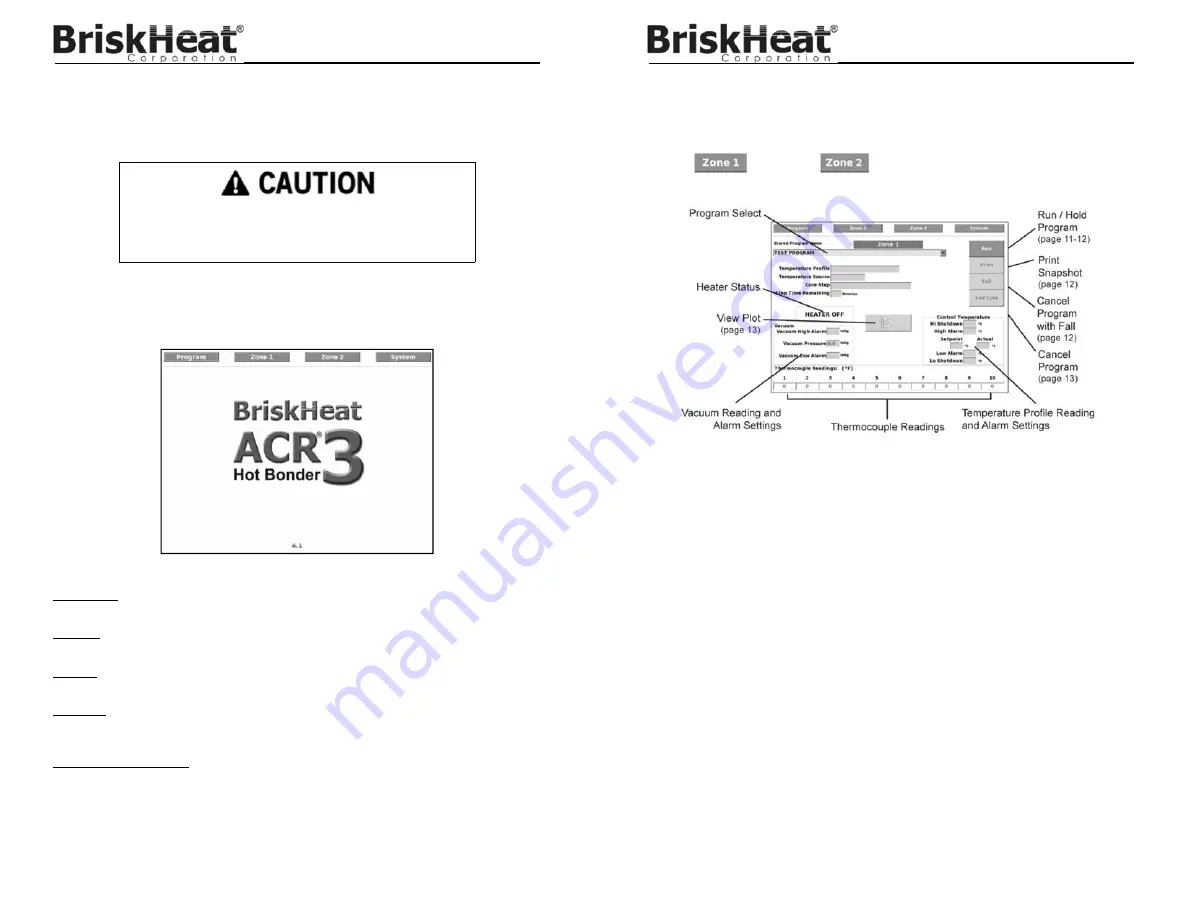
© BriskHeat
®
Corporation. All rights reserved.
9
ACR
®
3 Hot Bonder
TOUCHSCREEN OPERATING INSTRUCTIONS
All commands for the touchscreen interface can be made by touching the screen with your finger
or a touchscreen-safe stylus.
Introduction:
The opening screen has the following buttons: PROGRAM, ZONE 1, ZONE 2 (if applicable), and
SYSTEM. It also displays the software version number.
PROGRAM: In this menu you can write a new program, make changes to an existing program,
add or remove a program’s password protection, view a program’s profile, or delete a program.
ZONE 1: In this menu you can run a stored program for Zone 1, view the current status of a
program, and view a plot display of a running program.
ZONE 2 (if applicable): In this menu you can run a stored program for Zone 2, view the current
status of a program, and view a plot display of a running program.
SYSTEM: In this menu you can access password administrative settings, save log files to a USB
drive, save programs to a USB drive, load programs from a USB drive, change system date &
time, change language, and safely shutdown hot bonder.
Software Version Number: The newest version of the ACR
®
3 software can be found at
www.briskheat.com.
Do not touch touchscreen with sharp objects or marking objects such
as pens, pencils, markers, etc. These objects cause irreversible
damage to the touchscreen.
© BriskHeat
®
Corporation. All rights reserved.
10
ACR
®
3 Hot Bonder
Operating menu
From this menu you can start a program, save a log file, hold a program, cancel a program,
cancel a program with a fall, and view a graphical plot.
Touch
button or
at top of screen to access the Operating menu.
Temperature Profile:
Displays the current running program profile: Fixed, Single, Dual, Triple, or Monitor
Temperature Source:
Displays the current running program temperature source: Average, Highest, Lowest,
or specific
Cure Step:
Displays the current active step of running program
Step Time Remaining:
Displays the calculated length of time remaining for the current running program
Vacuum Reading and Alarm Settings
Vacuum High Alarm:
Displays the high vacuum alarm set point
Vacuum Pressure:
Displays the actual vacuum measured
Vacuum Low Alarm:
Displays the low vacuum alarm set point




















