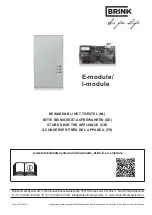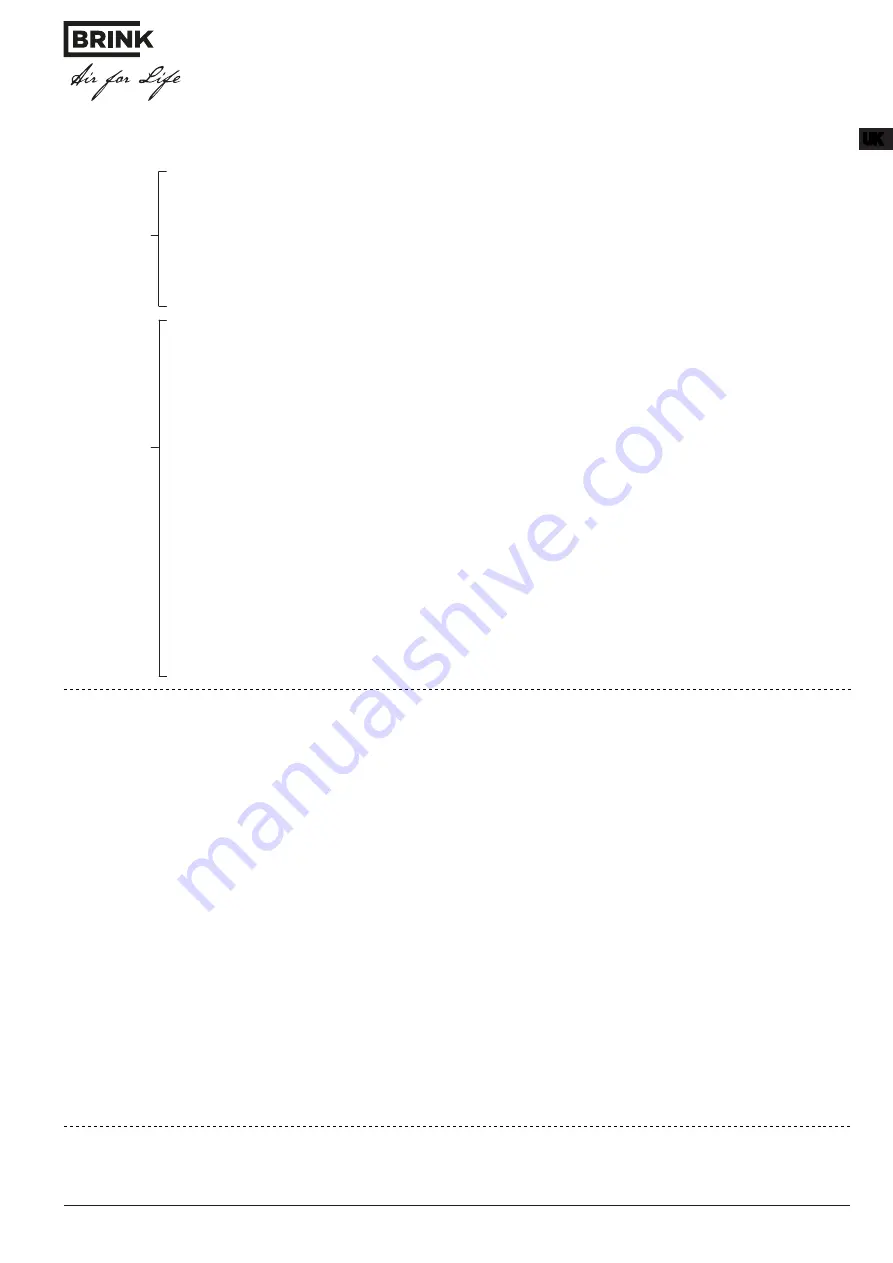
Art.-nr.: 614382-C
7
I-module/ E-module
STEP 2: CONNECT THE HOME MODULE IN THE LOCAL NETWORK
Information on network integration can also be found in the installation instruction.
1. Disconnect the power supply. To do this, switch OFF the ventilation appliance (Brink Home iModule) or unplug
the USB cable (Brink Home eModule).
2. Connect the network cable to the Home Module.
3. Connect the other end of the network cable to the router.
4. Reconnect the power supply.
5. After approx.
5 minutes
the yellow LED illuminates constantly and a local connection can be established with
the Brink Home App.
6. Go to “STEP 3”.
1. Please note: Do not connect a network cable with the Home Module!
2. Switch on the Brink Home Module. To do this , switch on the ventilation appliance (Brink Home iModule) or plug
in the USB cable (Brink Home eModule).
3. Start the WPS function on your WLAN router by pressing the relevant button (Wi-Fi Protected Setup, Push But-
ton Configuration). See installationon maintenance Router.
4. Then (within 30 sec.) press the pushbutton on the Home Module PCB for 3-5 seconds (release when green and
yellow LEDs illuminate).
5. The red LED on the Home Module starts flashing rapidly. When it illuminates continuously, the connection has
been established successfully.
6. Na After approx.
5 minutes
, the yellow LED also illuminates constantly and a local connection can be establis-
hed with the Brink Home App.
7. Go to “STEP 3”.
If the process is not successful, carry out a reset on the Home Module and repeat the process (pushbutton >10
sec, then power supply OFF/ON).
Note:
If your network contains a WLAN repeater, please observe the following.
Many WLAN repeaters have a WPS button that only serves to connect the repeater to the router. No new devices
can be registered to the WLAN with this button.
To connect the Home Module via WPS in this configuration, the WPS button on the router must be pressed. The
Home Module must be located within range of the router.
Operating
with LAN:
Operating
in WLAN:
OR
STEP 3: ENABLE THE INTERNET CONNECTION
Calling up the Brink Home Module
1. The configuration screen of the Home Module can be entered via de Brink Home App.
To do so, select “Local” and then click on the network name.
If it is still not possible to call up the configuration screen, please follow the instructions in the installation instruction.
Alternatively, the configuration screen can also be called up with the Brink Home App.
2. On the Home Module configuration screen, select the „
Network
“ and login with user name „admin“ and password „1111“.
3. Enter a password of your choice in the „Password Home Module“ field.
The minimum requirements are: At least 8 characters, with at least one lowercase letter, one uppercase letter and one digit or
symbol.
Note:
Make a note of the selected password under the name “Password Home Module”.
4. Place a
tick
in the checkbox „Enable internet connection to the Brink portal server“.
5. Click on „Save settings“.
6. Select “WLAN” in the configuration screen of the Home Module and log in with the username “admin” and your own password.
Then press Login.
7. Check if the
Password WLAN
is correct. If not, change it to the correct password (even if nothing is stated here).
8. Select at “
Type of encryption
”: WPA2
9. Click on „Save settings“.
10. Restart the Home Module (switch ventilation appliance OFF/ON (Brink Home iModule) or unplug/plug USB cable (Brink Home
eModule))
11. At first, the yellow LED flashes for approx.
5 minutes
. When the yellow LED illuminates continuously, the green LED begins to
flash a short time later. After a few seconds, the green LED illuminates continuously, indicating that the connection to the portal
has been established successfully (the red LED only illuminates in WLAN operation).
STEP 4: ADD HOME MODULE TO BRINK PORTAL
1. Add your Brink Home Module to your account
www.brink-home.com
. See also installation instruction.
If you don’t have an account yet, follow the instructions in the installation instruction.
UK