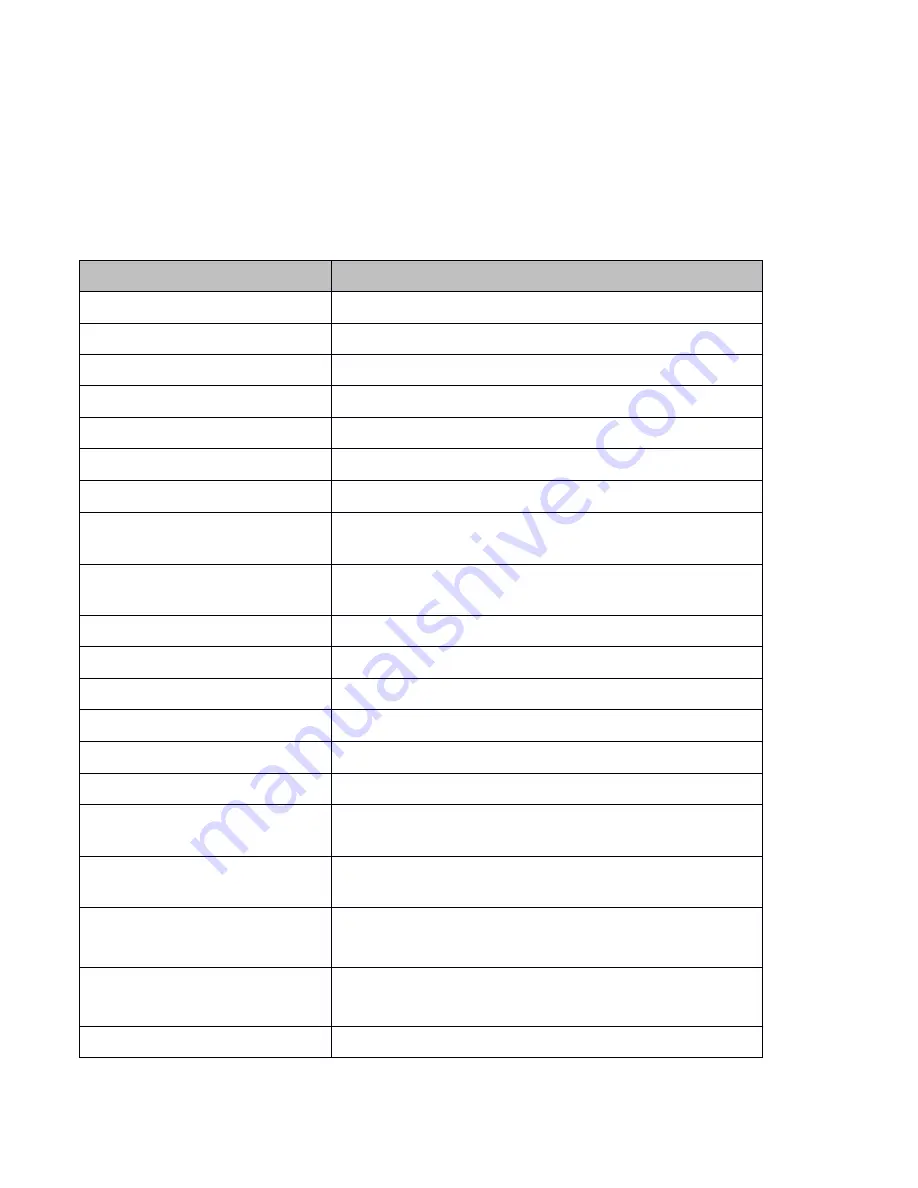
34
b. Don’t try to stand it on its rear or sides.
c. Don’t try to pick up this unit by pulling the camera stand.
SPECIFICATIONS
SPECIFICATIONS
SPECIFICATIONS
SPECIFICATIONS
Model
Model
Model
Model No.
No.
No.
No.
i-2130
i-2130
i-2130
i-2130
Sensor
Sensor
Sensor
Sensor
1/3" CMOS
Total
Total
Total
Total pixel
pixel
pixel
pixel
3 Megapixel
Zoom
Zoom
Zoom
Zoom
9x optical, 12x digital
Frame
Frame
Frame
Frame rate
rate
rate
rate
24
Shooting
Shooting
Shooting
Shooting area
area
area
area
Max: 13.5" x 10.6"
Min: 0.1" x 0.1"
Focus
Focus
Focus
Focus
Auto/manual
Native
Native
Native
Native output
output
output
output signal
signal
signal
signal
SXGA (1280 x 1024 @ 60Hz)
Converted
Converted
Converted
Converted output
output
output
output
signal
signal
signal
signal
XGA (1024 x 768 @ 60Hz)
Resolution
Resolution
Resolution
Resolution
(Horizontal)
(Horizontal)
(Horizontal)
(Horizontal)
More than 750 TV lines
Image
Image
Image
Image mirror
mirror
mirror
mirror
Yes
Image
Image
Image
Image capture
capture
capture
capture
Yes (image: 12 picture)
OSD
OSD
OSD
OSD
Yes
White
White
White
White balance
balance
balance
balance
Yes
Image
Image
Image
Image split
split
split
split
Yes
Color
Color
Color
Color adjustment
adjustment
adjustment
adjustment
Yes
Brightness
Brightness
Brightness
Brightness
adjustment
adjustment
adjustment
adjustment
Yes
Black
Black
Black
Black and
and
and
and white/color
white/color
white/color
white/color
conversion
conversion
conversion
conversion
Yes
Positive/negative
Positive/negative
Positive/negative
Positive/negative
conversion
conversion
conversion
conversion
Yes
Image
Image
Image
Image freeze
freeze
freeze
freeze
Yes
Video
Video
Video
Video scaler
scaler
scaler
scaler
Yes
Summary of Contents for i-2130
Page 17: ...16 Click Next you will see...
Page 18: ...17 Click Next you will see...
Page 24: ...23 3 Double click USB Video Device you will see the following image capture window...
Page 29: ...28 d You will see the following window Click OK to start capture...




































