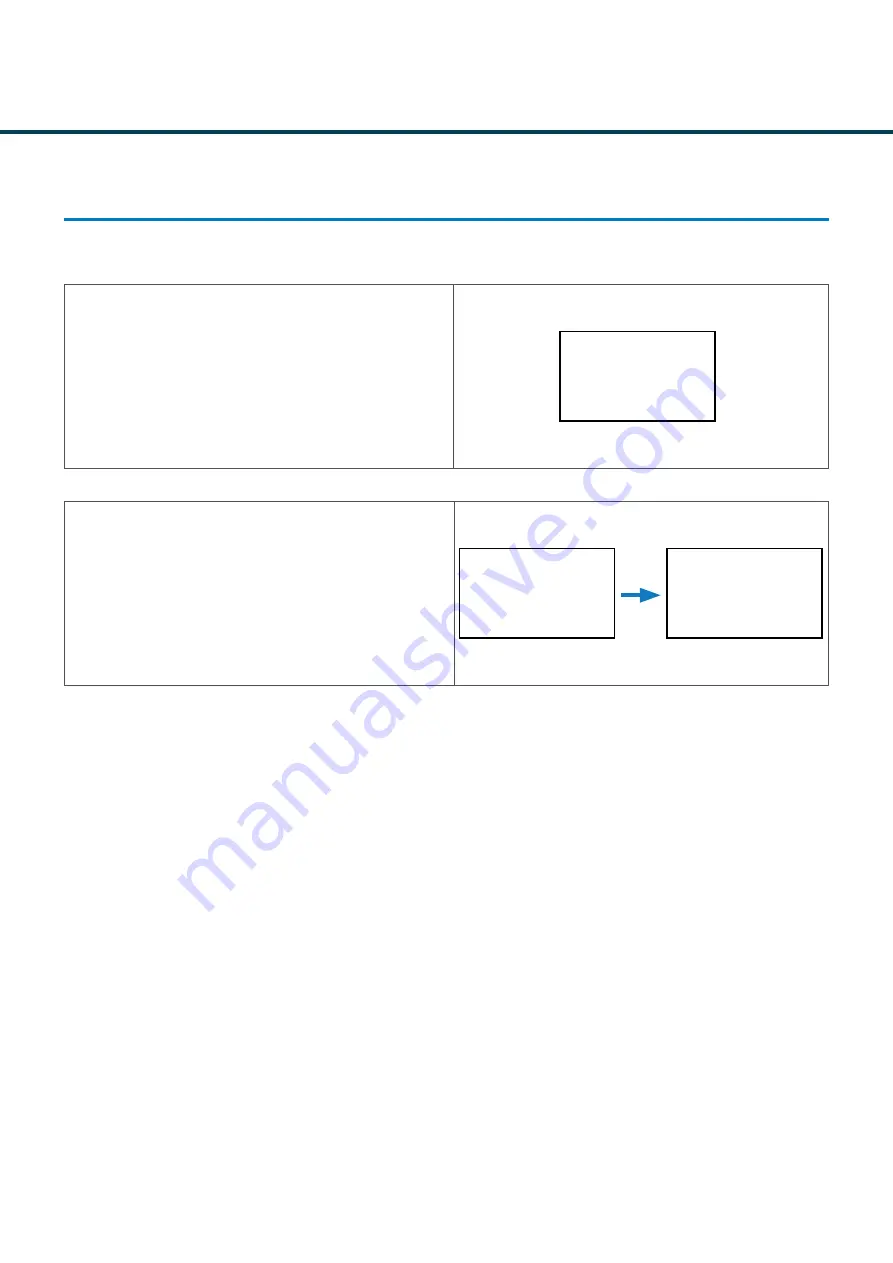
F-23
Revision 1.1
04/2022
M0261 EN
F-23
SETTINGS
SETTINGS - RF SETTINGS
STEP 14
If you selected
MULTIPLE MACHINE
. It will
automatically begin searching for the next machine.
Repeat the above process for all machines you wish to
pair to the unit.
STEP 13
Once the unit has been found, the screen will confirm will
the following message.
SINGLE PAIRING
MACHINE 1
FOUND
SINGLE PAIRING
MACHINE 1
FOUND
SINGLE PAIRING
SCANNING FOR
MACHINE 2
Summary of Contents for Nexus Laundry System
Page 5: ...GENERAL INFORMATION A Section...
Page 9: ...TECHNICAL INFORMATION B Section...
Page 18: ...B 9 Revision 1 1 04 2022 M0261 EN B 9 technical information 8 PUMP VARIANT UNIT VARIATIONS...
Page 19: ...MOUNTING WIRING C Section...
Page 36: ...PROGRAMMING THE UNIT D Section...
Page 56: ...CREATING A WASHPROGRAM E Section...
Page 66: ...SETTINGS F Section...
Page 94: ...FORMULA SELECT G Section...
Page 100: ...FAULT MESSAGES GLOSSARY H Section...















































