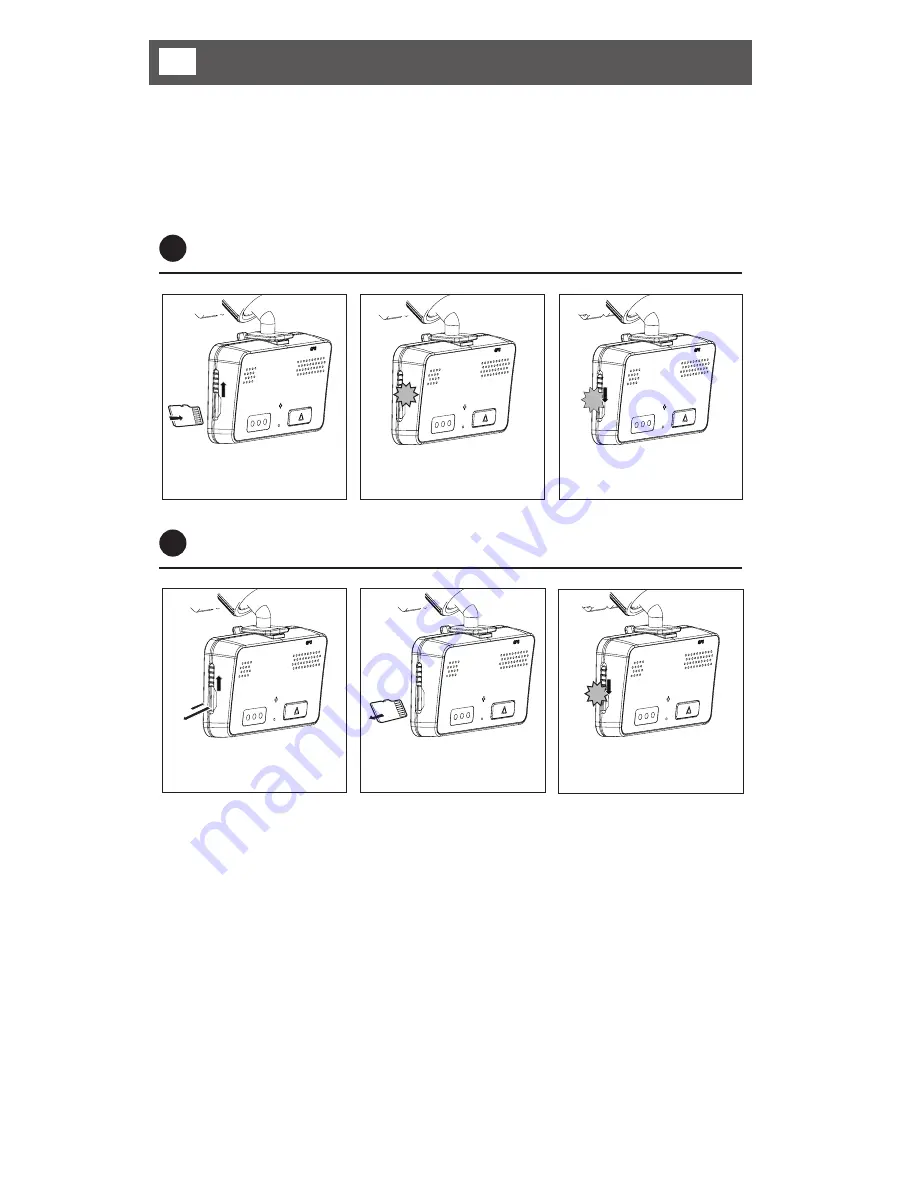
8
Be sure that the micro SD Card inserts into the micro SD Card slot correctly. If
not this will cause an error and could damage the micro SD Card or recorder.
5
Preparations for operation
To remove the micro SD Card, first turn off the power and check the Power &
GPS LED is off (no more than 20 sec. required). Then, remove the micro SD
Card. If you remove the micro SD Card with the power on, a warning chime
sounds and no recordings will be saved. (It may also cause loss of data and
damage to micro SD Card).
1
Inserting the micro SD Card
Open the card slot and
insert the micro SD Card.
Push in the micro SD Card
fully until it latches in.
Once the card has been
completely inserted, close
the slot cover.
2
Removing the micro SD Card
Open the slot cover, and
gently press the micro SD
Card. Then it will slide out.
Pull out the micro SD Card.
After removing the micro
SD Card, close the slot
cover.























