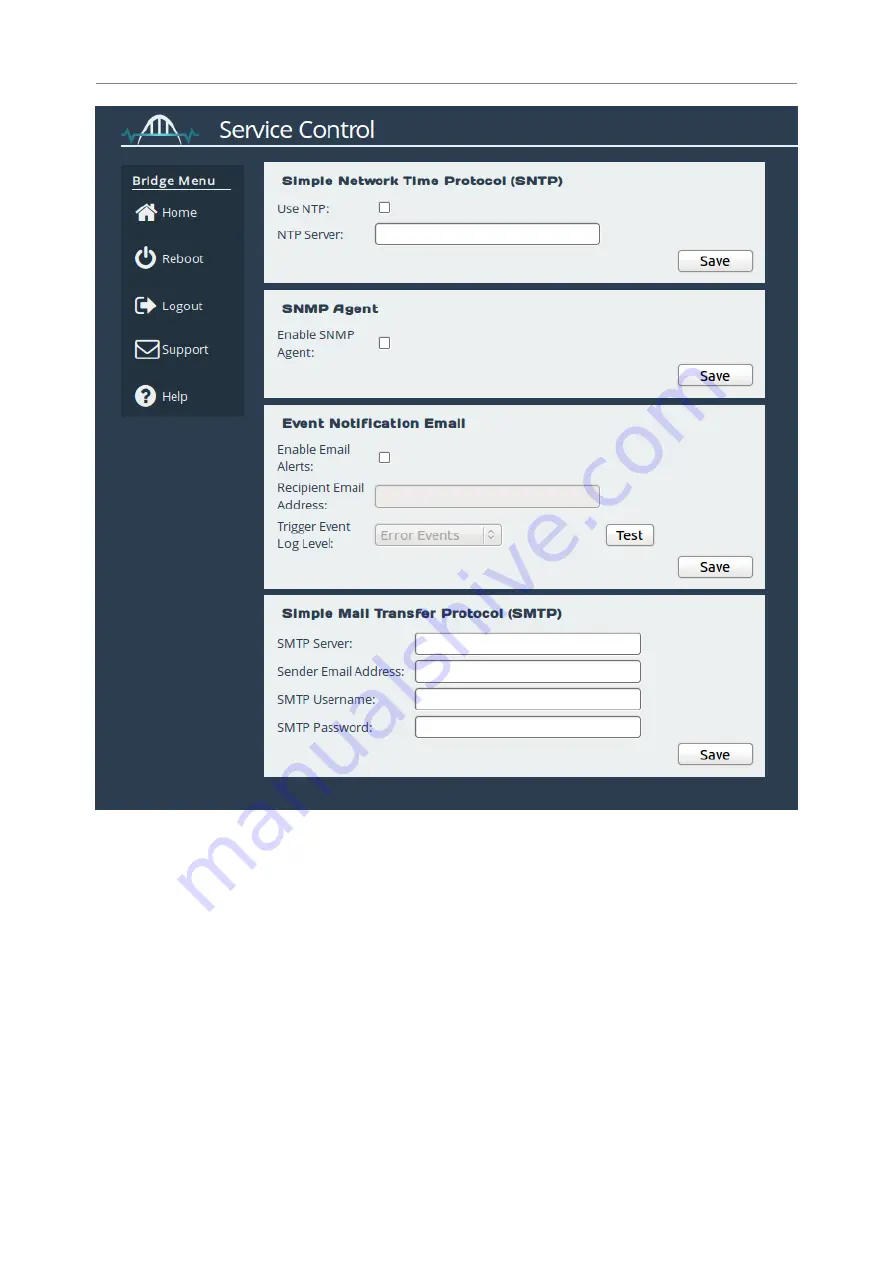
Simple Network Time Protocol
SNTP is a protocol for synchronising the clock of computer systems. This feature is critical if you
are planning on using the scheduler or useful when viewing the logs to determine when an event
occurred. Refer to Section 8.2:
for more information.
To enable SNTP, select the
Use NTP
checkbox and enter the IP address for the NTP Server. Then
click
Save
.
Event Notification Email
The Gateway can notify a systems administrator when events of a certain urgency occur in the
Gateway log. Before this can be done, SMTP settings must be saved. Refer to Section 4.3.3:
25
Summary of Contents for Oresund FCE102200
Page 64: ...64...






























