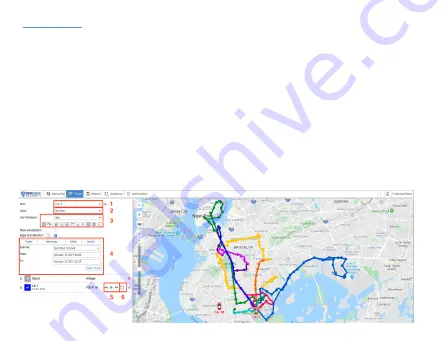
Tracks Tab
The Tracks section allows you to see your tracking history on the map:
(1)
Select a
unit
(2) Select whether you
would like
it to be
a
single line or separate
d
by trip (color)
(3)
Select the line thickness and icons you would like to overlay on the track
(4) Choose a time interval or enter a specific range
(5) Click the directional arrow to move along the track or the play icon for a Google
Street View playback (if available for the locations visited)
(6) You can choose to save the current track as a Geofence
To close the current Track, click on the X icon in the work area
Tip
: Hover over any point on the track to see the address, time of visit, and speed





























