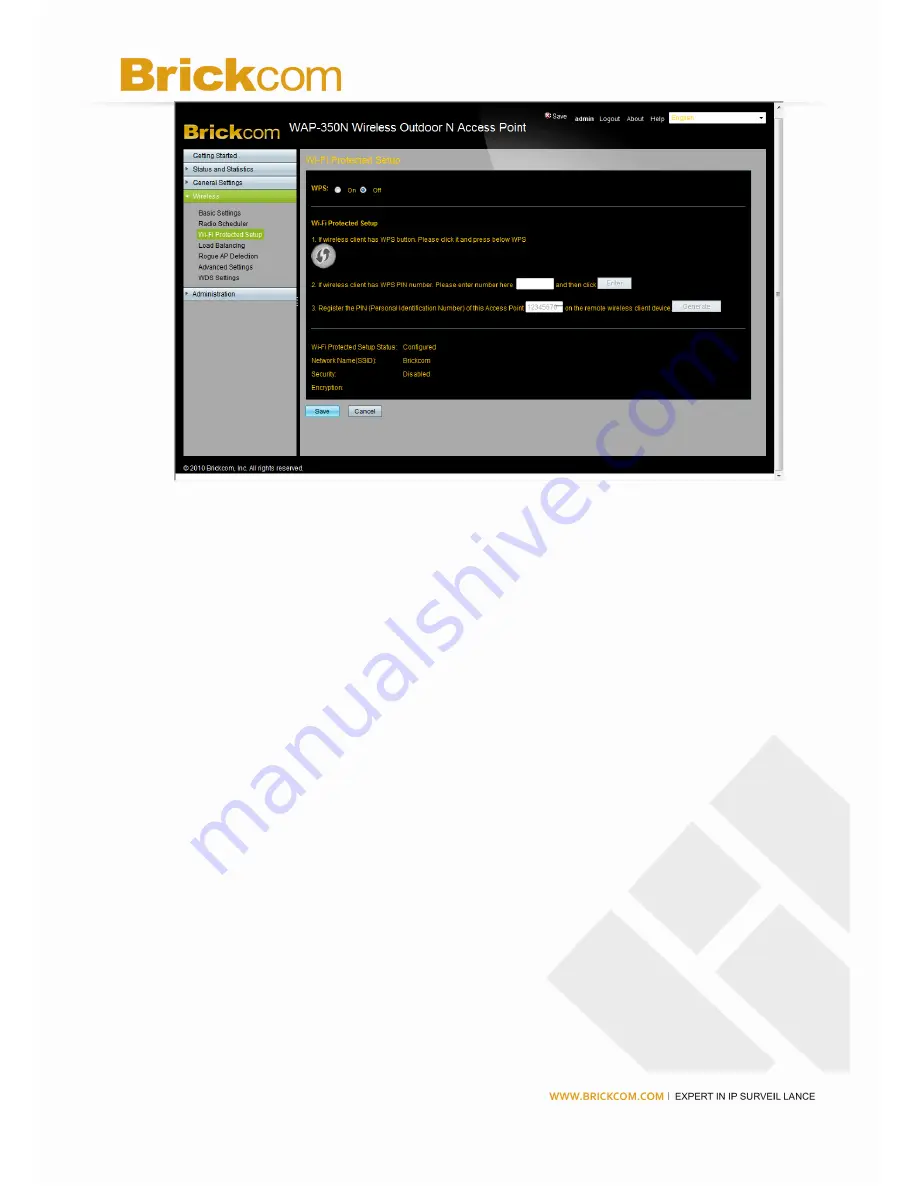
27
To configure the wireless WPS settings of the access point, follow these steps:
1. Click Wireless > Wi-Fi Protected Setup.
2. Configure the wireless Wi-Fi settings by doing one of the following actions:
•
Option 1—Use this method only if the client device has the WPS push button. Press
the WPS button of the client device and then click the button on the right.
•
Option 2—Provide the PIN number of the client device. You can find this number in
the utility of the device. Enter the number and click Enter.
•
Option 3—Enter the PIN number shown on the label at the bottom of the access point
into the utility of the client device.
3. Click Save.






























