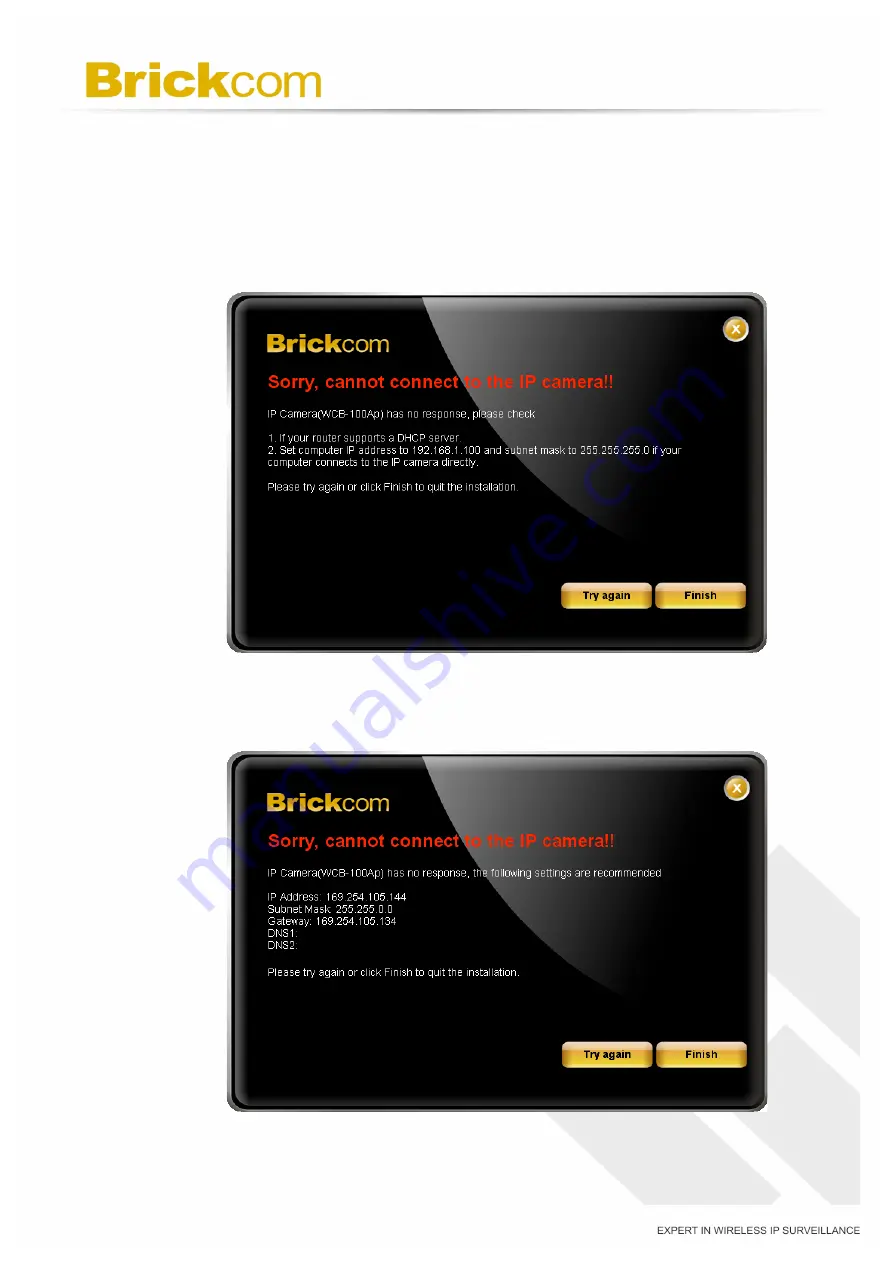
27
F. When the IP address settings have been configured, the screen will either
display a successful or failed connection message. If the connection failed,
either try again or quit the installation.
a. If “DHCP IP address settings” was selected, the failure page will be
displayed as below:
b. If “Static IP address settings” was selected, the failure page will be
displayed as below:






























