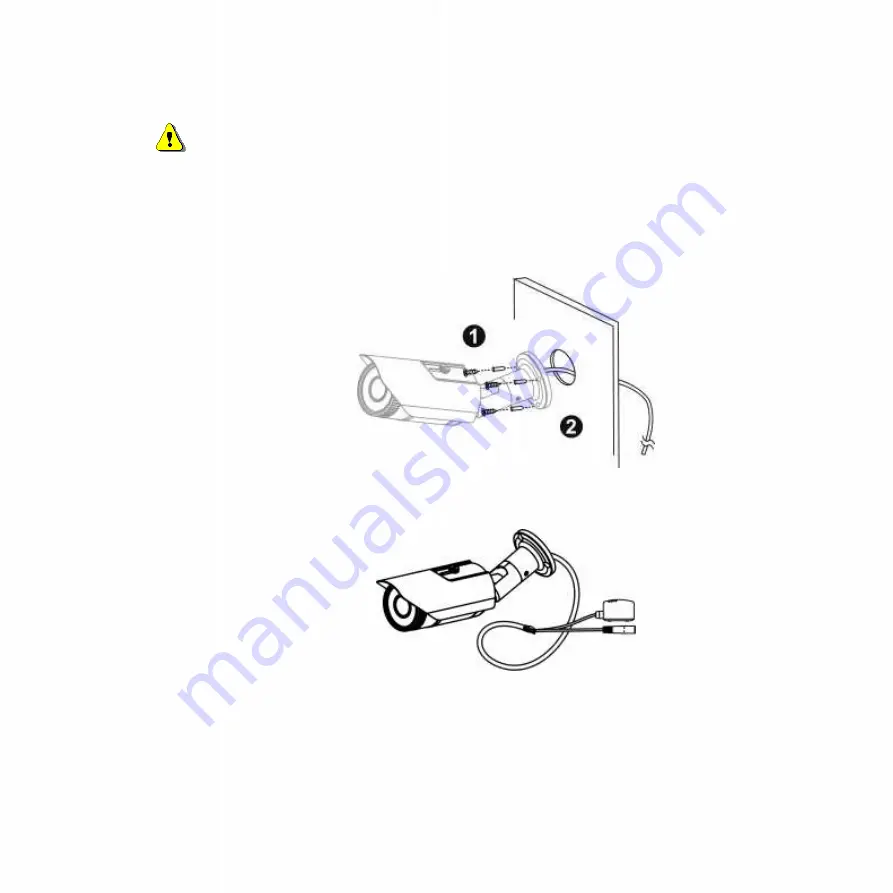
3
Step 2.Hardware Installation
WARNING - Do not mount the camera on a soft material. The camera may fall and be
damaged.
A. Wall Installation
a. Drill three holes into the wall and (2) hammer the supplied plastic anchors into the three holes.
(3) Use a screwdriver and the supplied screws to secure the plate to the wall.
b. Connect the POE cable.
2






