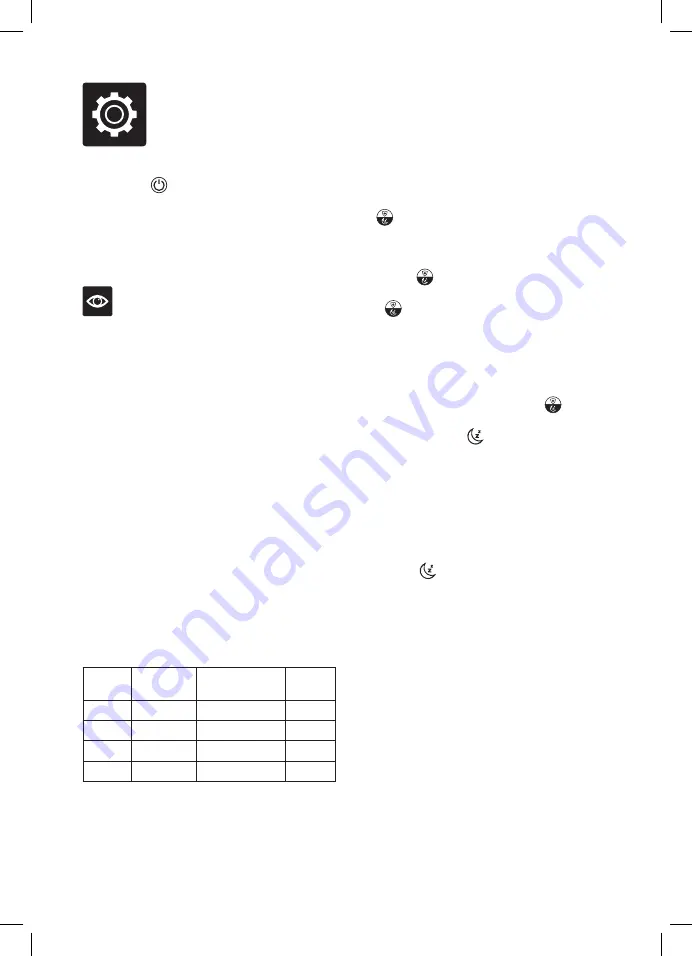
9
Functions
OPERATING YOUR AIR PURIFIER
1. Press the POWER button to turn on and
the control panel will illuminate.
2. The air quality sensor light will illuminate,
usually starting with a blue light until it has
time to sense the air quality, and then it may
change to an alternate colour.
NOTE
On first use, the purifier will begin in
Auto mode.
3. The air purifier will begin operation in the
last mode selected, except for timer and
night modes.
4. To adjust how the air purifier operates,
follow the directions below.
Real Time Displays to auto adjust
performance
•
Your Breville Purifier has a built-in air quality
sensor to detect changes to air quality in the
surrounding area.
•
SensAir System a live purity indicator
accurately identifies fine airborne particles in
the surrounding air through a visual 4-colour
light indicator.
•
PM2.5 (Particulate Matter) Micron monitor
reports the concentration of ultra-fine air
particles through a dedicated LCD
Grade
Air Quality
AQI* Measured
in PM2.5
Colour
of Light
1
Very Good
< 33
Blue
2
Good
34–66
Yellow
3
Fair
67–99
Orange
4
Poor
> 100
Red
* Air Quality Index.
Microbe Shield
TM
/NIGHT MODE
The Microbe Shield
TM
and Night Modes utilise
the same button on the control panel. Pressing
the Microbe Shield
TM
/NIGHT MODE
button will cycle through these two settings.
Microbe Shield
TM
•
Press the Microbe Shield
TM
/NIGHT
MODE button until the light below
the Microbe Shield
TM
icon illuminates to
turn it on.
•
Press the button until the light extinguishes
to turn off this function.
Night Mode
•
To turn on Night mode, press the
Microbe Shield
TM
/NIGHT MODE button until
the light below the icon starts to blink.
•
After 5 blinks, all indicator lights on the
control panel will turn off as the unit
enters night mode and the fan speed will
automatically change to Low.
•
Press any button except the Power button
on the control panel to re-engage the control
panel and turn off night mode. The light
below the icon will extinguish.
Summary of Contents for LAP208
Page 18: ...18 Notes ...
Page 19: ...19 Notes ...




















