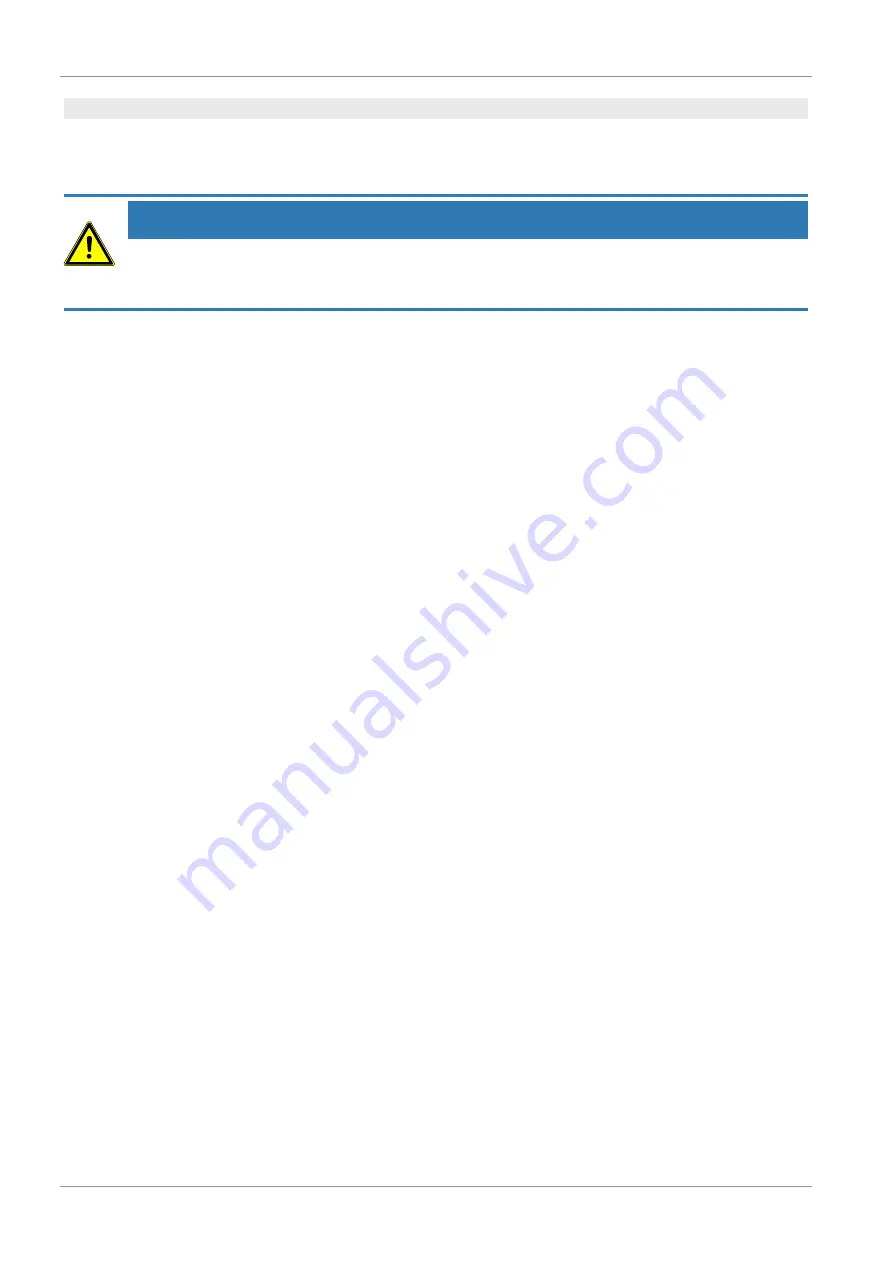
24 / 36
13 Solar panel
7 Before commissioning
NOTICE
Avoid connection faults!
In order to avoid connection problems between the devices, the following points must be observed
during commissioning.
1. Place the base unit (receiver) and sensor (transmitter) as close together as possible.
2. Connect the power supply to the base unit and wait until the indoor temperature is displayed.
3. Establish power supply for the sensor.
4. Set up/operate the base unit and sensor within the effective transmission range.
5. Make sure that the base unit and the radio sensor are set to the same channel.
When changing the batteries, always remove the batteries in both the base unit and the sensor and
reinsert them in the correct order so that the radio connection can be re-established. If one of the two
devices is operated via a mains power connection, the power connection for this device must also be
disconnected briefly when changing the battery. If, for example, only the batteries in the sensor are re-
placed, the signal cannot be received or can no longer be received correctly.
Note that the actual range depends on the building materials used in the building and the position of
the base unit and outdoor sensor. External influences (various radio transmitters and other sources of
interference) can greatly reduce the possible range. In such cases, we recommend finding other loca-
tions for both the base unit and the outdoor sensor. Sometimes a shift of just a few centimetres is
enough!
8 The first steps
Follow the bullet points in order, to ensure a successful setup.
1. Setting up power supply (base station and wireless sensor)
2. Mount the wireless sensor
3. The base station is now in AP mode (LED flashes green) and ready for initial setup.
4. Create an account with a weather service provider compatible with your station, e.g. wunder-
ground.com or weathercloud.net and add the station to your account ("My Profile" / "Add Weather
station") or ("Devices" / "+ New"). Make a note of the station ID and password, as they will be
needed in the next step. Write down the Station ID and Password, because they are needed in the
next step.
5. Setting up the base station (Estabish WIFI / Router connection)
6. Viewing weather data via web, mobile or tablet
9 Setting up power supply
Base station
1. Insert the DC connector into the connection socket of the base station.
2. Insert the mains plug into the power outlet.
3. The device is energized directly.
Remote sensor
4. Loosen the screw at the battery compartment cover with a small Philips screwdriver and remove
the cover.
5. Insert the batteries into the battery compartment. Ensure that the battery polarity (+/-) is correct.













































