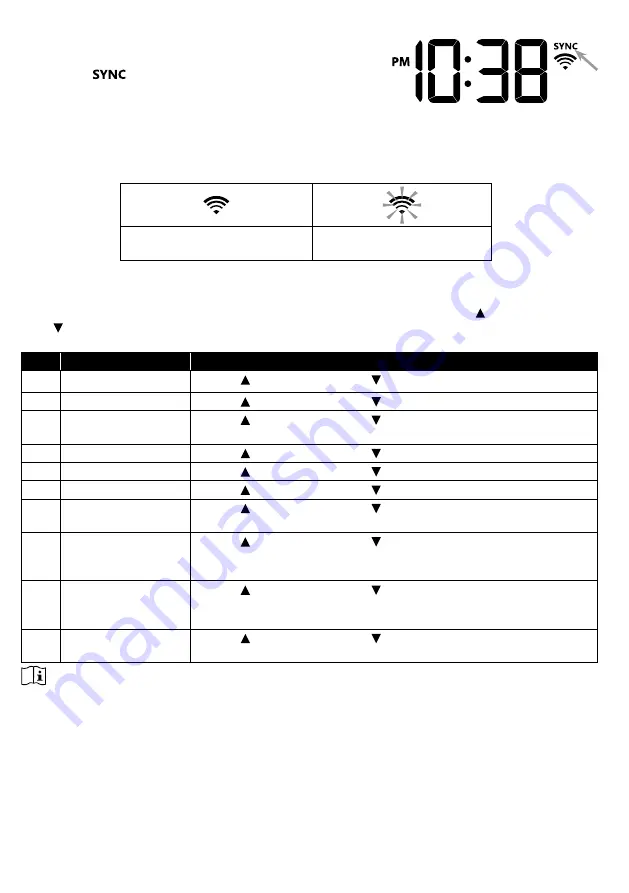
28
4.3.18 TIME SYNCHRONIZE STATUS
After the console has connected to the PWL, it can get the
time from PWL that according to your selected time zone in
PWL. The “
” icon will appear on the LCD.
The time will automatically synchronize per hour. You can also press the
[ REFRESH ]
key to
get the Internet time manually within 1 minute.
4.3.19 WI-FI CONNECTION STATUS
WI-FI icon on the console display indicates the console's connection status with WI-FI router.
Stable: Console is in
connection with WI-FI router
Flashing: Console is trying
to connect to WI-FI router
4.4
OTHER SETTING
4.4.1 TIME, DATE AND GENERAL SETTING
Press and hold the
[ SET ]
key
for 2 seconds to enter the SET mode. Press
[ / FORECAST
]
or
[ / INDEX ]
to adjust, and press
[ SET ]
to proceed with next step of the setting. Please
refer to following setting procedures.
Step
Mode
Setting procedure
1
Hour
Press
[ / FORECAST ]
or
[ / INDEX ]
key to adjust the hour
2
Minute
Press
[ / FORECAST ]
or
[ / INDEX ]
key to adjust the minute
3
12/24 hour format
Press
[ / FORECAST ]
or
[ / INDEX ]
key to select 12 or 24
hour format
4
Year
Press
[ / FORECAST ]
or
[ / INDEX ]
key to adjust the year
5
Month
Press
[ / FORECAST ]
or
[ / INDEX ]
key to adjust the month
6
Day
Press
[ / FORECAST ]
or
[ / INDEX ]
key to adjust the day
7
M-D/D-M format
Press
[ / FORECAST ]
or
[ / INDEX ]
key to select "Month /
Day" or "Day / Month" display format
8
Select Sunrise /
Sunset or Moon rise
/ Moon set display
Press
[ / FORECAST ]
or
[ / INDEX ]
key to select Sunrise /
Sunset or Moon rise / Moon set display
9
Time Sync ON/OFF Press
[ / FORECAST ]
or
[ / INDEX ]
key to enable or disable
Time Sync function.
If you want to set the time manually, you should set Time Sync OFF
10 Weekday language Press
[ / FORECAST ]
or
[ / INDEX ]
key to select weekday
display language
NOTE:
-In normal mode, press
[ SET ]
key to switch between year and date display.
-During the setting, you can back to normal model by press and hold
[ SET ]
key for 2 seconds.






























