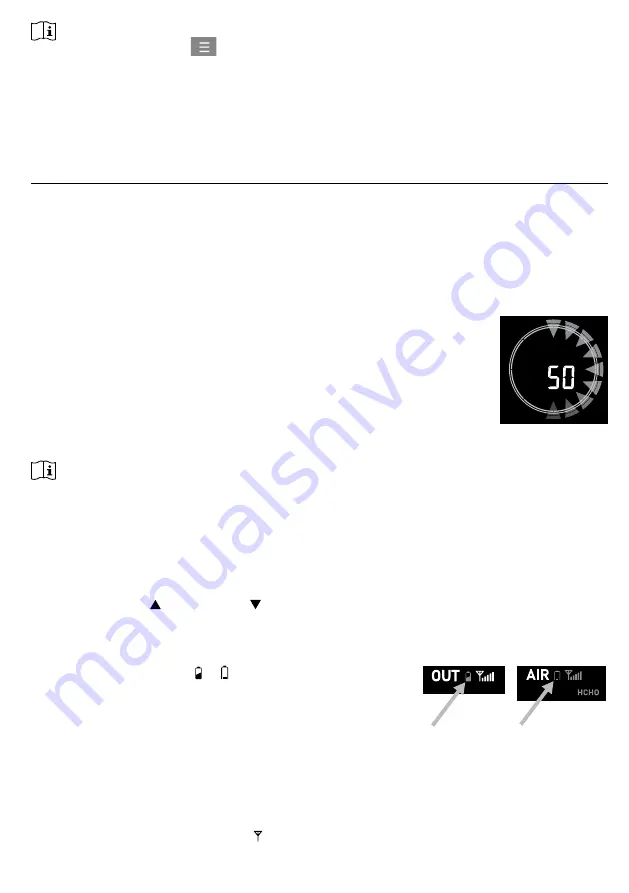
41
NOTE:
Please press "Help" in the
should you have any query on the PWL operation.
7.2
UPLOAD TO OTHER WEATHER SERVERS
The ProWeatherLive.net service allows data from each weather station to be uploaded to 2 other
weather servers, such as WeatherUnderground, WeatherCloud, PWSWeather, or AWEKAS. For
more information about their setup (e.g. creation of account, station ID and key), please refer to
the HELP menu on ProWeatherLive.net.
8.
MAINTENANCE
8.1
FIRMWARE UPDATE
The console supports OTA firmware update capability. Its firmware may be updated over the air
anytime (whenever necessary) through WSLink app.
8.1.1 FIRMWARE UPDATE STEP
1.
The latest firmware will download to you smart phone automatically, just connect your
console to WSLink to check for updates (refer to
section 6.7
).
2.
Follow the app step to transfer the OTA file from smart phone to console
3.
Once file transferred, the console will start to update, the update
time is around 5 ~ 10 minutes. While updating, the progress will
be displayed (i.e. 100 is completion).
4. The console will restart once the update is completed.
5. The console will stay in
AP mode
for you to check the firmware version and all the current
setting. Simply press and hold
[ SENSOR / WI-FI ]
key for 6 seconds to exit AP mode.
IMPORTANT NOTE:
-
Please keep connecting the power during the firmware update process.
-Please make sure your WI-FI connection is stable.
-
When the update process start, do not operate the smart phone and console until the update finished.
-
During firmware update the console will stop upload data to weather server. It will reconnect to your WI-FI
router and upload the data again once the firmware update succeed. If the console cannot connect to your
router, please enter the WSLink app to setup again.
-
After the firmware update, If the setup informations are missing, please input the setup information again.
-Firmware update process have potential risk, which cannot guarantee 100% success. If the update fail, just
press and hold the
[ / MOD ]
and
[ / NDX ]
key with 10 seconds and then redo the above step to
update again.
8.2
BATTERY REPLACEMENT
When low battery indicator or is displayed near the
antenna icon of the sensor(s), it indicates that the outdoor
7-IN-1 sensor and/or other optional sensor(s) battery power
is/are low respectively. Please replace with new batteries.
8.2.1 RE-PAIRING THE SENSOR ARRAY MANUALLY
Whenever you changed the batteries of the 7-in-1 weather sensor array or other additional
sensors, re-synchronization must be done manually.
1. Change all the batteries to new ones of the wireless sensor array.
2. Press
[ SENSOR / WI-FI ]
key on the console to enter sensor synchronization mode (as
indicated by the flashing antenna
).






























