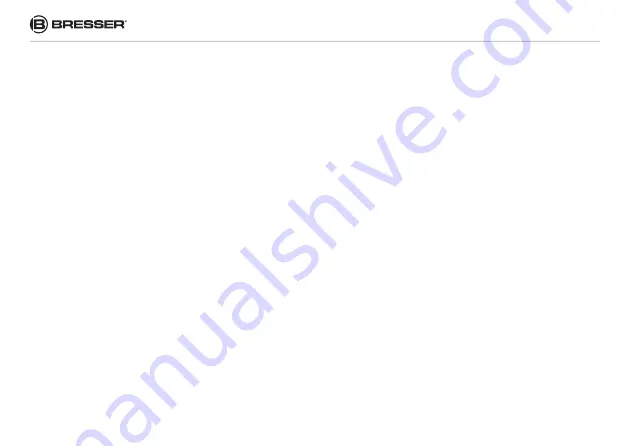
36
4.3 How to delete images or videos
CAUTION: Performing this action will erase all data irrevo-
cably on the card! Perform a backup of your data first.
a) Switch to the TEST mode.
b) Press
SHOT/PLAY
to view pictures and videos in
playback mode.
c) Press
MENU
to display the menu.
d) Choose between "Delete current file" and "Delete all files
e) Choose between "cancel" and "delete".
4.4 Format SD card
Connect the camera via the supplied USB cable to your
computer. The content of the memory card is displayed as
an external hard disk on the computer.
The camera supports 3 kinds of file formats, FAT12,
FAT16 and FAT32. The default value is FAT16 to save
pictures and videos. Here are some related notes:
• Normally, there is no reason to change the file format.
Unless your equipment has problems reading the SD
card. When this happens, reformat the SD card directly
on the camera or on your computer. Then insert the
card into your camera and try again.
• The default file format of the camera is FAT16, which
can be read by most computers. When you format
an SD card for your camera with your computer, you
should choose the FAT16 file format. Normally FAT16
is recommended unless you use a image viewer that
demands FAT12 or FAT32.
4.5 Save Photos or Videos to your computer
Connect the camera via the supplied USB cable to your
computer. The contents of the memory card is displayed
as an external hard disk on the computer. Look for the
"DCIM" folder. In the menu that appears, there is another
folder "100MEDIA". You can copy or cut selected files and
transfer them to your hard disk.
4.6 Mounting and positioning of the camera
Once you have set the camera parameters, you can mount
the camera at a suitable position. In order to obtain
optimal image quality, the camera should be placed about
5 meters (16-17ft) away from the subject at a height of
1.5-2 m (5 to 6.5 ft). The best results at night can be
achieved if the subject is within the flash range of the
camera, ideally between 3 m (10') and 14 m (45').
Summary of Contents for 3310005
Page 39: ...39 EN...



















