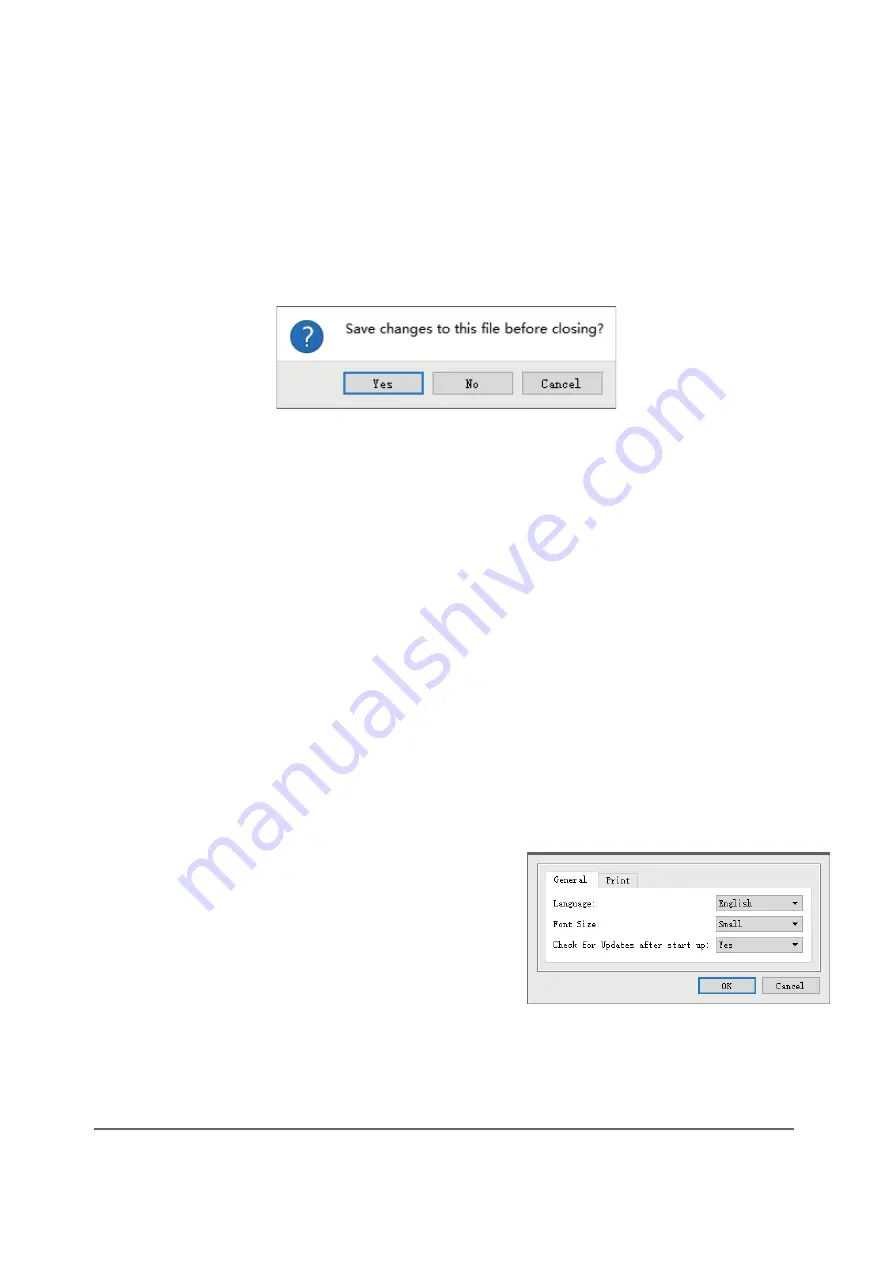
www.bresser.de
51
6.2.6 File Menu
The
File Menu
contains the following options.
New Project: Click
File > New Project
or press
CTRL+N
to create a new, blank
project. A project saves in one place all the models in the scene, including
positions, supports, and settings. If there are any unsaved changes to a
previously loaded project, you will be prompted to save the changes.
Save Project:
Click
File > Save Project
or press
CTRL+S
to save the current
project. Projects files have a .FPP suffix.
Load File:
Click
File > Load File
or press
CTRL+O
to load a model, Gcode,
or project file.
Save As:
Click
File > Save As
to save the project or model file.
Examples:
Click
File > Examples
to load one of four built-in sample
models.
Recent Files:
Click
File > Recent
Files to choose from a list of recently loaded
files.
Preferences:
Click
File > Preferences
to set several General and Print
preferences.
Language
: Allows you to
select the language used in
REXprint.
Font Size
: Allows you to set
the size of the font used in
REXprint. You can select
Small
,
Medium
, or
Large
.
Check for Updates after start up
: Determines whether
REXprint will automatically check for the existence of
software or driver updates.
Summary of Contents for 2010500
Page 1: ...WIFI 3D Printer Twin Extruder Art No 2010500 Instruction Manual...
Page 8: ...www bresser de 8...
Page 40: ...www bresser de 40 The following screenshots illustrate the five basic shapes Plane Tube...
Page 41: ...www bresser de 41 Canister Lamp...
Page 42: ...www bresser de 42 Seal...
Page 66: ...www bresser de 66...
Page 67: ...www bresser de 67...






























