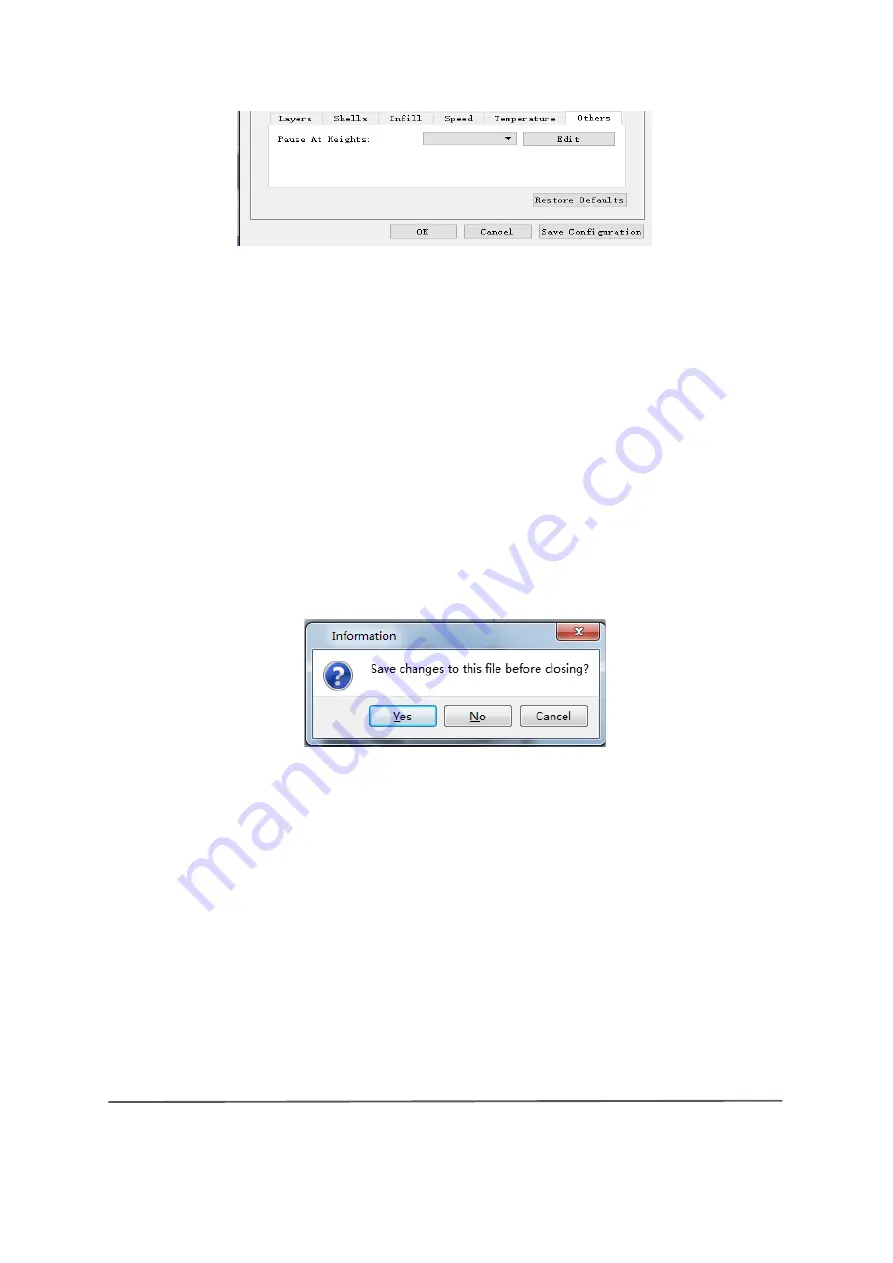
www.bresser.de
57
6-14
(6-14) Click
[Edit]
to insert or remove a height.
6.2.11 File menus
①
New Project
Click at
[File
] > [New
Project]
to create an empty project. If a change has not yet
been confirmed for a previous project, you will be asked whether or not to save
the change. Click
[Yes
] to save the change or
[No
] to discard it. If you
click
[Cancel
] or close the tooltip, the new project is not created.
②
Save
After the model has been edited and adjusted, there are two ways to save all
the models displayed.
Method 1:
Click on
[File]
--
[Save Project]
to save the file as project file with the
file name extension FPP. All models shown (including supports) remain
independent of each other. When the file is reloaded, the configuration
information for the extruder and model positioning will be the same as the
configuration when the file is saved.
Method 2:
Click
[File]
> [
Save as...]
to save the model as a project file in FPP,
STL or OBJ format. With the STL and OBJ file formats, the models are
integrated into a single model (including the supports). When reloading these
file formats, only the position of the model is saved, but not the print parameters.
6-15
Summary of Contents for 2010200
Page 1: ...WIFI 3D printer Art No 2010200 User manual ...
Page 15: ...www bresser de 15 ...
Page 45: ...www bresser de 45 Tarpaulin 6 5 Tube 6 6 Canister 6 7 ...
Page 50: ...www bresser de 50 Draw with mouse X plane Y plane Z level ...
Page 88: ...www bresser de 88 Right Tree sized supports ...
Page 90: ...www bresser de 90 Wrong Linear support shape Manual adjustment ...
Page 95: ...www bresser de 95 ...
Page 98: ...www bresser de 98 Comparison ...
Page 101: ...www bresser de 101 ...
Page 102: ...www bresser de 102 ...
Page 103: ...www bresser de 103 ...
Page 104: ...www bresser de 104 ...
















































