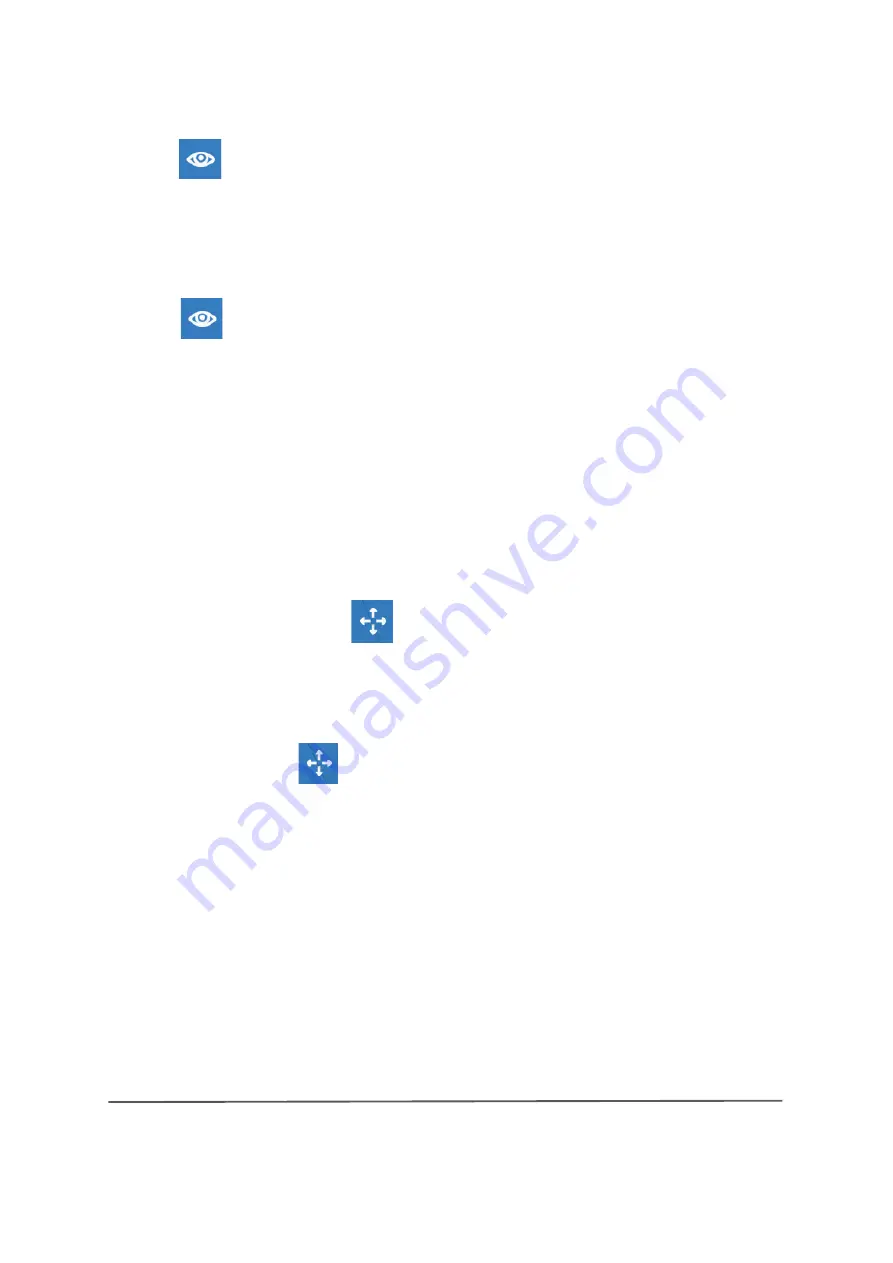
www.bresser.de
48
④
Display the model outline
Click
[View] > [Show Model Outline]
. The yellow outline of the object is
then highlighted.
⑤
Display of a steep overhang
Click
[View] > [Show Steep Overhang]
. If the angle of intersection
between the model surface and the horizontal line is within the range of the
overhang threshold, the surface has a steep overhang and is displayed in red
in the software. The threshold value for the overhang can be adjusted as
required. By default the value is set to 45°.
6.2.5 Moving
Select the desired object and move it using one of the following two methods:
Method 1:
Left click on the
[Move]
icon, hold down the left mouse button
and drag to move the position of the model in the XY direction. Hold down the
Shift key
and left mouse button and drag to move the position of the model in
the Z direction. The distance and direction of movement are displayed.
Method 2:
Click the
[Move
] button on the left, and then enter a value for
the distance. Click
[Reset
] to reset the distance values.
Note:
After adjusting the position, you should click
[Centre]
and
[On Platform]
to ensure that the models are in the print area and on the print platform. If a
specific position is required, click only
[On Platform]
.
6.2.6 Turning
Select the desired object and rotate it using one of the following two methods:
Summary of Contents for 2010200
Page 1: ...WIFI 3D printer Art No 2010200 User manual ...
Page 15: ...www bresser de 15 ...
Page 45: ...www bresser de 45 Tarpaulin 6 5 Tube 6 6 Canister 6 7 ...
Page 50: ...www bresser de 50 Draw with mouse X plane Y plane Z level ...
Page 88: ...www bresser de 88 Right Tree sized supports ...
Page 90: ...www bresser de 90 Wrong Linear support shape Manual adjustment ...
Page 95: ...www bresser de 95 ...
Page 98: ...www bresser de 98 Comparison ...
Page 101: ...www bresser de 101 ...
Page 102: ...www bresser de 102 ...
Page 103: ...www bresser de 103 ...
Page 104: ...www bresser de 104 ...






























