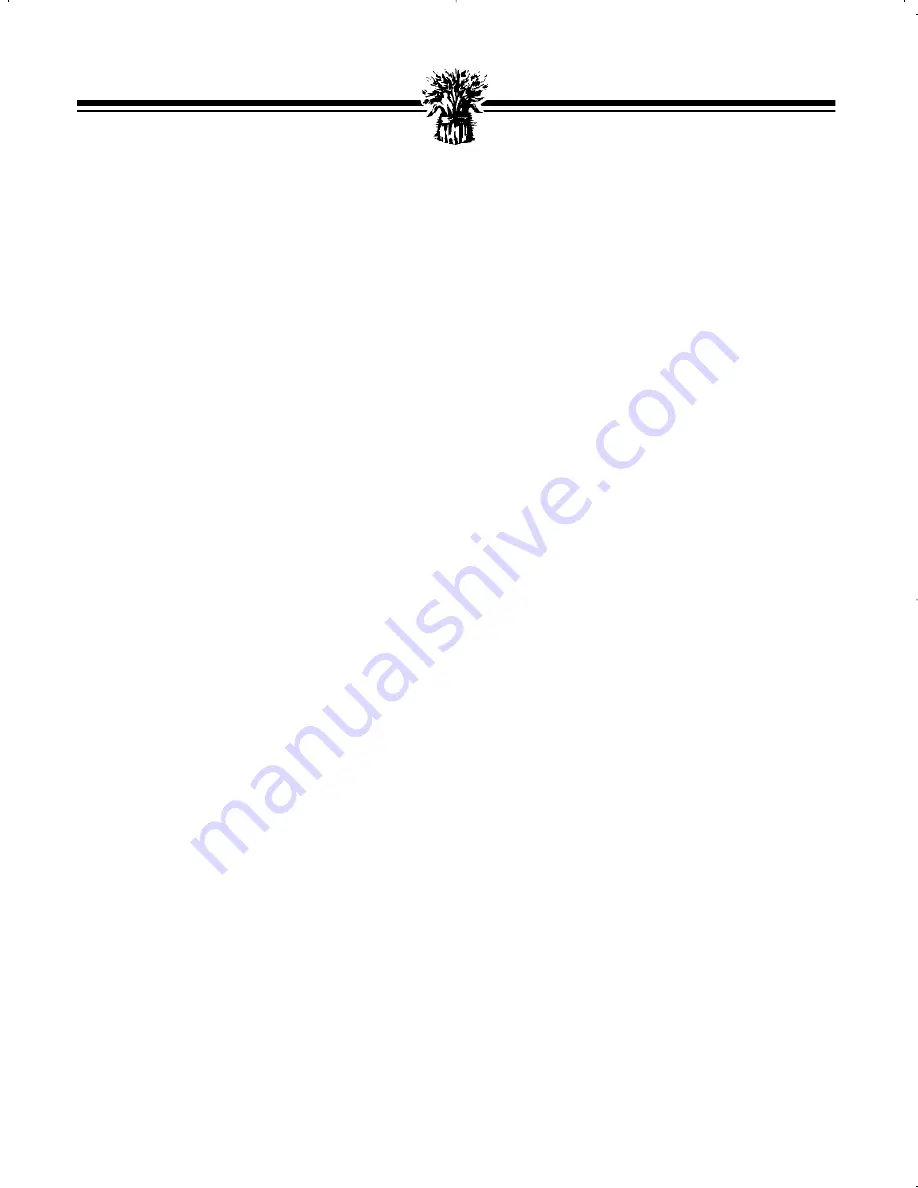
NOTE!
21
USING THE 18-HOUR DELAY BAKE TIMER
You can pre-program your Breadman® Pro so that it bakes while you
are at work or so that fresh bread is ready for you in the morning or the
next day. Simply refer to the KNEADING AND BAKING COURSES
charts in this Instruction Manual.
Set ahead, Delay Baking does not activate in the Deluxe Super
Rapid, Jam or Pasta Dough Course.
Don’t use the Delay Bake Timer if your recipe includes eggs, fresh milk,
yogurt, or other dairy products, meats, etc. that may spoil.
To preset your Breadman® Pro, follow these steps:
1. Add the ingredients as usual, taking care not to let the yeast and
liquid ingredients contact one another.
2. Close the Breadman® Pro Lid and plug it in.
3. Press the
SELECT
Button to choose the Baking Course you want.
The time needed for the selected Baking Course appears in the
Display Window.
4. Press the
TIMER
Button once for each 10 minutes you
want to add. (Use the
TIMER
Button to subtract time
from the Timer.) The amount of time you set is shown in the
Display Window.
• To fast forward time, continually press the
Button.
To fast reverse, continually press the
Button.
• For example, if it is 8 o’clock AM and you want a loaf of bread ready
at 1 o’clock PM, press the
Timer Button until the display reads
5:00, meaning it will finish baking in 5 hours. This is the hour
difference between 8 o’clock AM and 1 o’clock PM.
NOTE: Actual baking times will not change.
5. Press the
LOAF
Button to choose loaf size, press the
CRUST
Button to choose crust color, then press the
START
Button to
begin the Timer. The colon (:) in the time displayed begins to
flash, letting you know the Timer is started. When your bread is
finished baking the Breadman® Pro will beep and “0:00” will
appear in the Display Window. Press the
STOP
Button and open
the Lid.
6. If you make an error after you’ve activated the program and want to
start over, press and hold the
STOP
Button. The Timer will clear
and you can begin again.
TR900S_OM 9/2/03 4:31 PM Page 24
















































