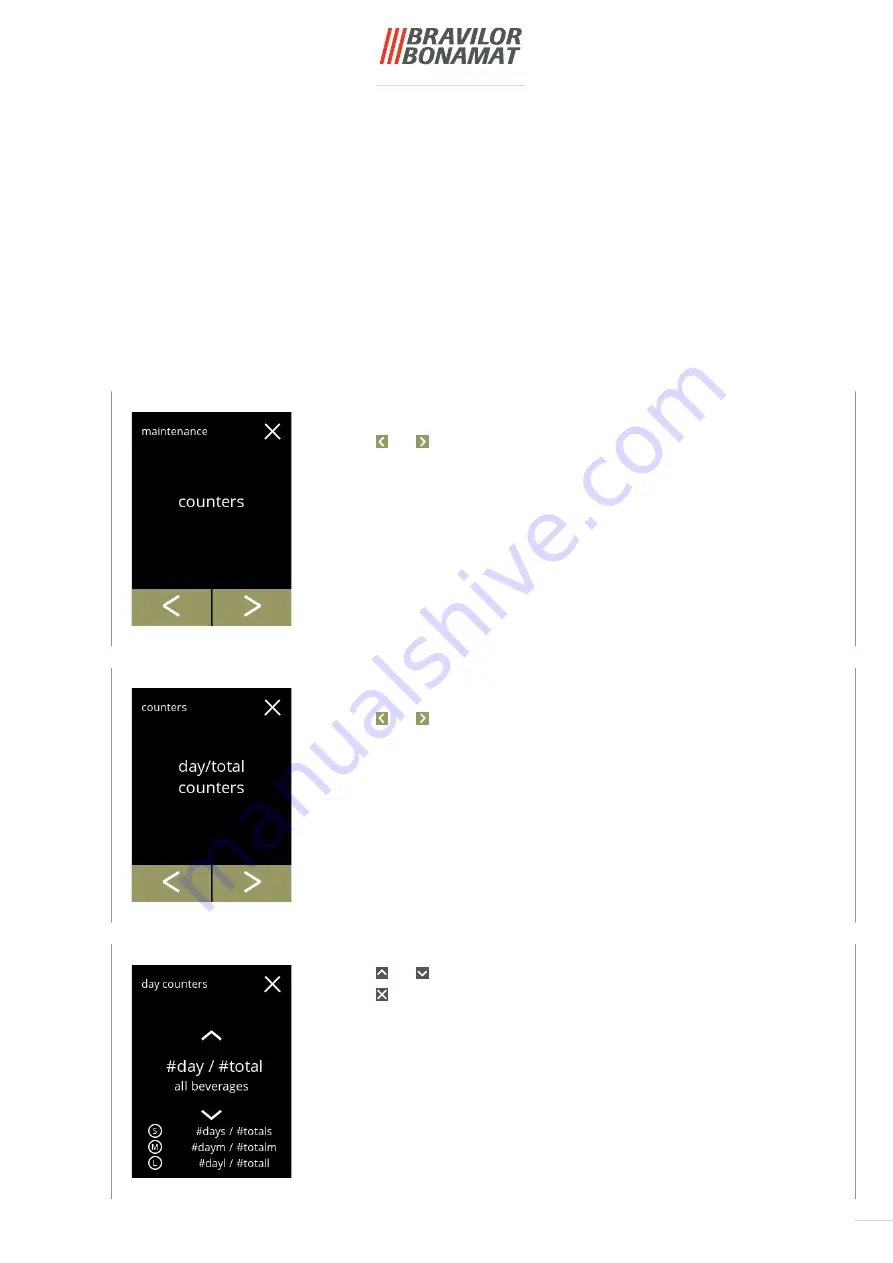
47
Day counters:
•
press
“day/total counters”
to confirm
•
press
or
to scroll through the counters sub‑menu
Counters readings:
•
press
“counters”
to confirm
•
press
or
to scroll through the maintenance menu
►
The counters sub‑menu consists of the following:
»
day/total counters
»
reset day counters
»
reset all counters
»
export counters
»
machine counters
The counters tell you how many beverages have been prepared.
A total counter of all issued beverages is also displayed.
If a drink is removed, the number of that beverage is still counted in the total machine counter.
5.1.12 Counters
5.1.12
5.1.12a
5.1.12b
Day counters per beverage and the total of all beverages:
•
press
or
to scroll through all available beverages
•
press to go the previous screen
Summary of Contents for Bolero 1
Page 58: ...54 Information screens screen 5 2 1 is displayed after a few seconds 5 2 1c ...
Page 90: ...86 5 3 14c Information screen the machine starts automatically this takes a while ...
Page 98: ...94 5 4 5c Information screens screen 5 4 5 is displayed after a few seconds ...
Page 102: ...98 5 4 7c Information screens screen 5 4 7 is displayed after a few seconds ...
Page 113: ...109 ...
Page 114: ... 2021 07 26 VHH ...
















































