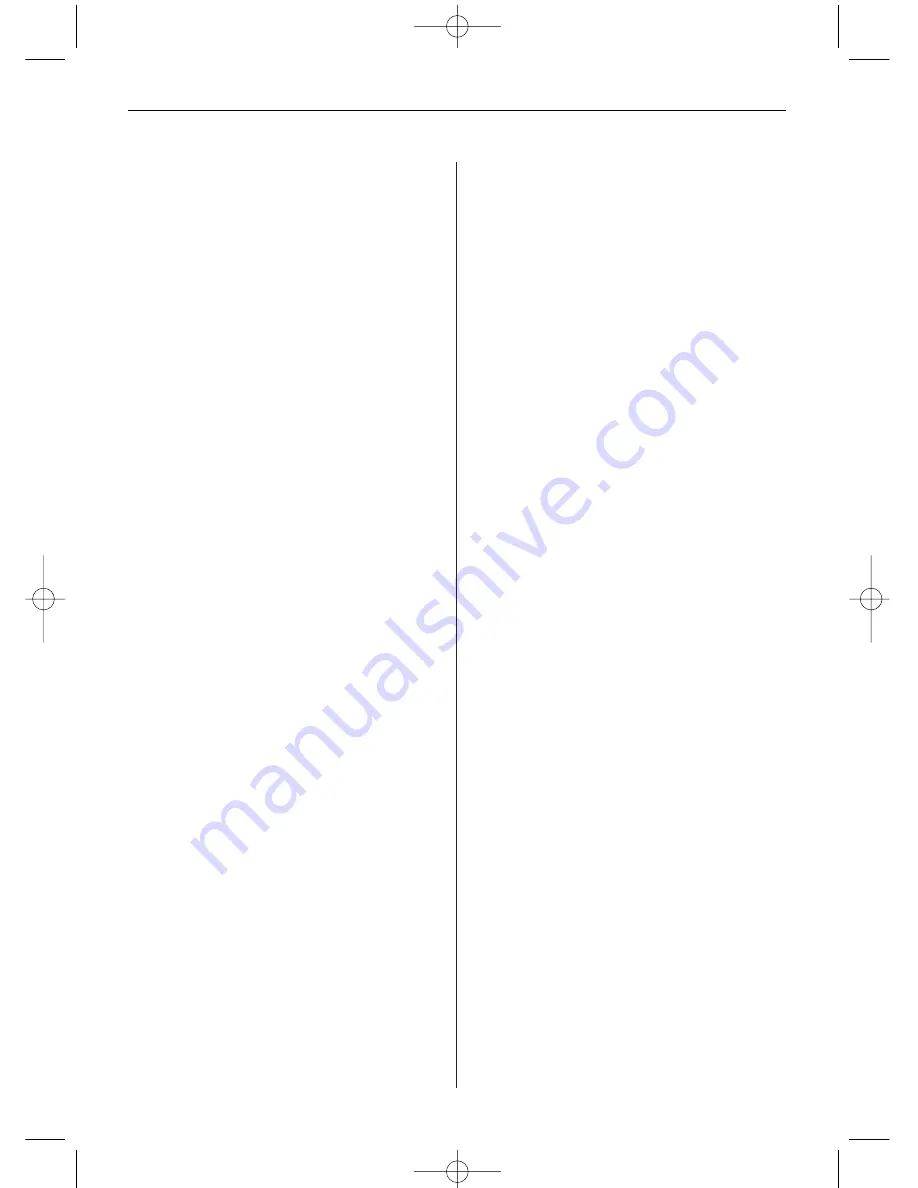
E N G L I S H
1 7
Replacing the Remote Control Battery
If the remote control stops working or works
improperly, replace the battery of the remote con-
trol (Li battery CR2025).
1. Pull out the battery compartment from the remo-
te control.
2. Remove the old battery and insert a new battery
with “+” facing up.
3. Insert the battery compartment again.
Note:
Batteries may explode in case of improper treatment. Do
not charge or disassemble the batteries. Do not throw
them into the fire.
Notes:
• When the Lithium battery becomes weak, the
operating distance of the remote control may
shorten or the remote control does not work pro-
perly. In this case, replace the battery by a new
battery of the CR2025 type. Using another battery
may present a risk of fire or explosion.
• Dispose of used batteries in accordance with local
ordinance regulations.
• Do not leave the remote control in very hot and
humid places.
• Improper use of the battery may cause leakage or
corrosion.
• Remove the battery, if the remote control is not
used for a longer period of time to prevent leaka-
ge or corrosion.
Frequently Asked Questions
Q:
How do I set up my Digital Photo Frame?
A:
It is very simple to get your Digital Photo Frame
out of the box and running in just a few minutes.
Just plug the power adapter into the Digital Photo
Frame and into a standard wall socket. Insert a
memory card into the appropriate card slot on the
side of the Digital Photo Frame, and turn it on.
Your first slideshow will automatically start to play.
Q:
What memory cards can the Digital Photo Frame
read?
A:
Compatible memory cards are Secure Digital™,
MultiMedia Card™, Memory Stick™, Memory Stick
Pro™, Memory Stick Duo™ and Compact Flash™.
Q:
I set up the Digital Photo Frame. Why won’t it
turn on?
A:
The power adapter is not inserted properly in the
digital photo frame or the frame was switched
unintentionally with the On/Off button of the frame
or the remote control. Check the cabling and switch
on the photo frame with the On/Off button.
Q:
I have a memory card in the Digital Photo Frame.
Why can’t I view my photos?
A:
First, make sure that you are using a memory
card included in the list above and that the files on
the card are in a compatible format (cf. section
“Technical data”). Second, turn the Digital Photo
Frame off and make sure that the memory card is
inserted all the way into the card slot and is facing
in the correct direction. Third, turn the frame on
again. Now, you should see the mode selection
screen (cf. “Operating the Digital Photo Frame”).
Note:
Some digital cameras save images in other
formats. Please refer to your camera’s manual if
your photos are not in a compatible format.
Q:
Why is the photo display slower with some pho-
tos and faster with others?
A:
Higher resolution photos usually load slower. Try
using photos with lower resolution or down sam-
pling your images. See your camera’s operating
manual for details on down sampling photos.
Q:
Does the photo frame support all JPEG files?
A:
No, it supports JPEG files taken from a digital
camera. The Digital Photo Frame may not read ima-
ge files downloaded from the internet or from other
software graphics applications.
BN, BA_DF1960_0709_GB.qxd 31.07.2009 14:12 Uhr Seite 7
















































