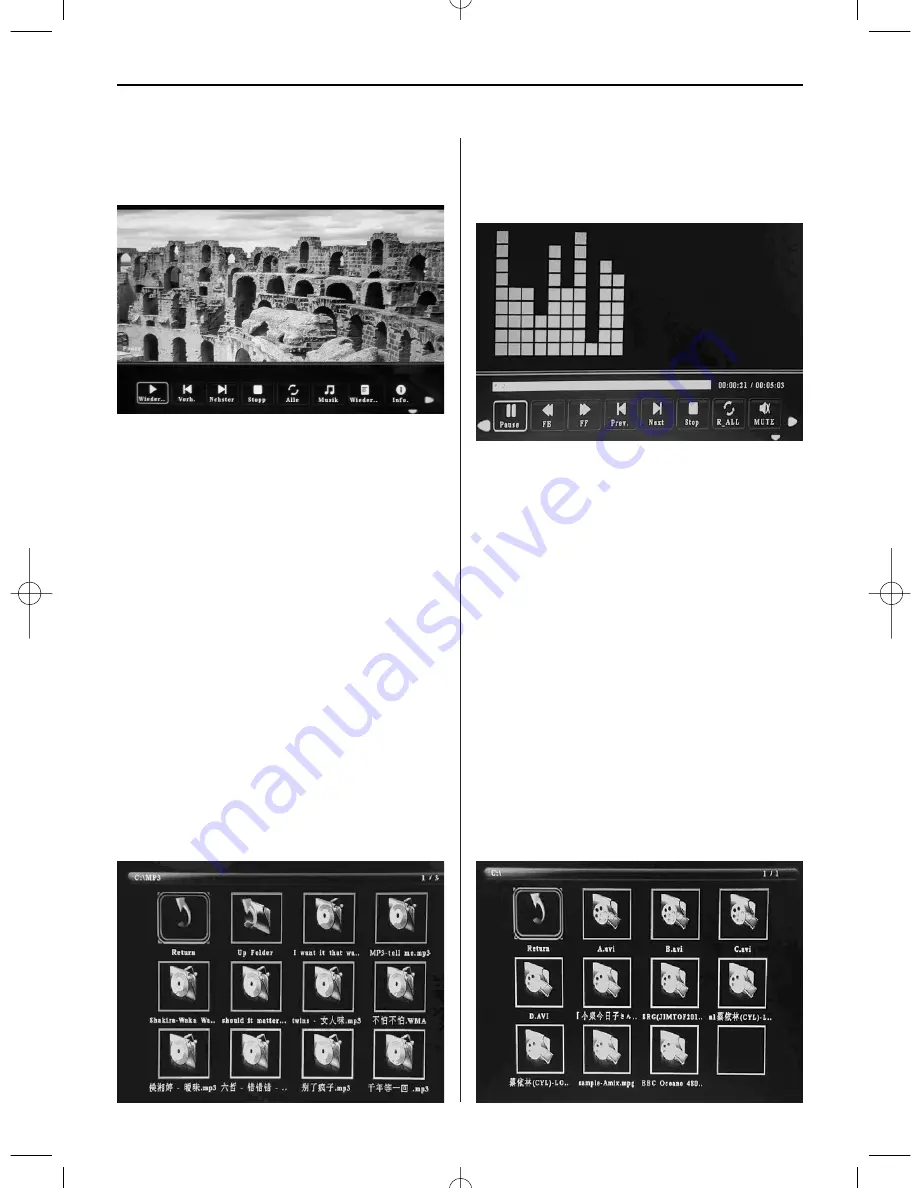
E N G L I S H
1 5
Picture Playback
When playing the single picture, press Toolbar to
enter information bar and set up the item.
Note:
1) In the setup menu, press
to enter the time
setup menu, here you can set up Time format,
Time position, Time colour of the time bar.
2) In the sub-menu Time format you can select
“Off” to close the time bar.
3) Press Toolbar to enter info bar, then use
to
operate.
6. Music Mode
Highlight
Music
from the main menu or press the
MUSIC button on the remote control to play the
music stored on the USB drive or SD card.
Press the
EXIT
button on the remote control to dis-
play the music file list of the memory device.
Press
to highlight and select the music to
be played and press
ENTER
to play the music.
Press the
EXIT
button on the remote control to dis-
play the memory device menu. Press
to high-
light and select the memory device and press
ENTER
to display the music stored on this device.
Music Playback
During music playback, press
Toolbar
to enter the
music information bar, select with
and press
Enter
to operate.
Note:
1) In the setup menu, press
to enter the time
setup menu, here you can set up Time format,
Time position, Time colour of the time bar.
2) In the sub-menu of Time format, you can select
“Off” to close the time bar.
3) Press
Toolbar
to enter info bar, then use
to
operate.
7. Video Mode
Highlight
Video
from the main menu or press the
VIDEO button on the remote control to display the
videos stored on the USB drive or SD card. Press
the
EXIT
button on the remote control to display the
video file list of the memory device.
Press
to highlight and select the video to
be played and press
ENTER
to play the video.
Press the
EXIT
button on the remote control to
display the memory device menu. Press
to
highlight and select the memory device and press
ENTER
to display the videos stored on this device.
BN_DF1360_GB_0814.qxd 28.08.2014 15:07 Uhr Seite 5
Summary of Contents for DigiFrame 1360
Page 12: ...D E U T S C H 1 0 ...
Page 30: ...F R A N Ç A I S 2 8 ...
Page 40: ...I T A L I A N O 3 8 ...
Page 50: ...E S P A Ñ O L 4 8 ...
Page 68: ...P O R T U G U É S 6 6 ...
Page 77: ...7 5 ...
Page 78: ...7 6 ...
Page 79: ...7 7 opt ...
Page 80: ...7 8 ...
Page 81: ...7 9 ...
Page 82: ...8 0 ...
Page 83: ...8 1 ...
Page 84: ...8 2 ...
Page 85: ...8 3 ...
Page 86: ...8 4 ...
















































