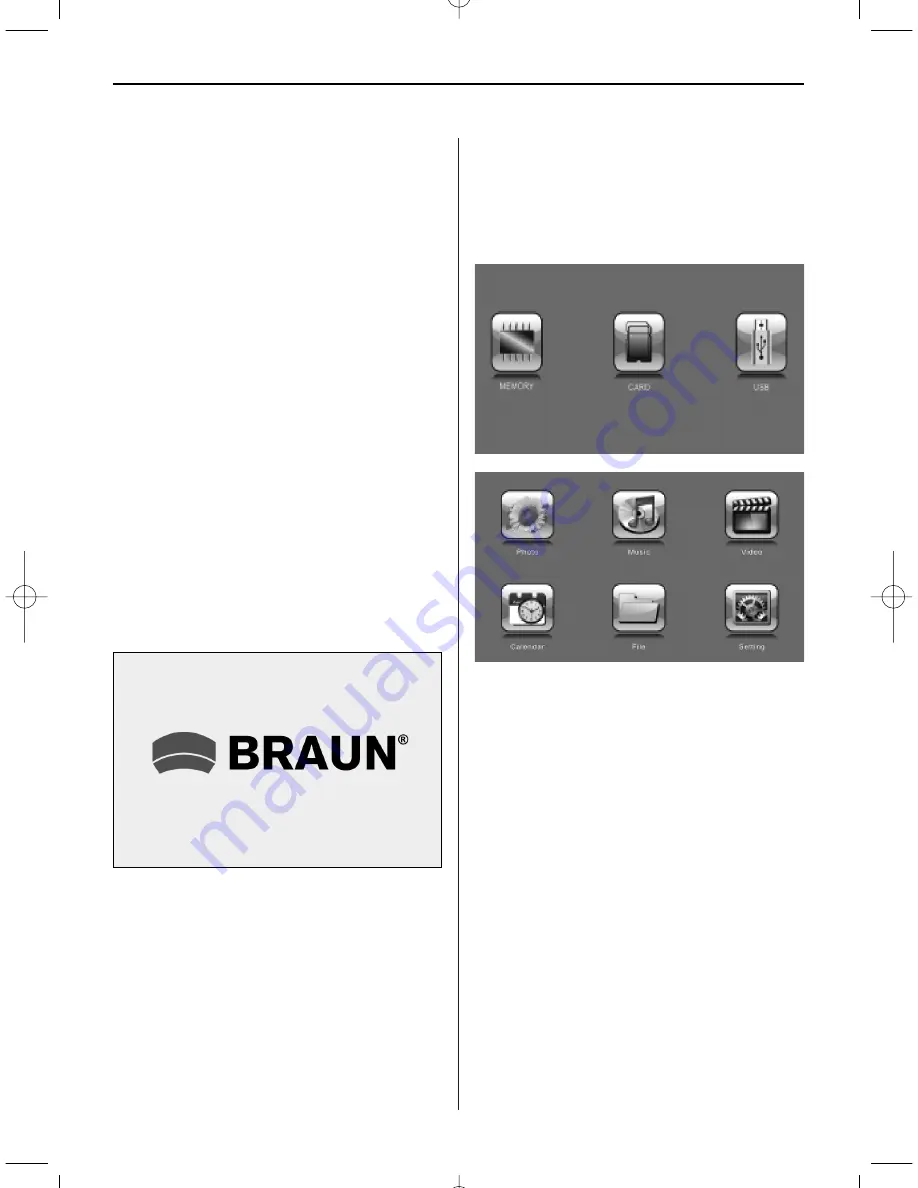
E N G L I S H
1 2
5. Getting Started
5.1.
Put the digital photo frame with installed
bracket on a flat position steadily, then plug one
end of the AC adapter into a standard 100-240V AC
electrical outlet and the other end into the DC IN
slot on the left side of the frame.
5.2.
Slowly Remove the protective film covering the
LCD.
5.3.
Remove the plastic battery insulator from the
battery compartment and make sure the remote
control has a battery inside. Please refer to “Instal-
ling & Replacing Battery” if you need a new battery.
5.4.
It will start up automatically when the power is
on and the switch (13) is in position I. Press the
power button on the backboard or press the power
button on the remote control to switch On/Off.
6. Operating Instruction
After turning on the unit, it will show the startup
picture, then the device will start automatically
according to AUTOSTART setting.
NOTE:
Make sure there are supported picture,
music or video files in the card or USB device.
6.1 Card and USB
It supports SD /SDHC/MMC/MS and USB 2.0. After
inserting a card or USB device, slideshow will play
automatically, then press RETURN 2x to access to
Photo, Music, Video, File, Calendar and Setup.
Press OK to confirm.
Note:
Make sure there are supported Picture, Music or
Video files in the Card or USB device.
6.2 Photo Mode
Press RETURN to choose Storage Device. Press
“OK” to enter into the main menu, choose Photo
and press OK to start slideshow , press Return to
enter into the Thumbnail Mode, use
/
to choo-
se the picture and press OK to play. If the “Music”
is “On” in Photo setup, it will auto slideshow with
BN_DF1081_GB_0714.qxd 07.07.2014 17:22 Uhr Seite 4
Summary of Contents for DigiFrame 1081
Page 10: ...D E U T S C H 8 ...
Page 18: ...E N G L I S H 1 6 ...
Page 26: ...F R A N Ç A I S 2 4 ...
Page 34: ...I T A L I A N O 3 2 ...
Page 42: ...E S P A Ñ O L 4 0 ...
Page 50: ...N E D E R L A N D S 4 8 ...
Page 58: ...P O R T U G U É S 5 6 ...
Page 66: ...S V E R I G E 6 4 ...
Page 67: ...6 5 ...
Page 68: ...6 6 ...
Page 69: ...6 7 opt ...
Page 70: ...6 8 ...
Page 71: ...6 9 I I Vol Vol ...
Page 72: ...7 0 I I ...
Page 73: ...7 1 ...
Page 74: ...7 2 ...















































