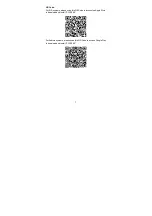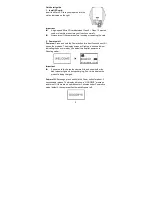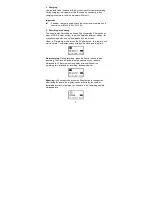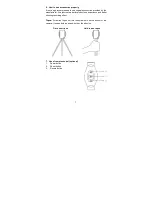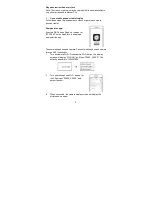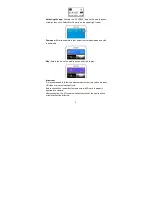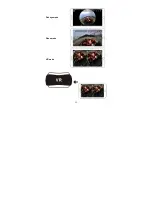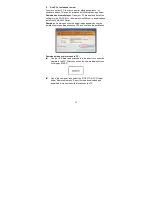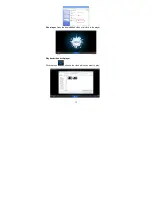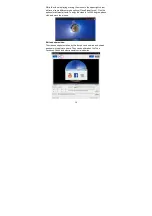2
Overview
Thank you for purchasing this product!
BRAUN Champion 360 Camera is a digital panoramic camera with two
lenses.
The application of up-to-date technologies enables you to take
panoramic videos and photos, and create an experience of a brand new
panoramic world.
Important
Before using this product, please read this manual carefully
Prepare a 32G (Class 6 ~ Class 10) Micro SD card
Check the camera power. A full charge is recommended before
use (charge until the charging indicator turns off)
Scan the QR Code on the next page, or search for “SYVR360” on
the Apple Store or Google Play, and then download and install it
About the Camera
1.
LCD Display
2.
Power button/Mode button
3.
Wi-Fi indicator (red)
4.
Power
indicator
(red)/Charging
indicator
(blue)
5.
Wi-Fi button/MENU button
6.
Busy indicator (red)
7.
Shutter button/OK button
8.
Lens × 2
9.
Triangle nut
10. Interface cover (USB/TF)
11. Speaker
12. Microphone
13. Rope hole
14. Reset hole