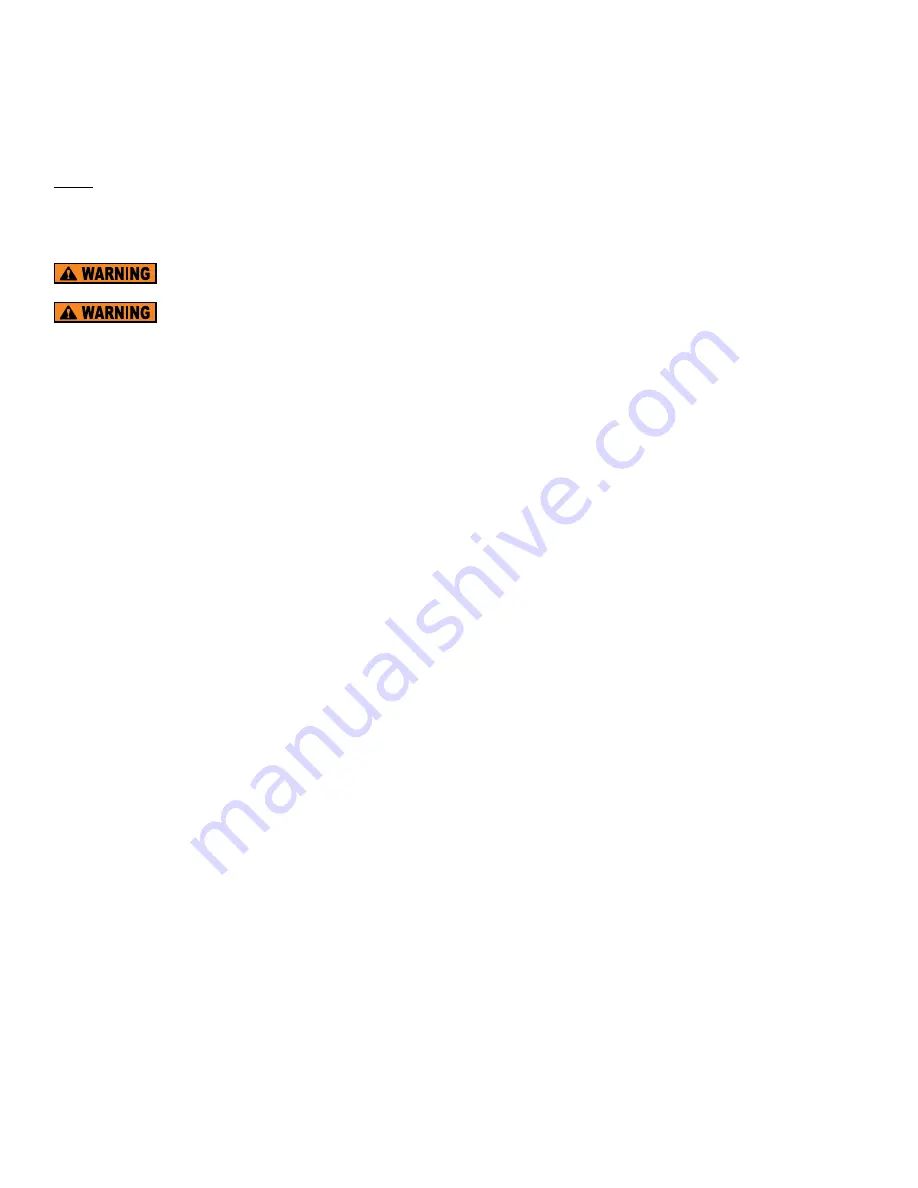
OPERATING INSTRUCTIONS
NORMAL OPERATION
The 6035 CAN Joystick is Plug and Play, and comes ready to use. Once installed, the CAN Joystick can be used in conjunction with a
Universal II or StreamMaster II control box to operate the monitor/turret.
NOTE:
The 6035 CAN Joystick is designed to be as benign as possible on a typical J1939 network. It performs standard address
claiming. It issues standard J1939 Joystick messages. The CAN Joystick’s default mode is Joystick 3. It is possible to change
this in the field by using the setup mode. It is possible to have multiple Universal II’s and CAN Joysticks on the same
network. Contact Akron Brass customer support for custom software if this is a requirement.
For fire fighting use only by trained fire fighters.
Do not use the Joystick when the override cranks are being used or are in position for use.
The 6035 family of CAN Joysticks have various groups of functions. The paragraphs below detail those functions. Refer to the 6032
Universal II manual or StreamMaster II manual for additional information.
STOW / DEPLOY
The Stow/Deploy switch is used to move the monitor/turret in and out of its stow position for transit. (Refer to the Universal II manu-
al or StreamMaster II manual for teaching the Stow/Deploy positions) Pushing and holding the Stow/Deploy toggle switch forward for
at least two seconds will initiate a deploy sequence placing the monitor/turret in position for normal operation. Pulling and holding
the Stow/ Deploy toggle switch backward for at least two seconds will initiate a stow sequence placing the monitor/turret in position
for transit.
OSCILLATION
The Oscillation (Start/Set)/(Pause/Resume) switch is used to teach and control a horizontal oscillation pattern. Pushing the
Oscillation toggle switch forward, the monitor/turret rotation will be driven toward the right until either: the switch is released, a
soft-limit is encountered, or a hard-limit is encountered. That point will be assigned the rightmost travel point in the auto-oscillate
profile. The monitor/turret will again automatically reverse direction and move to the left until the “Set/Start” switch is pushed and
released, a soft-limit is encountered, or a hard-limit is encountered. That point will be assigned the leftmost travel point in the
auto-oscillate profile. The monitor/turret will then automatically oscillate back and forth between those two points until either: the
Oscillation switch is pulled backward to the “Pause/Resume” position, a Left or Right command is received from a switch or joystick
input, or some other disabling function is encountered. Pulling the Oscillation switch backward to the “Pause/Resume” position will
only pause oscillation, and pulling the Oscillation switch backward to the “Pause/Resume” position switch a second time will cause
oscillation to be resumed using the taught positions. Use of a Left or Right command will cancel oscillation and the profile will be
cleared. The monitor can be moved up and down during oscillation without cancelling the oscillation function.
FLOW HIGH / LOW
The Flow High/Low switch is used to control flow on a dual gallonage monitor/turret. Pushing the switch forward to the “High”
position will place the monitor/turret in high flow mode. Pulling the Flow switch backward to the “Low” position will place the
monitor/turret in the low flow mode.
DRY CHEM
The Dry Chem switch is used to control an associated auxiliary output such as is available on the Universal II controller or CAN I-O
module. See the Universal II controller manual for additional information.
Joystick Operation
The joystick is proportional in the X and Y axis. Pushing the joystick forward will lower the monitor/turret nozzle. The farther forward
the joystick is pushed, the faster will be the motion. Pulling the joystick back will raise the monitor/turret nozzle. Moving the joystick
to the right will rotate the monitor/turret to the right. Moving the joystick to the left will rotate the monitor/turret to the left.
11






























