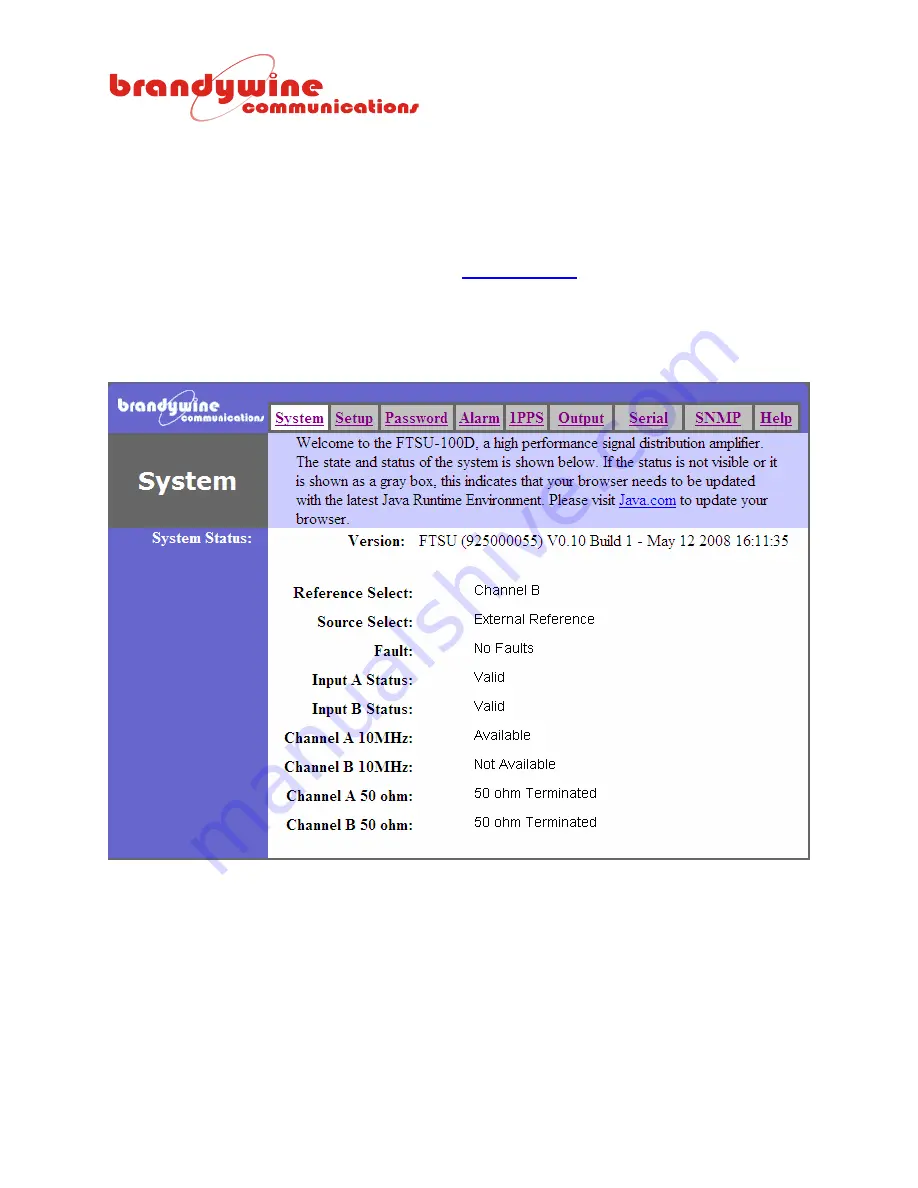
MANUAL P/N 900000106 REV A
14
4.2.2
Web Browser
To connect to the unit using the web browser, follow the steps given below.
1.
Connect one end of an Ethernet cable to the FTSU-100D Network Port.
2.
Connect the other end of the Ethernet cable to your network.
3.
Open a web browser, type the IP Address of the FTSU-100D unit in the Address bar, and press
<Enter>. For example, type 192.168.1.1 or
http://192.168.1.1
and press <Enter>.
4.
Figure 2 will be displayed.
5.
Configure the FTSU-100D unit. For more information on FTSU-100D configuration, refer to the
Configuration section of the user guide.
Figure 2 FTSU-100D System Screen





























