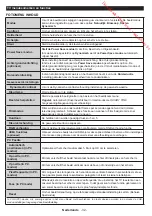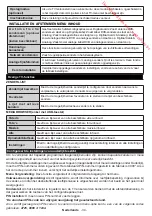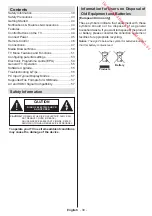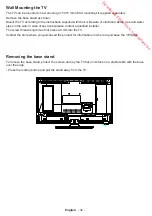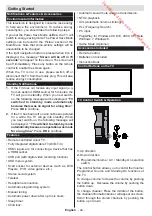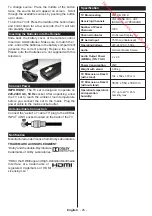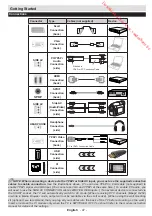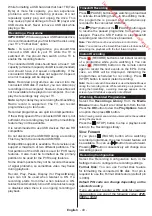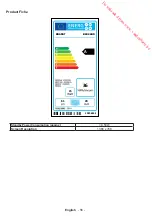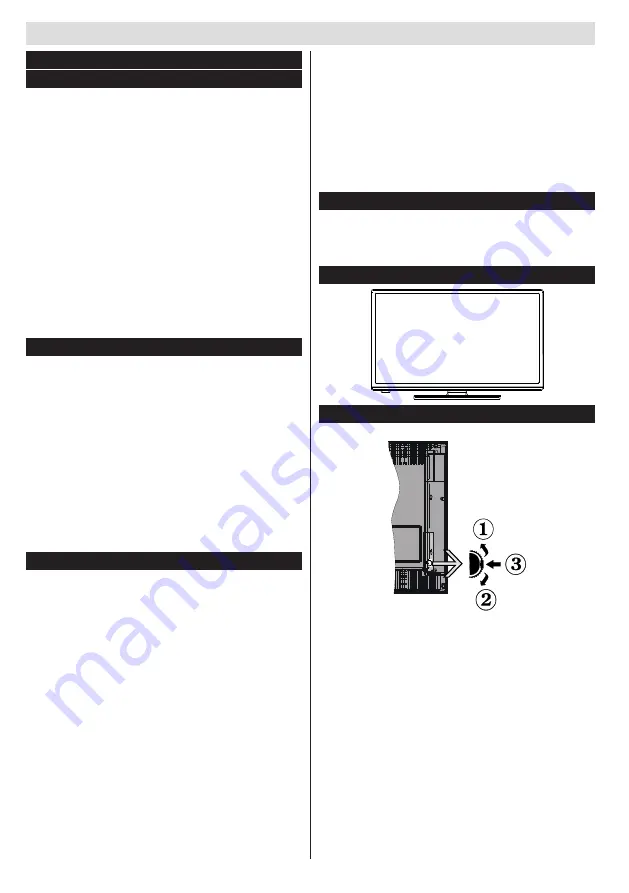
Getting Started
English
- 44 -
Notifications & Features & Accessories
Environmental Information
This television is designed to consume less energy
to help save the environment. To reduce energy
consumption, you should take the following steps:
If you set the Power Save Mode as
Eco
, the TV will
switch to energy-saving mode. The Power Save Mode
settings can be found In the ‘Picture’ section of the
Main Menu. Note that some picture settings will be
unavailable to be changed.
If the right navigation button is pressed when Eco is
displayed, the message
“Screen will be off in 15
seconds”
will appear on the screen.
The screen will
be off immediately. Press any button on the remote
control to enable the screen again.
When the TV is not in use, please switch off or
disconnect the TV from the mains plug. This will also
reduce energy consumption.
Standby Notifications
1.
If the TV does not receive any input signal (e.g.
from an aerial or HDMI source) for 5 minutes, the
TV will go into standby. When you next switch-
on, the following message will be displayed:
“TV
switched to stand-by mode automatically
because there was no signal for a long time.”
Press
OK
to continue.
2.
If the TV has been left on and not been operated
for a while, the TV will go into standby. When
you next switch-on, the following message will
be displayed.
“TV switched to stand-by mode
automatically because no operation was made
for a long time.”
Press
OK
to continue.
Features
•
Remote controlled colour TV.
• Fully integrated digital/cable TV (DVB-T/C)
• HDMI inputs are for connecting a device that has
a HDMI socket.
• USB port (with digital video recording function).
•
OSD menu system.
• Scart socket for external devices (such as DVD
Players, PVR, video games, etc.)
•
Stereo sound system.
• Teletext.
• Headphone connection.
• Automatic programming system.
•
Manual tuning.
• Automatic power down after up to six hours.
• Sleep timer.
•
Child lock.
•
Automatic sound mute when no transmission.
• NTSC playback.
•
AVL (Automatic Volume Limiting).
•
PLL (Frequency Search).
• PC input.
• Plug&Play for Windows 98, ME, 2000, XP, Vista,
Windows 7, Windows 8.
• Game Mode (Optional).
Accessories Included
•
Remote Control
•
Batteries not included
•
Instruction Book
Control Buttons on the TV
TV Control Switch & Operation
1.
Up direction
2.
Down direction
3.
Programme/Volume / AV / Standby-On selection
switch
The Control button allows you to control the Volume/
Programme/ Source and Standby-On functions of
the TV.
To change volume: Increase the volume by pushing
the button up. Decrease the volume by pushing the
button down.
To change channel: Press the middle of the button,
the channel information banner will appear on screen.
Scroll through the stored channels by pushing the
button up or down
Getting Started
Downloaded from www.vandenborre.be