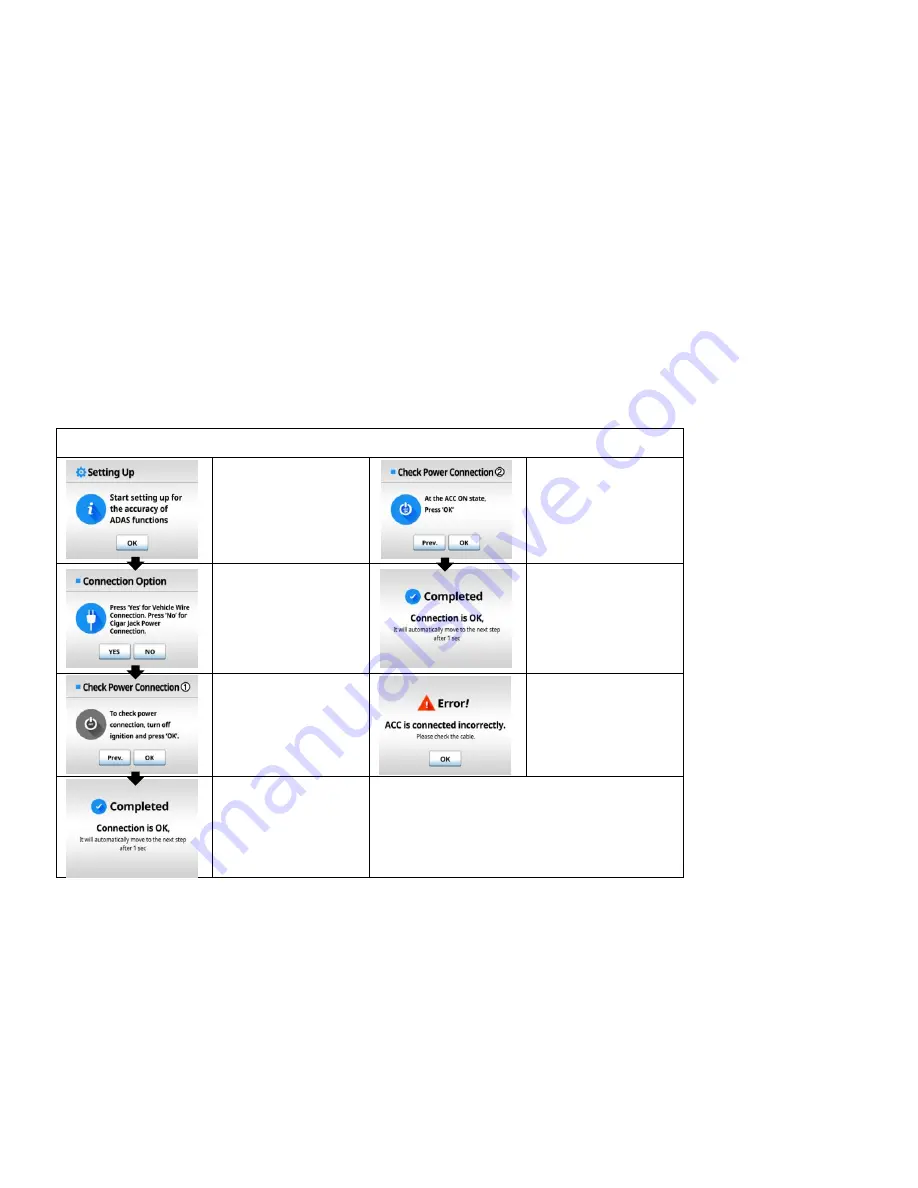
[Installation Mode]
* Install Mode is to support easy setup for proper ADAS performance .
* Install Mode appears when booting up for the first time. After Installation gets finished , it will not appear again.
* If setup values are inputted differently via menu screen or manager program , the latest input values will be applied .
* Check Power Connection
It is the starting screen
of Install Mode .
Press the OK button
②
Check whether power
is connected properly
Switch to ACC On
status , and press OK
Choose the desired
connection method,
Vehicle Power & wire
Connection- Press OK
Simple Cigar Jack
Connection
–
Press No
This notice screen will
appear if the connection
is correct.
①
Check whether power
is properly connected ,
Turn off engine
completely and press
OK
Error message will
appear if connection is
incorrect.
Start installation from
the beginning after the
product turns off
This notice screen will
appear if the connection
is correct.
* ‘Press Prev. button to return to previous screen .























