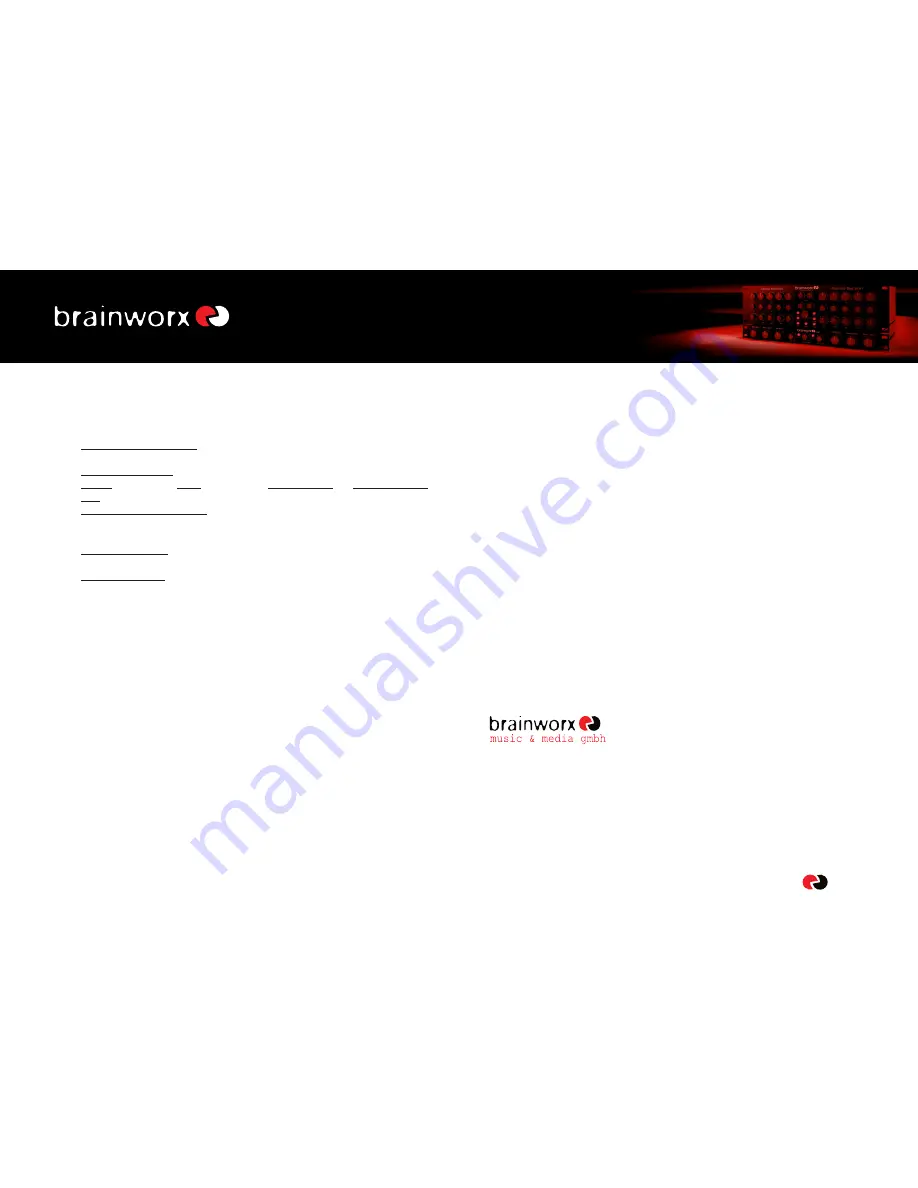
14
bx_digital V2 manual
7.25. Brainworx keyboard shortcuts
•
SHIFT/MOUSE
CLICK
on
any
knob
will
change
the
bx_digital´s knob behaviour (toggle between linear and circular)
•
ALT/MOUSE CLICK: will reset any knob to its initial value
•
APPLE key (Mac) or CTRL key (PC) plus MOUSE CLICK (or SCROLL WHEEL
USE above any parameter!) will allow for fine tuning of any knob.
•
SCROLL WHEEL CONTROL: place your mouse above any knob and turn the
mouse wheel to increase/decrease values.
•
Also, any bypassed feature of bx_digital will not use any CPU power.
•
TYPING IN VALUES into your plug-ins will save you some time:
t
GENERAL TYPING:
10.000 Hz can be typed in as “10k”, 12.000 Hz would be
“12k”, etc.
8. Troubleshooting
8
Incomplete signals
?
You might have clicked on one or (or more) Solo-buttons of one section (L/R
or M/S), so you only hear parts of your signal. Make sure both Solo buttons
are switched OFF to hear your stereo mix.
9
Switch all Solo switches OFF, and you should hear your regular stereo signal.
8
Phasing/wrong panoramas
?
If you hear parts of your stereo signal not properly in place panorama-wise you
might be working in the M/S-Recording mode with a standard-stereo-signal
running through your bx_digital plug-in!
!
NEVER use the M/S-Recording mode for processing stereo-signals (like
mixes!), unless you want to experiment with sound-design…
8
NO sound
?
Do you feed any sound into bx_digital V2 at all??? :-)
ENJOY WORKING WITH bx_digital V2!
t
For more information and a video demo please visit:
www.brainworx-music.de
www.brainworx-usa.com
Hitdorfer Straße 10
40764 Langenfeld
Germany
[email protected]
www.brainworx-music.de
www.brainworx-usa.com
Summary of Contents for bx digital V2
Page 1: ...bx_digital V2 manual ...
Page 2: ......















