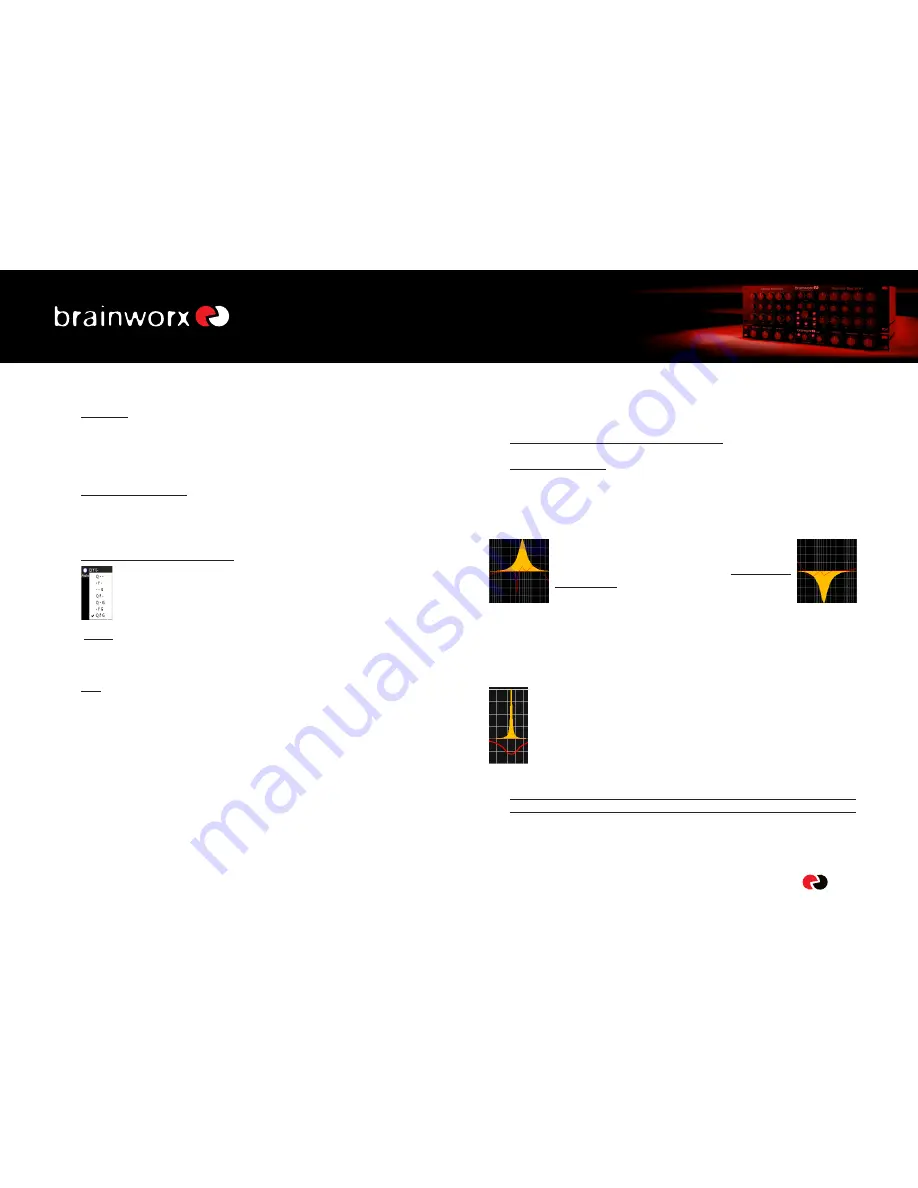
9
bx_digital V2 manual
•
EQ on/off:
Here you can switch ALL EQ bands on or off, this will not bypass the De-Esser,
the Mono-Maker or the SixPack master section (Stereo Width, etc.) though.
t
If you need to bypass the whole bx_digital please use the dedicated Bypass
switch in the top left corner or use your audio sequencer´s plug-in bypass.
•
AUTO LISTEN MODE(s):
One of the new features of bx_digital V2 and a powerful tool to select proper
center frequencies in audio material that is hard to judge (Tom Toms, Vocals,
Bass sounds, etc.).
•
The AUTO LISTEN POP-UP MENU:
When you click on the letters next to the blue Auto Listen LED a
pop-up menu will appear. In this menu you may choose which Auto
Solo Listening features you want to use. 3 different functions of each
EQ band can be switched to Auto Listen Mode:
t
“Q f G” (initial setting):
Will make bx_digital V2 auto solo all EQ features each time you click on either
a G (Gain), f (Frequency) or Q (Quality) knob.
t
“- f -”:
For example will only enable the Auto Listen features for the f (Frequency)
knobs, but not automate G & Q, and so on…
AUTO LISTEN MODE “Q”
This auto listen mode will boost or cut the respective EQ band´s gain to either
(+12dB with positive Gain settings and “zero”) or (-12dB with negative Gain
settings) whenever the Q knob is being clicked or touched (via a touch sensitive
controller). As soon as you release the EQ band´s Q knob the gain setting will jump
back to the actual G (Gain) setting. Clipping is avoided automatically.
Notice that the temporarily EQ setting of the AUTO LISTEN MODE is always being
displayed in ORANGE color while the actual EQ band´s gain setting is still being
displayed in RED color.
t
You HEAR the ORANGE setting when you see it.
t
Mouse wheel control:
Notice that changing knobs using the mouse wheel (just place the cursor
above any knob of bx_digital V2 and turn the wheel!) will not engage the Auto
Listen Mode. This is a nice way to avoid bypassing the Auto Listen Mode for
small changes that you prefer to do without this mode.
Whenever bx_digital boosts AUTO bands to +12 dB
temporarily the overall output volume is always being
controlled and adjusted intelligently to avoid clipping
automatically!
Auto listen “Q” with
Auto listen “Q” with
positive gain
NEGATIVE gain
AUTO LISTEN MODE “f”
This auto listen mode will play a very steep (narrow) and inversed notch
filter sound of the actual audio signal as long as you click a knob or grab
a (touch sensitive) controller pot or fader.
This lets you hear the center frequency you are searching for exactly –
and all this without the multiple mouse clicks or controller moves that
needed to be done without the Auto Listen feature.
t
Gain up to the max, Q to a very narrow setting, sweep through the frequencies,
re-adjust the Q, re-adjust the gain, etc… you know what we´re talking about… :-)
Summary of Contents for bx digital V2
Page 1: ...bx_digital V2 manual ...
Page 2: ......
















