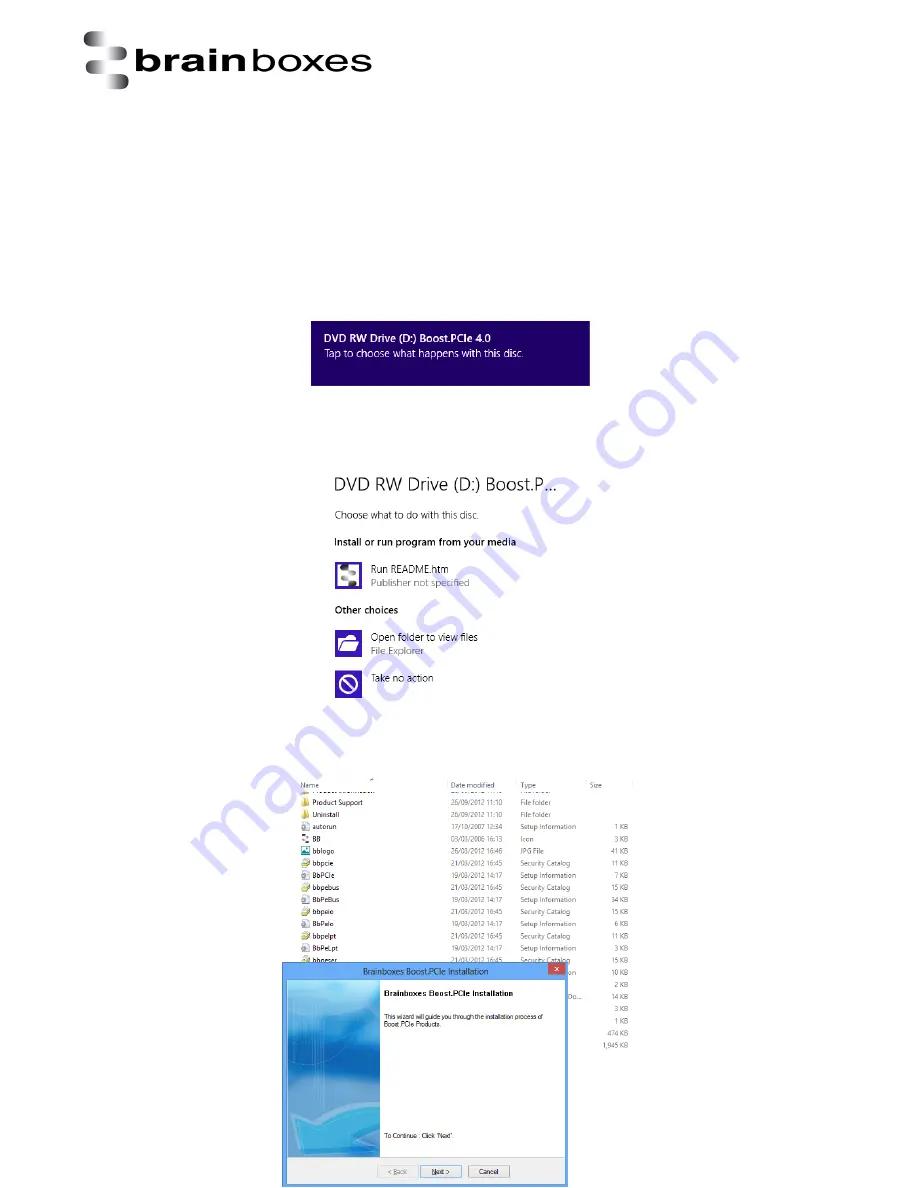
Print date: 02/04/2015
XC Range Product Manual
V1.0
© Copyright Brainboxes Ltd
Page 17 of 38
3.4 Windows 8 installation
The literature below shows an XC-235 device in Windows 8 as an example. The same installation
steps can be applied to all other products in the XC range.
1.
Insert the XC CD in to your laptop.
2.
Insert the XC-235 in to an available ExpressCard slot on your laptop.
3.
You will now see the below window appear. Click on it and a menu will appear.
4. Now select the ‘Open folder to view files’ option from the below window:
5. Go to the bottom of the list of files and select the setup.exe file. This file will install the XC
drivers.
6. Now that you
have selected the
Summary of Contents for XC-157
Page 16: ...Print date 02 04 2015 XC Range Product Manual V1 0 Copyright Brainboxes Ltd Page 16 of 38 ...
Page 25: ...Print date 02 04 2015 XC Range Product Manual V1 0 Copyright Brainboxes Ltd Page 25 of 38 ...
Page 34: ...Print date 02 04 2015 XC Range Product Manual V1 0 Copyright Brainboxes Ltd Page 34 of 38 ...
















































