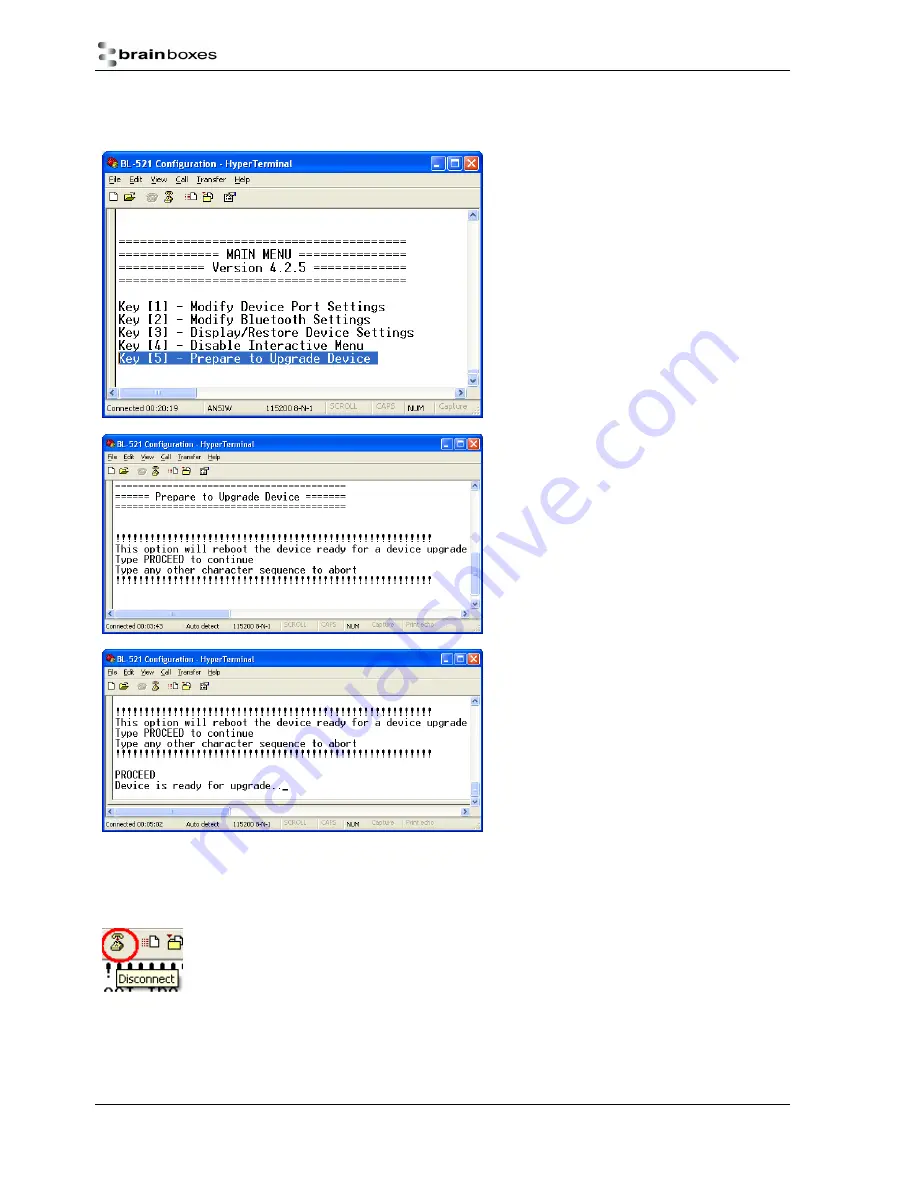
Manual for BL-521 5_3.doc
© Copyright Brainboxes Limited 2004
Page 23 of 41
4.2.8. Upgrading Firmware
3.0
This feature is only available from firmware version 3.0 onwards.
Upgrade DFU (Device Firmware Upgrade) is an
option to be taken seriously as it has the potential
to leave your product in an unusable state.
The upgrade is a 2 stage process, the menu
option must be used in conjunction with the
upgrade software supplied on the accompanying
CD ROM which requires a Microsoft Windows 95
or later operating system
Selecting option 5 from the main menu displays
the following Firmware Upgrade menu.
To activate this feature, you must type the word
“PROCEED” exactly. This command is case
sensitive.
Typing “PROCEED” correctly will cause the
product to enter its firmware upgrade mode with
immediate affect.
Failure to enter “PROCEED” correctly will cause
the menu option to abort and you will be able to
continue navigating the menu in the normal
fashion.
In some (but not all) instances you will see some
“odd” characters displayed as shown above. This
is normal behaviour and indicates the product is
ready to receive its firmware upgrade commands
from the supporting software.
At this point, you will no longer be able to interact with the menu, nor will you be able to use the product as
advertised. ONLY the supporting software can restore this setting. Neither a power reset nor any combination of
presses of the reset button will restore normal operation to the product. It is now permanently in a state to upgrade
the firmware.
IMPORTANT, in order for the upgrade application to connect to your product and perform the
upgrade, you must ensure you disconnect your terminal application from the COM port. In
Hyperterminal, this is done either by closing the application down, or Clicking the “disconnect”
toolbar Icon
Now run the “upgrade” application documented in the section below for upgrading.
















































