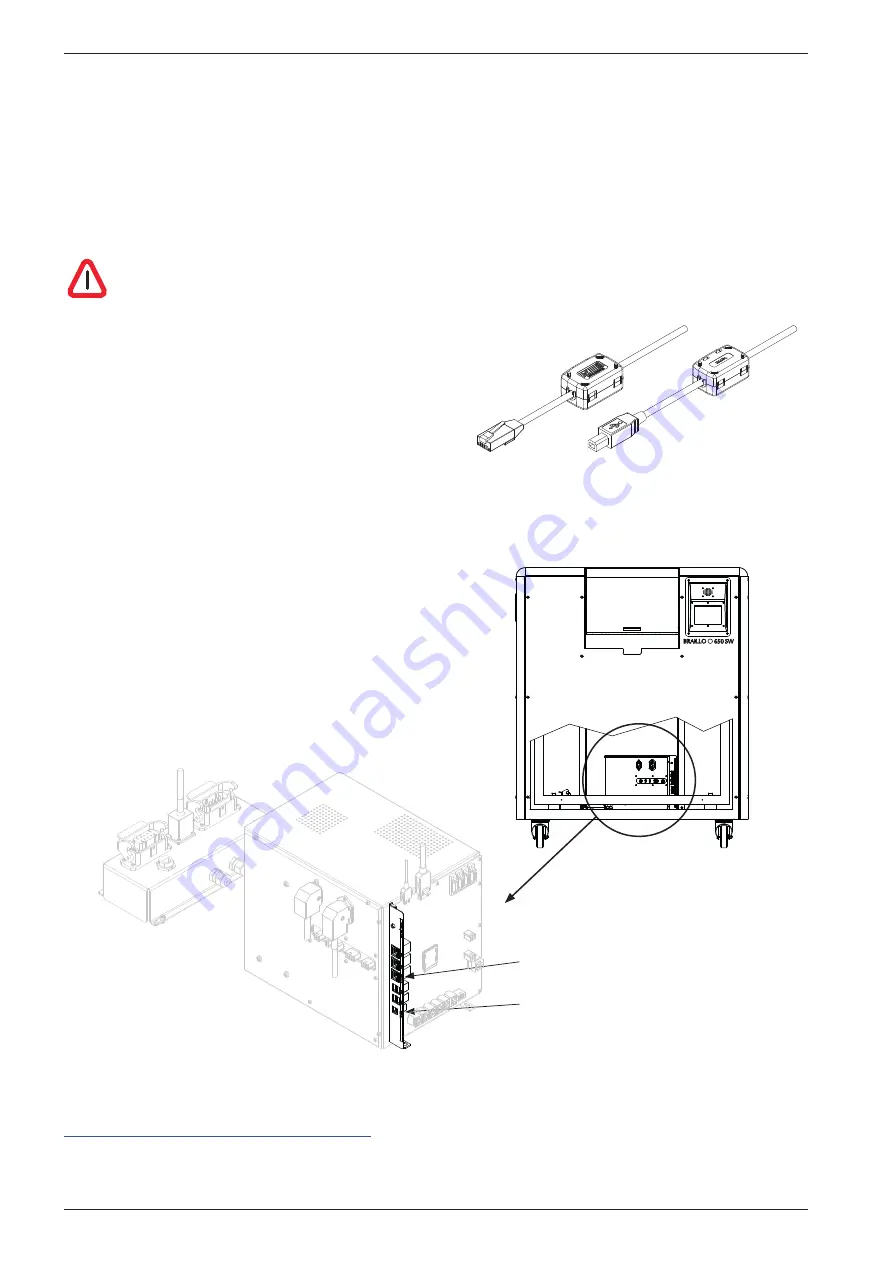
2.9 Connecting the Printer to the mains and computer
The mains is connected trough the Paper Roll Feeder for all the units.
Note! If the plug on the mains power cable is to be replaced with one that is compatible with the local
electric contact points, observe that the yellow/green wire is the grounding (earthing) wire. Also make
sure that you are connecting to
230 V 50/60 Hz!
ALWAYS CONNECT THE YELLOW/GREEN WIRE IN THE MAINS CABLE TO
GROUND!
Connecting to the computer
This can be done either with USB or with Ethernet.
When connecting the USB or the ethernet cable,
make sure the end with the ferrite bead is connected
to the printer.
There is no need to select which of the two input to use. The Printer will connect to the input who
receives data first. Meaning, if data comes on the ethernet, the USB will not be operative before the
ethernet have finished the transmission. It is a rather large text buffer in the Printer, so the text
file will be transferred to the Printer as fast as the
transmission will allow. Then the Printer will run until
the text buffer is empty.
See figure below.
Ethernet
USB
For the latest instruction on how to install the printer on your computer, see the information here:
http://braillo.com/braillo-owner-resources/
BRAILLO
l
B 650 SW
24
Summary of Contents for 650 SW
Page 1: ...BRAILLO L NORWAY FOR BETTER BRAILLE AND MORE User s Guide BRAILLO 650 SW Rev January 2018 ...
Page 2: ... 2018 Braillo Norway AS ...
Page 4: ...BRAILLO l B 650 SW 4 ...
Page 96: ...Frame complete BRAILLO l B 650 SW 96 ...
Page 123: ...BRAILLO l B 650 SW 123 115 cm 77 cm 112 cm 8 5 Measurements All measurements in centimetres ...
Page 124: ...9 GENERAL INFORMATION 9 1 Declaration of conformity BRAILLO l B 650 SW 124 ...
















































