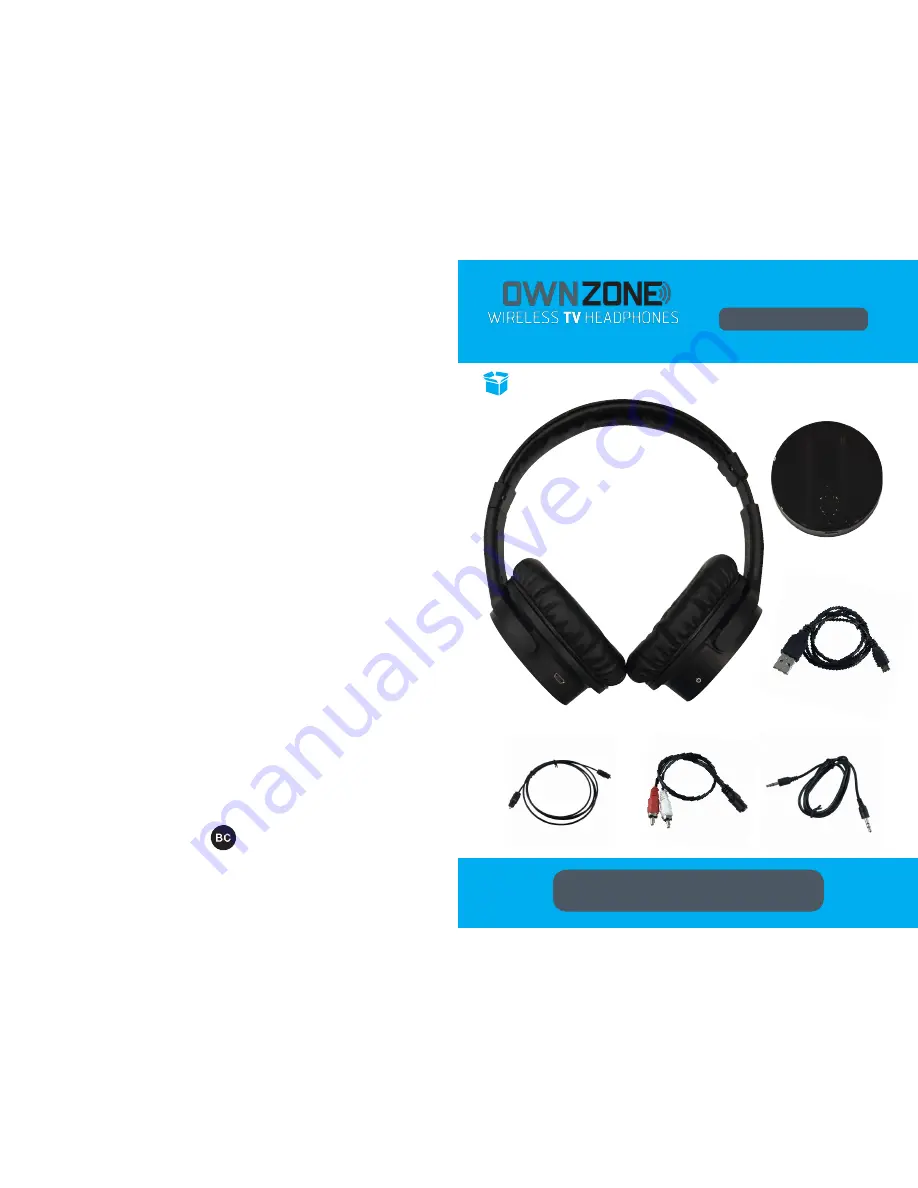
INSTRUCTION MANUAL
FOR TIPS AND INSTRUCTIONAL VIDEOS, PLEASE VISIT
WWW.OWNZONETIPS.COM
FOR TIPS AND INSTRUCTIONAL VIDEOS, PLEASE VISIT
WWW.OWNZONETIPS.COM
OWN ZONE™ WIRELESS HEADPHONES (1)
OWN ZONE™ WIRELESS HEADPHONES
MICRO USB CHARGING CABLES (2)
TRANSMITTER (1)
OPTICAL CABLE (1)
RCA CABLE (1)
AUX CABLE (1)
FCC COMPLIANCE
FCC PART 15:
This equipment has been tested and found to comply with the requirements for a
Class B digital device under Part 15 of the Federal Communications Commission
(FCC) rules. These requirements are intended to provide reasonable protection
against harmful interference in a residential installation. This equipment generates,
uses and can radiate radio frequency energy and, if not installed and used in accor-
dance with the instructions, may cause harmful interference to radio communications.
However, there is no guarantee that interference will not occur in a particular installa-
tion. If this equipment does cause harmful interference to radio or television recep-
tion, which can be determined by turning the equipment off and on, the user is
encouraged to try to correct the interference by one or more of the following
measures:
- Re-orient or relocate the receiving antenna.
- Increase the separation between the equipment and receiver.
- Connect the equipment into an outlet on a circuit different from that to which the
receiver is connected.
- Consult the dealer or an experienced radio/TV technician for help.
Do not attempt to repair or modify this equipment.
WARNING:
Changes or modifications to this equipment not expressly approved by
the party responsible for compliance could void the user’s authority to operate the
equipment.
This device complies with Part 15 of the FCC Rules. Operation is subject to the
following two conditions:
1. This device may not cause harmful interference, and
2. This device must accept any interference received, including interference that may
cause undesired operation.
FCC RF Radiation Exposure Statement Caution: To maintain compliance with the FCC’s
RF exposure guidelines, place the product at least 20cm from nearby persons.
© 2018 APG. All rights reserved. Own Zone is a trademark of APG. Made in China.
IM3
























